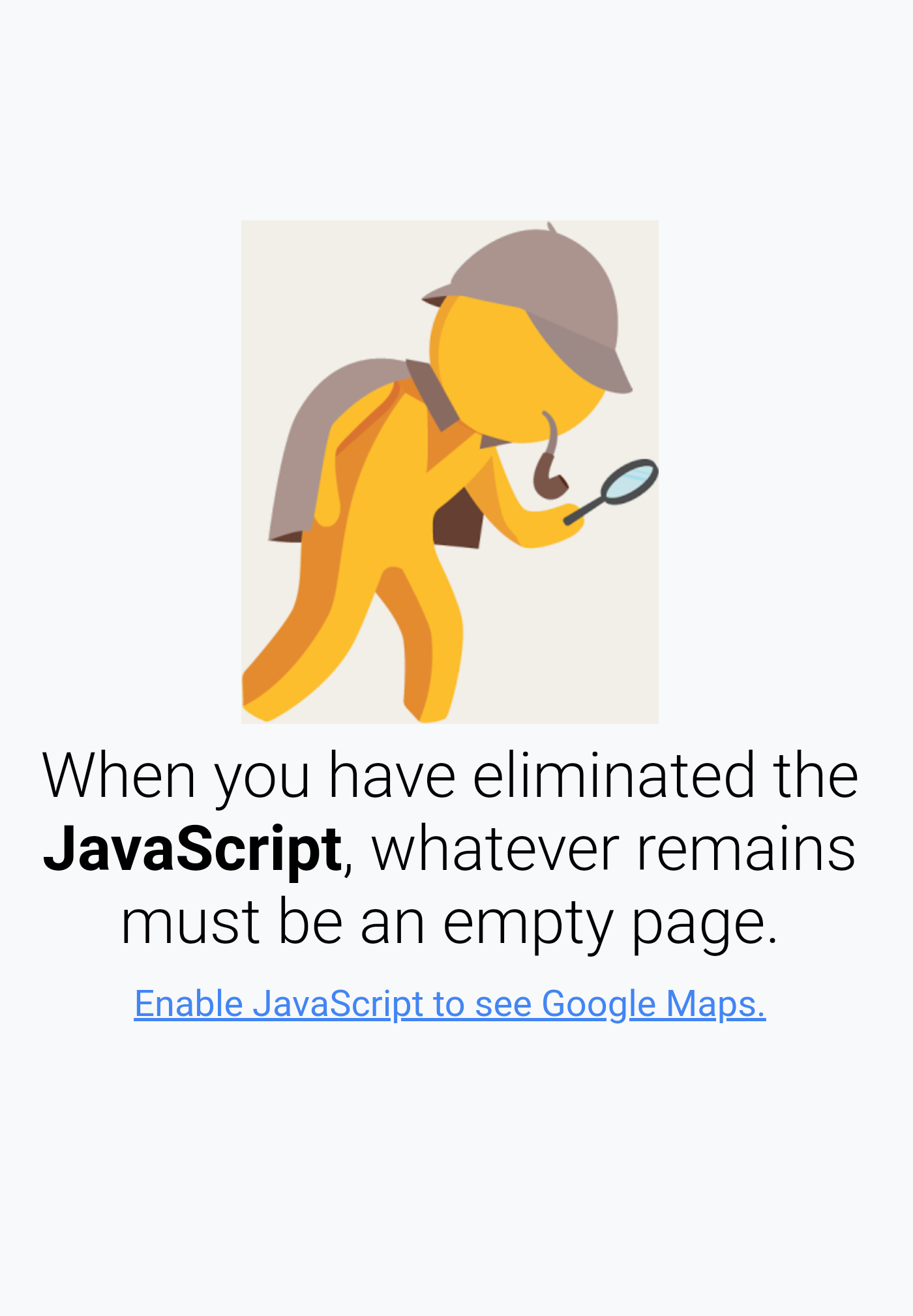Category filter
Troubleshooting Web App Kiosk Issues on Android Devices
1. Cannot open web apps
Probable Causes:
- The browser might not be installed on the device.
- Another policy that sets a different browser as the default browser might be associated with the device.
Solution:
- For web apps to be opened via any browser other than the Hexnode browsers, the browser app must be installed on the devices. Also, make sure to add the browser app to the list of kiosk apps in the respective policy. If you don’t need to display the browser app in the foreground, add it as a background app in the same policy.
- If there are multiple policies with conflicting configurations, you’ve to ensure that only one policy that sets the required browser as the default browser is associated with the device. You may either archive or modify the other conflicting policy to resolve this issue.
2. Cannot access Google Maps when added as a web app
Description: While accessing Google Maps, it opens up a message “When you have eliminated the JavaScript, whatever remains must be an empty page.”
Probable cause: JavaScript might be disabled in your kiosk policy.
Solution: Select the corresponding kiosk policy > go to Kiosk Lockdown > Android Kiosk Lockdown > Advanced Website Kiosk Settings > enable the Allow JavaScript option. Save and associate the policy with your target devices.
3. “The Hexnode agent app needs to be updated to fully support the latest version of the Hexnode browser app on Android 13+ devices.”
Description: A prompt appears in the portal showing, “The Hexnode agent app needs to be updated to fully support the latest version of the Hexnode browser app on Android 13+ devices. Click here to update the agent app.” Not complying with the prompt and successfully deploying a website kiosk policy for an Android 13 device where web apps are configured to be opened with the Hexnode Kiosk Browser, results in the Hexnode browser not launching on the device.
Probable cause: Following the recent migration to Chromium 110, Hexnode Kiosk Browser might face browser compatibility issues with the Hexnode UEM app, of versions 17.0.7 or below, on Android 13+ devices. This is due to the stricter intent filter matching enforced in those Android versions.
Solution: The browser incompatibility issue is resolved on the Hexnode UEM Android app versions 17.0.8 and higher. Hence, update to the latest version of the Hexnode UEM app to solve the issue.
- You can directly update the UEM app by clicking the update banner that appears in the portal. Clicking the option will update the UEM app on all the Android 13+ devices in the portal to its latest version.
- To make sure that the UEM apps are automatically updated in the future, navigate to Admin > General Settings > Hexnode App Updates and enable the Automatically Update Hexnode UEM Android Apps field.