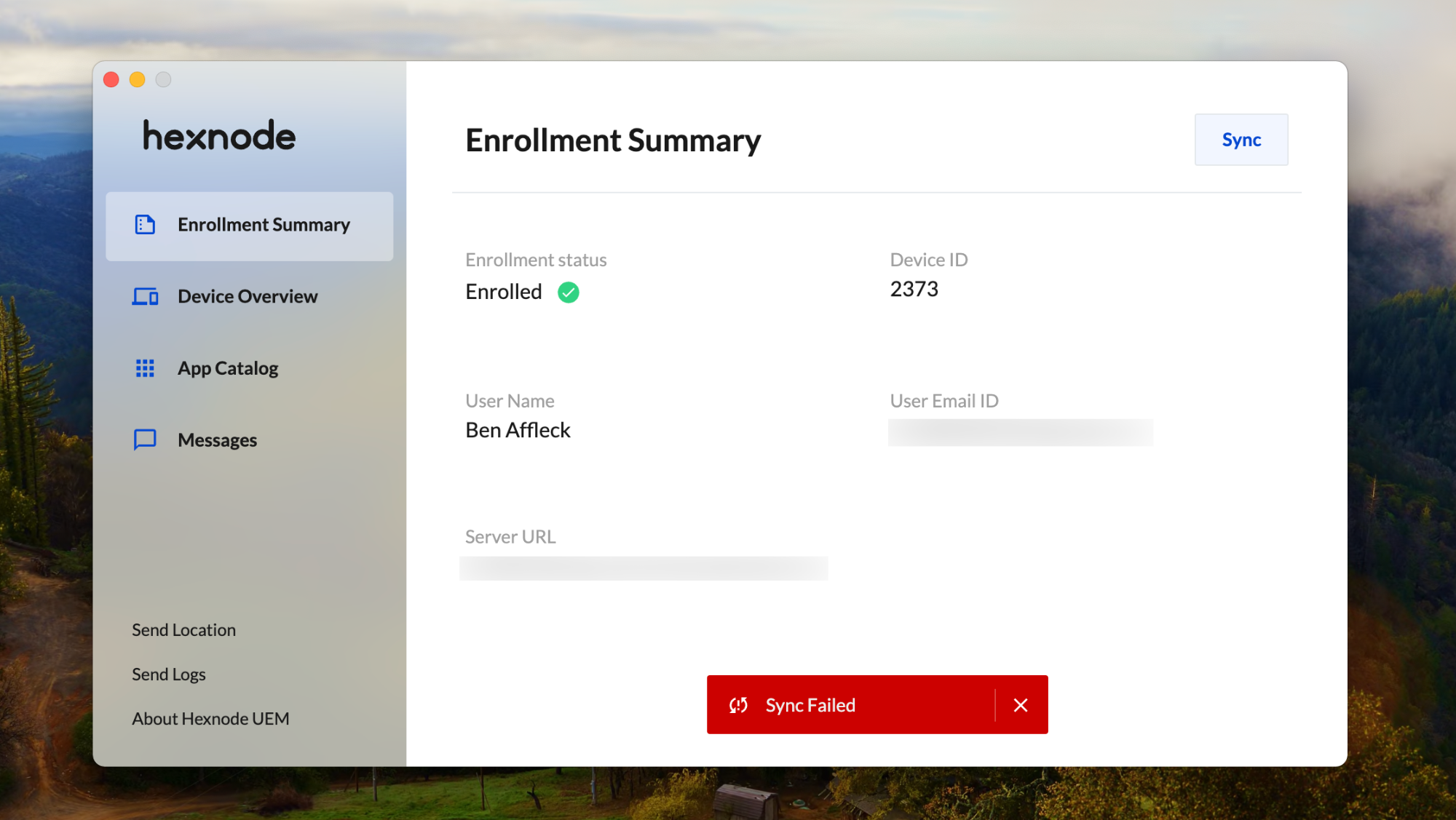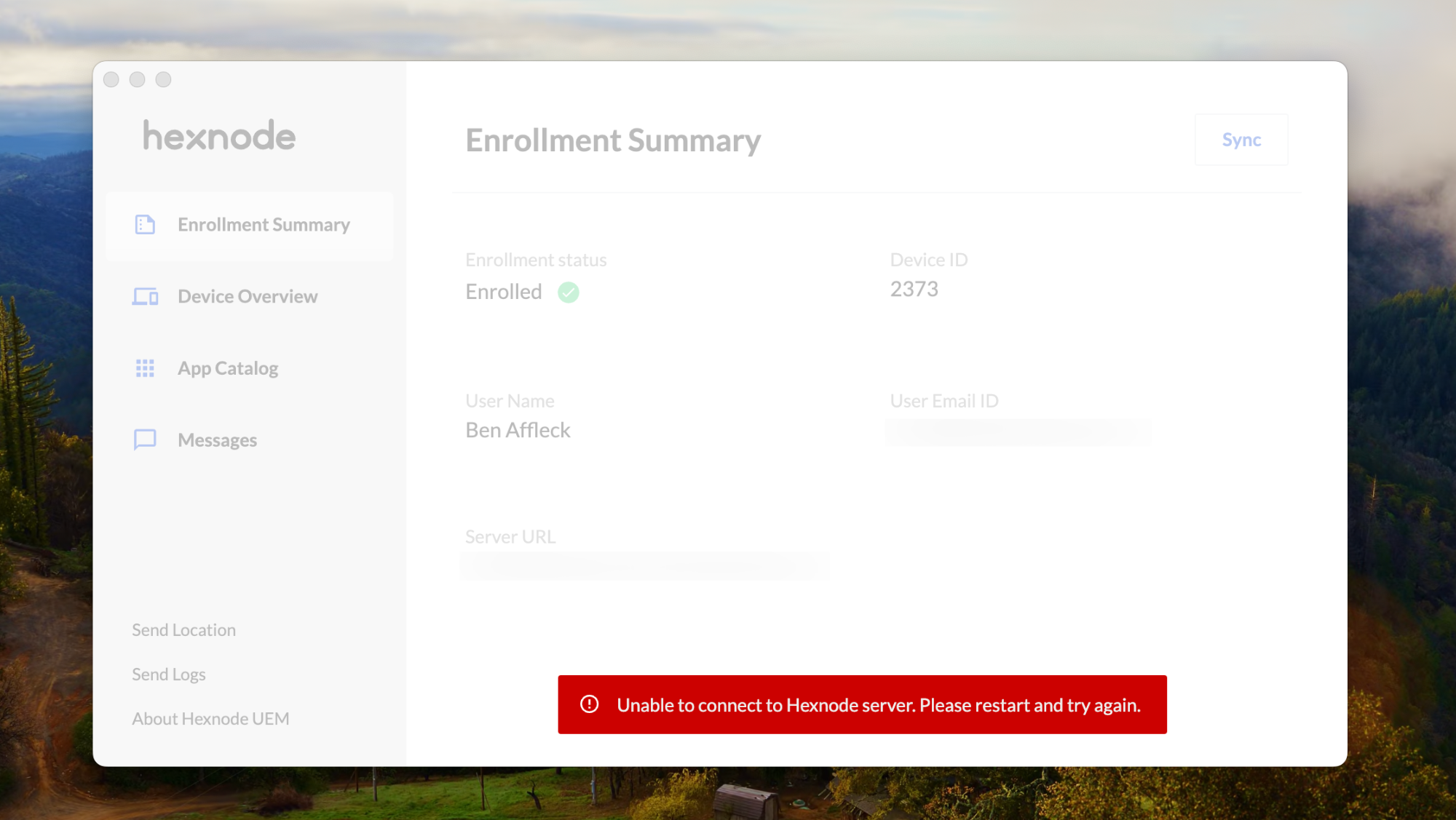Category filter
Troubleshoot Hexnode UEM app issues on Mac
This guide helps you troubleshoot Hexnode UEM app issues on Mac. The Hexnode UEM app serves as the agent application facilitating the administration of devices through the Hexnode UEM portal. This agent app enables communication between endpoints and the server, which is essential for device management. Failure of the agent app to communicate with the UEM server disrupts the remote actions and policies executed from the UEM portal. Therefore, it is crucial for the agent app to remain synchronized with the Hexnode portal.
1. Hexnode agent on the device failed to sync, resulting in the error messages: “Sync failed Unable to connect to Hexnode server. Please restart and try again.”
Case
After clicking the sync button on the Hexnode UEM app, an error message appears on the device, stating: “Sync failed. Unable to connect to Hexnode server. Please restart and try again.” Note that the device should sync with the portal, especially after executing the remote actions, for instance, the Execute Custom Script action.
Probable reason
The Hexnode UEM app may fail to sync with the UEM server if the Hexnode UEM Helper app cannot meet certain specific criteria on the device.
Solutions
The user can try different ways to resolve this issue with the Hexnode UEM app on Macs. Here are some potential solutions to troubleshoot and address the sync failure:
- Try closing and reopening Hexnode UEM app: Sometimes, simply closing and reopening the Hexnode UEM app can resolve sync failures. Close the application completely and then relaunch it to see if the issue persists.
- Ensure Hexnode UEM Helper app is not blocked: Check the System Settings on your Mac. Navigate to General > Login Items and verify that the Hexnode UEM Helper app is not blocked or prevented from running at startup. If it’s blocked, remove it from the blocked list.
- Verify that Hexnode UEM Helper app is running: If the Hexnode UEM Helper app is not running, it can cause sync failures. Close the Hexnode UEM app and open the Activity Monitor on your Mac. Search for Hexnode UEM Helper in the list of processes. If it’s not running, try logging out and then logging back in to see if it starts automatically. If not, you may need to manually launch the Hexnode UEM Helper app.
- Restart the device: If the issue persists after trying the above solutions, restart your Mac. Sometimes, a simple restart can resolve underlying issues with connectivity and app synchronization.