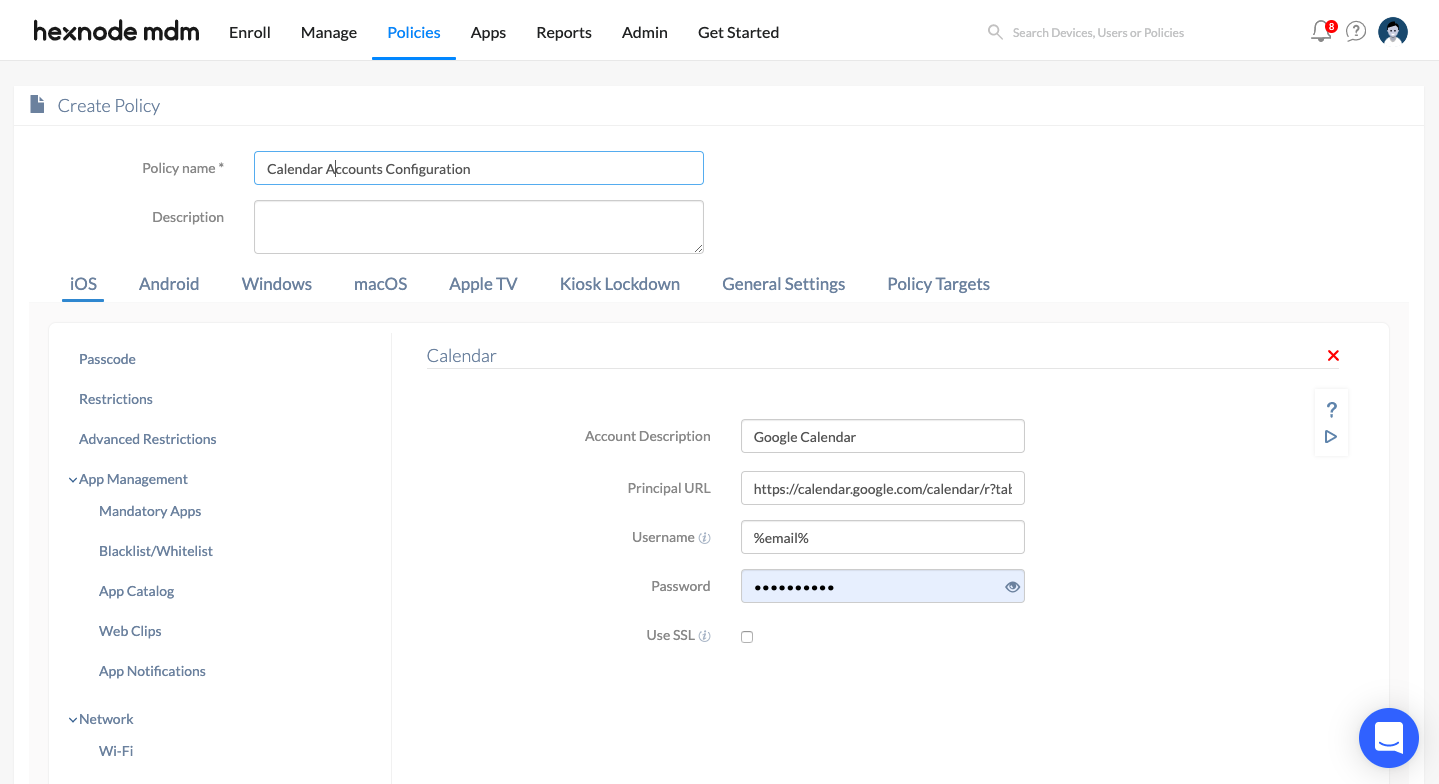Category filter
iOS Subscribed Calendar Configuration
iOS Calendar configuration in the Hexnode MDM portal enables you to sync all your subscribed calendars to the iOS devices. This ensures the visibility of all the events from one place. The events shown in the subscribed calendars are controlled by the provider. These entries can only be viewed, they cannot be edited.
Configure subscribed calendar settings for iOS devices via policy
To sync the subscribed calendars to your iOS devices remotely via a policy,
- Login to your Hexnode MDM portal.
- Navigate to Policies > New Policy. Assign a suitable name and description (optional) for the policy. You can also choose to continue with an existing policy.
- Go to iOS > Accounts > Calendar. Click Configure.
You will have the following options to configure.
| Settings | Description |
|---|---|
| Account Description | Provide a suitable name. This name is used to identify between multiple calendars. |
| Principal URL | URL of the subscribed calendar server. |
| Username | Username of the server where the calendar is stored. Username is required to authenticate the device with the server. This field supports the use of the wildcards %email% and %alternateemail%. |
| Password | Password associated with the calendar username. |
| Use SSL | Establish an encrypted connection between the iOS device and the Calendar server by turning this option on. |
Associate configured calendar settings to devices/groups
If the policy has not been saved,
- Navigate to Policy Targets > Devices > +Add Devices.
- Choose the target devices and click OK. Click Save.
- You can also associate the policy with device groups, users, user groups or domains from the left pane of Policy Targets tab.
If the policy has been saved,
- Go to Policies tab. Choose the desired policy.
- Click on Manage drop-down and select Associate Targets.
- Choose the target entities and click Associate.
What happens at the device end?
Once the policy is successfully deployed to the device, the calendar account will get added on the Calendar app. To check whether the account has been successfully configured on the iOS device, head to Settings > Calendar > Accounts. It can also be viewed under Settings > General > Device Management > Hexnode MDM > Accounts.