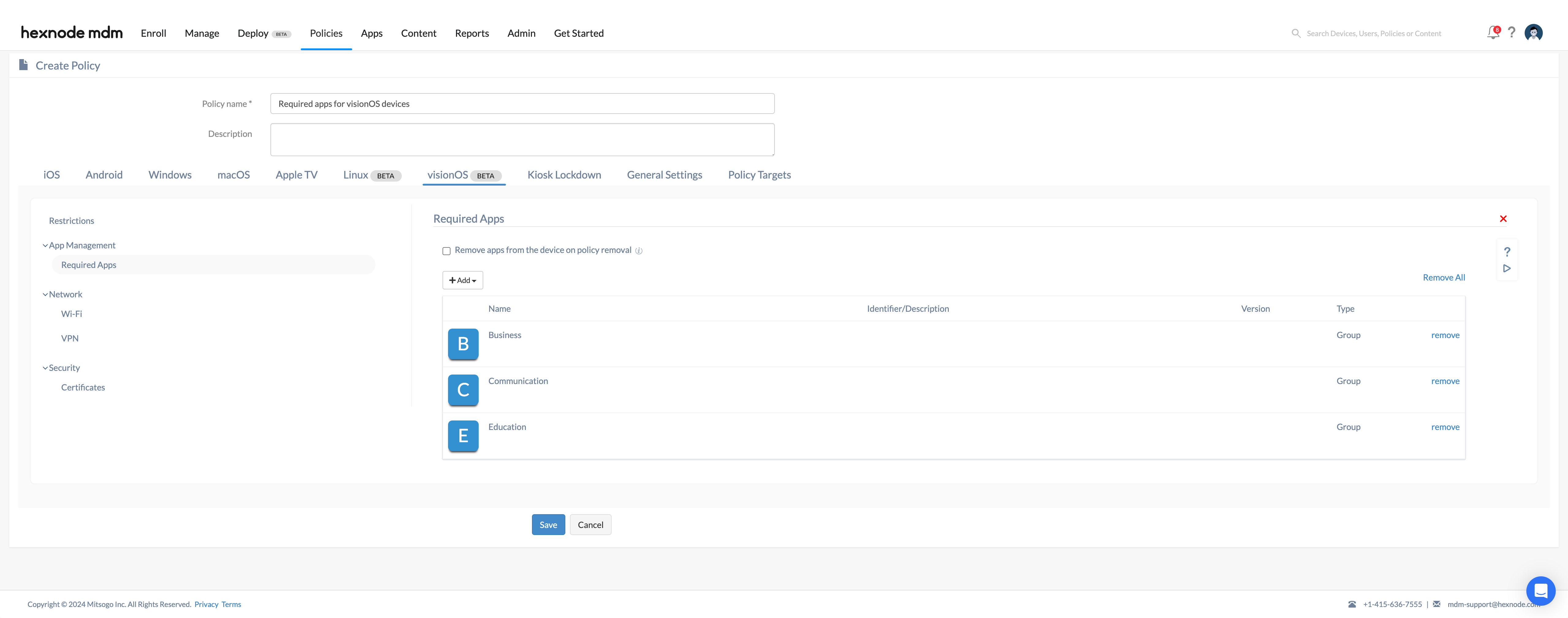Category filter
Set up Required Apps policy to enforce app installation on visionOS
With the introduction of Apple’s Vision Pro, various industries are leveraging its capabilities for both routine and complex tasks. Ensuring these devices are equipped with the necessary applications is crucial for maintaining smooth workflows. Hexnode UEM’s Required Apps policy allows IT administrators to enforce app installations on visionOS devices, ensuring all essential apps are efficiently installed and managed, thereby simplifying app deployment across organizations.
Enforce app installations on visionOS
To install apps on visionOS,
- Login to your Hexnode UEM portal.
- Navigate to Policies > New Policy. Provide a policy name (this field is mandatory) and a description of the policy.
- Go to visionOS > App Management > Required Apps. Click Configure.
- Click on +Add button and select either Add App or Add Group based on your preference.
- When choosing the Add App option, select the apps from the list and click Done. If the Add Group option is chosen, select the required app groups from the list and click Done.
Associating policy with visionOS
If the policy has not been saved,
- Go to Policy Targets > +Add Devices.
- Choose the target devices and click Ok.
- Click Save.
You can also choose to associate the policy with device groups, users, user groups, or domains from the left pane of the Policy Targets tab.
If the policy is saved,
- Choose the desired policy from the Policies tab.
- Click on Manage drop-down, select Associate Targets.
- Choose the target devices, device groups, users, user groups or domains and click Associate.