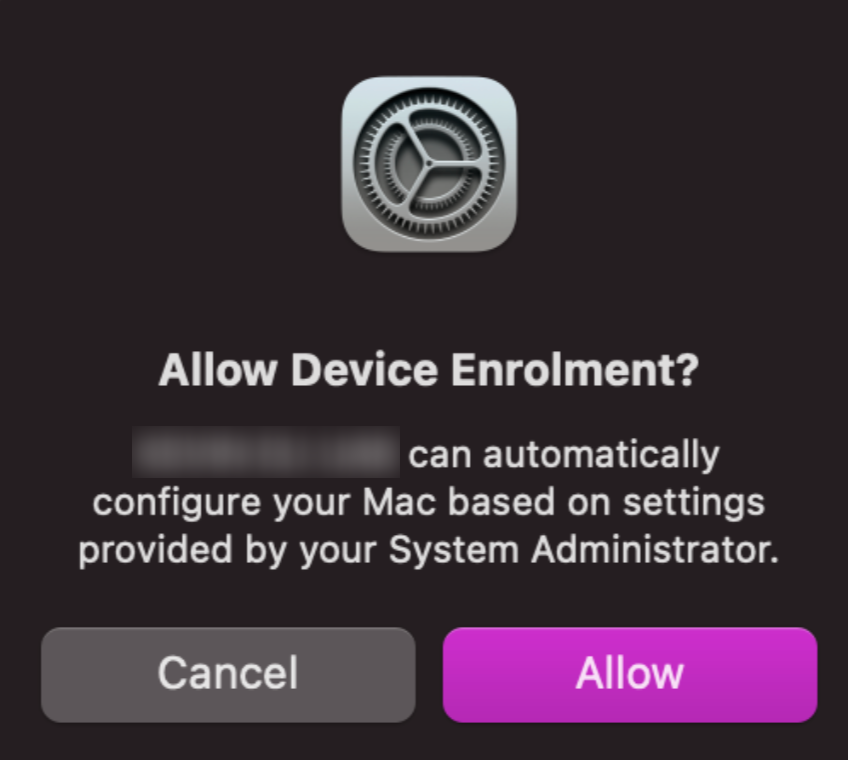Category filter
Re-enrolling Macs using Automated Device Enrollment after device setup
Automated Device Enrollment (ADE) streamlines initial device setup by automating enrollment into an MDM solution. By eliminating manual setup and enabling zero-touch deployment, ADE enhances efficiency, reduces deployment time, and ensures consistent device configurations across the organization.
Although, certain devices may encounter enrollment failure during the setup of Automated Device Enrollment (ADE) or due to an unforeseen issue on the device after enrollment. Additionally, there might be instances where an ADE device is mistakenly enrolled in UEM using Manual Profile enrollment, resulting in the unavailability of ADE functionalities. Typically, resolving these issues requires wiping the device and re-enrolling it to ensure successful device enrollment and configuration. However, by utilizing a single-line command provided here, you can effortlessly re-enroll Macs by renewing the MDM enrollment profiles installed on the device.
After assigning the device to the Hexnode MDM server in Apple Business Manager/Apple School Manager, follow the steps below:
- If management profile from one MDM server already exists, you must delete that profile before attempting profile installation from another MDM server. Additionally, ensure no existing configuration profiles are present on the Mac before running the command to prevent further enrollment failures.
- Open the Terminal app.
- On macOS 10.13.5 and later, run either of the following commands.
sudo profiles renew -type enrollment
or
sudo profiles -N - On macOS 10.13.4 and below, run the following command.
sudo /usr/libexec/mdmclient dep nag
- On macOS 10.13.5 and later, run either of the following commands.
- Enter the password associated with the logged-in local account.
- The Mac will show a banner notification in the upper-right corner, prompting you to enroll the device into Hexnode UEM. To proceed, click on Details within the banner.
- Now, as System Preferences opens, a prompt will appear, requesting your confirmation for the enrollment. Click on Allow and the Mac will be successfully enrolled into the Hexnode UEM.
Once the enrollment process is completed, Hexnode MDM enrollment profile cannot be removed since the device was enrolled through Automated Device Enrollment. The profile will remain intact on the device for management and configuration purposes.