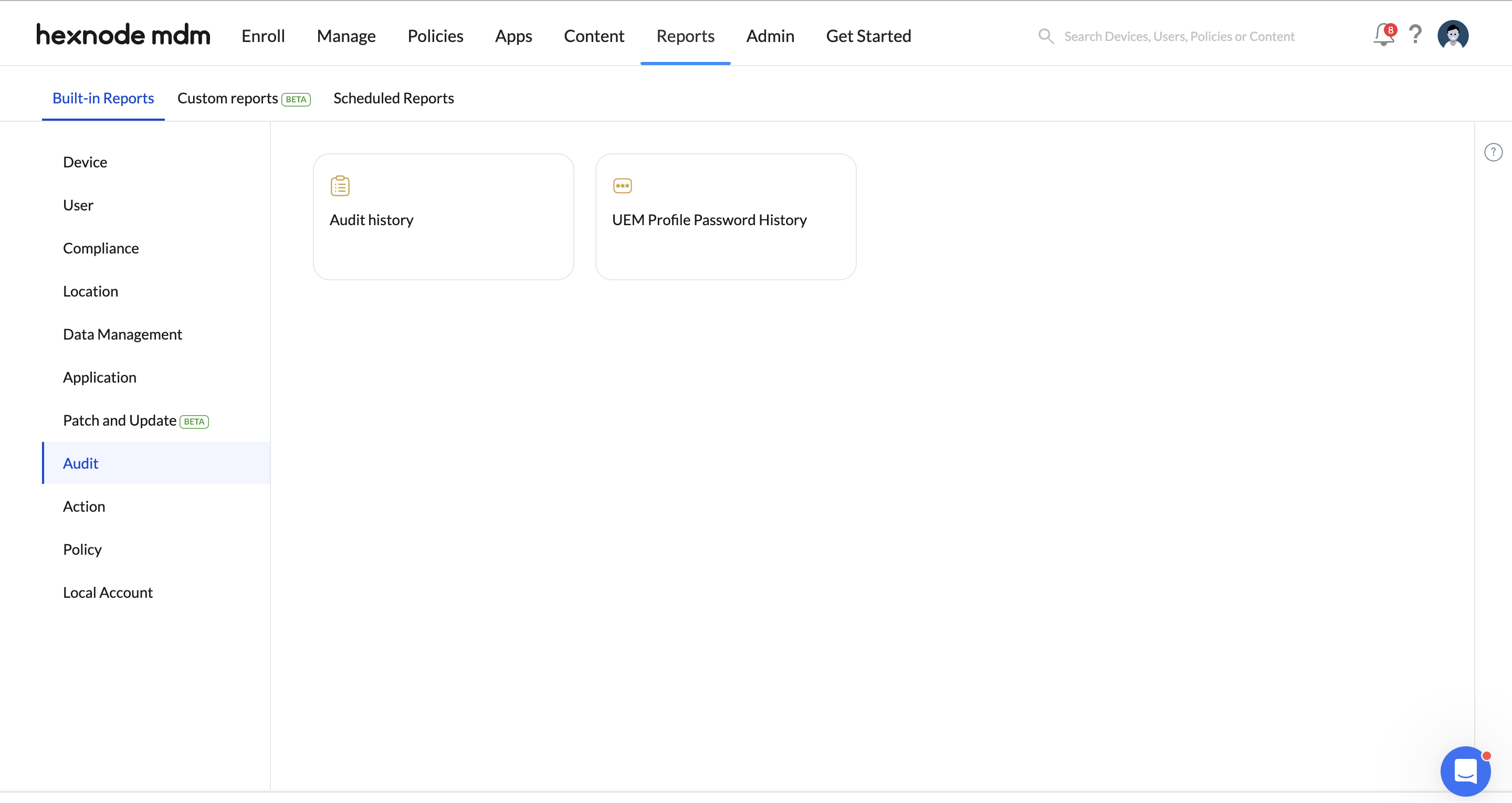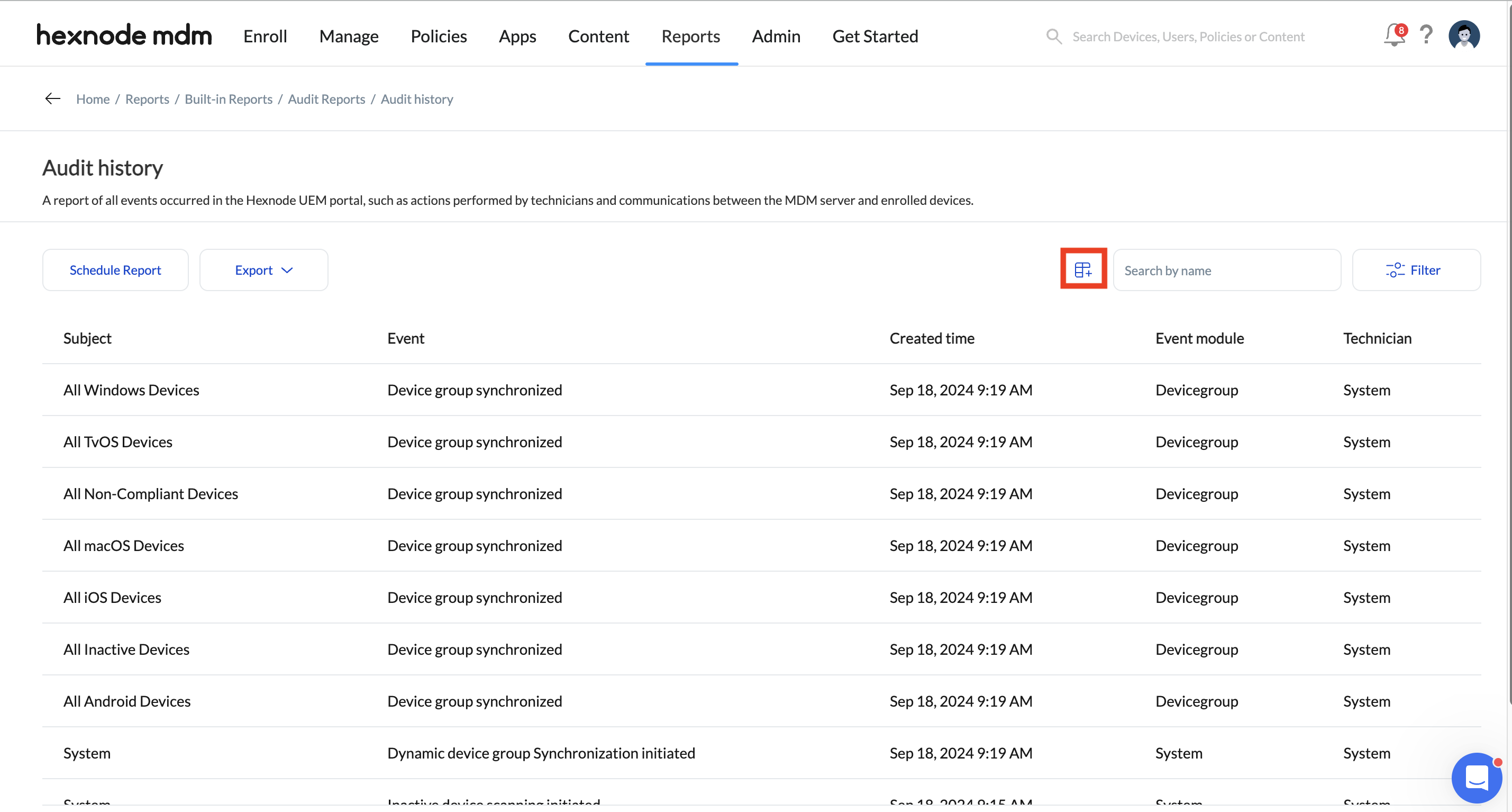Category filter
Managing Audit Reports in Hexnode UEM
Hexnode UEM allows you to generate various reports to monitor and gather information about your enrolled devices in an orderly manner. Moreover, you can schedule reports at specific intervals to send to different recipients via email and also export the report to your device as a PDF or CSV file.
Audit Reports provide a detailed overview of all the actions and events that occur in your Hexnode portal.
Creating audit reports
Audit History
Audit History gives a complete report about all the events that occur in the Hexnode portal, including actions performed by the technicians and communications between the MDM server and the enrolled devices.
To generate an Audit History report:
- Log in to your Hexnode portal.
- Navigate to Reports > Built-in Reports > Audit.
- Select Audit History.
The report contains the following details:
- Subject: The subject of the event that occurred in the Hexnode portal. For example, the name of the device on which the event occurred.
- Event: The event that occurred in the Hexnode portal. E.g., Device group synchronized, Policy associated.
- Created Time: The time at which the event occurred.
- Event Module: The module in Hexnode portal where the event occurred. E.g., Device, Devicegroup, User.
- Technician: Email of the technician who triggered the event. In the case of events triggered by the Hexnode server, the technician will be displayed as System.
Click on the edit icon to view additional details (if available) or choose only the required details in the report.
You can filter the Audit History report based on:
- Event module: Filter results based on the type of module such as Device, Devicegroup, Domain, OU, Policy, System, User, or Usergroup.
- Created time: Filter results based on the time at which the event occurred – All, Today, Yesterday, Last 7 days, Last 30 days, or set Custom duration by specifying the start and end dates.
UEM Profile Password History
A UEM Profile Password History provides a complete report on the updates made to password for UEM profile removal on macOS devices.
To generate a UEM Profile Password History report:
- Log in to your Hexnode portal.
- Navigate to Reports > Built-in Reports > Audit.
- Select UEM Profile Password History.
The report contains the following details:
- Device: Friendly name of the device on which the action is executed.
- Event: The event that occurred in the Hexnode portal. E.g., UEM profile password updated.
- Created Time: The time at which the event occurred.
- UEM Profile Password: The UEM profile password set on the macOS device.
- Technician: Email of the technician who triggered the event. In the case of events triggered by the Hexnode server, the technician will be displayed as System.
You can filter the UEM Profile Password History report based on:
- Created time: Filter results based on the time at which the event occurred – All, Today, Yesterday, Last 7 days, Last 30 days, or set Custom duration by specifying the start and end dates.