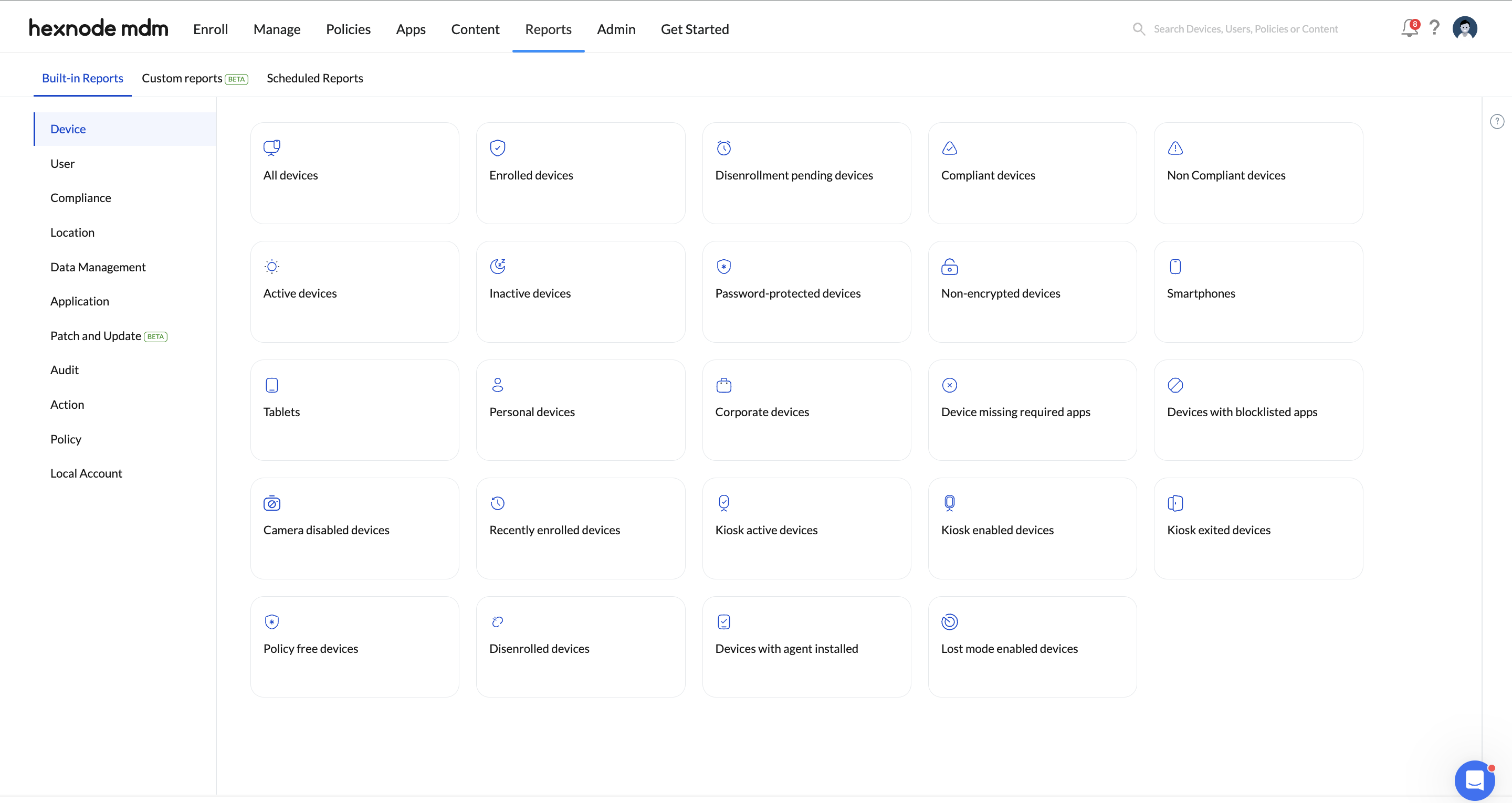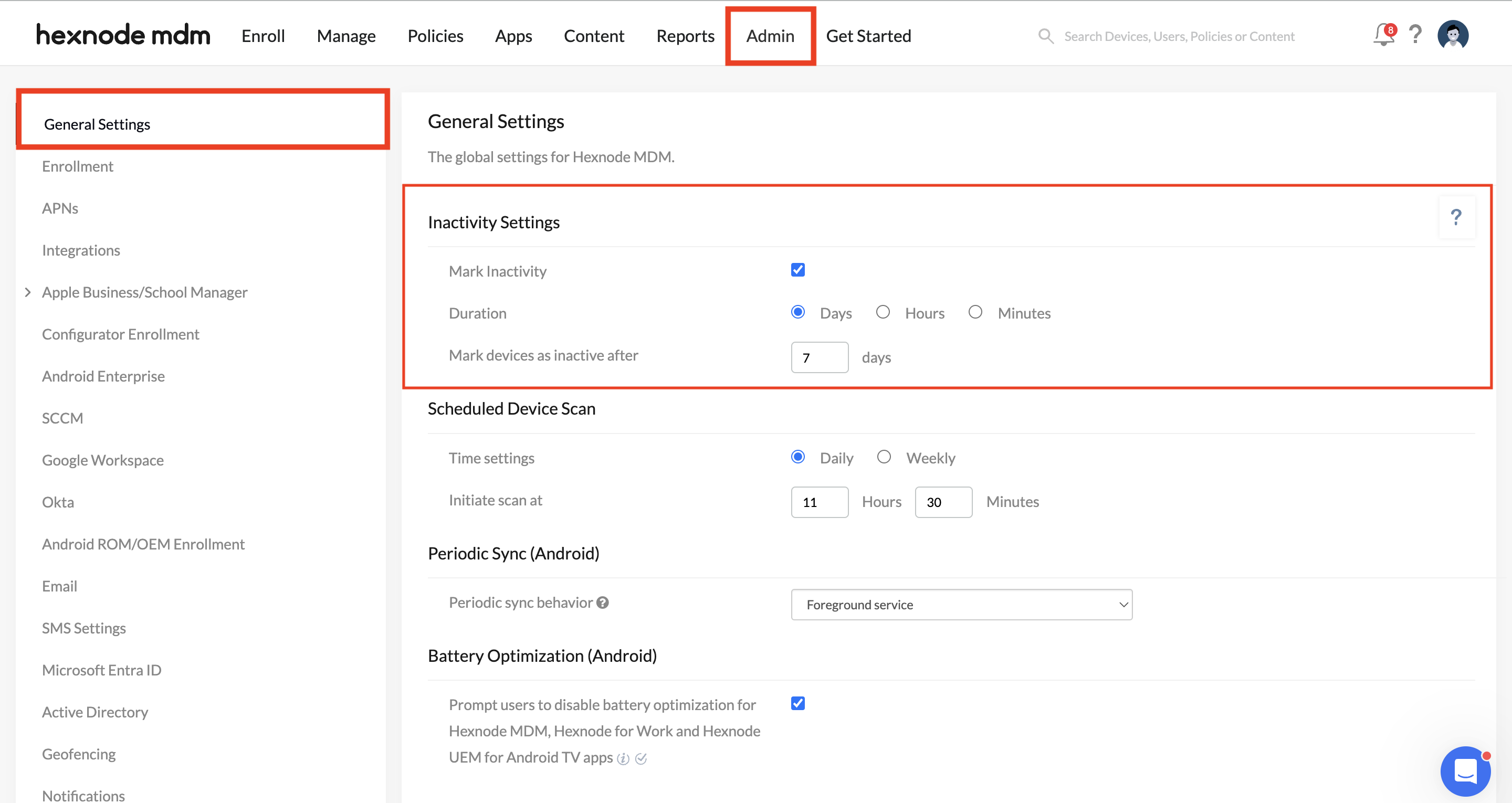Category filter
Manage Device Reports in Hexnode UEM
Device reports provide admins with a comprehensive record of managed devices. They are generated based on device information, allowing you to have a quick and in-depth understanding of your device fleet. For example, you can generate a report of devices missing required apps, filtering them based on device inactivity, device type, ownership, and device groups.
The report can also include various information about the user, such as the username, phone number, email address, domain, and other relevant details. With Hexnode, you can conveniently export reports as PDF or CSV files anytime, ensuring that you have access to real-time data when you need it.
Device Reports
Hexnode UEM provides you with different types of device reports; these are listed below. You can fetch device reports under the Reports tab. We have a variety of filters and data fields available for you to choose from:
Data fields typically represent the various attributes or characteristics of the devices being managed. They provide administrators with a comprehensive view of their device inventory, enabling them to make informed decisions and take appropriate actions to optimize device performance, security, and compliance.
Available data columns:
| Data columns | Description |
|---|---|
| Device Name (Mandatory field) | The name of the device. |
| Device Group | List of all device groups associated with the device. |
| Device Model | Specific model of the device. |
| Ownership | Shows if the device is Corporate or Personal. |
| Platform | The operating system of the device. |
| OS Version | Current operating system version of the device. |
| Manufacturer | The manufacturer of the device (e.g., Apple, Samsung). |
| Supervision | Supervision status for iOS, macOS, and Apple TV devices. |
| Apple DEP | Indicates whether the device is enrolled via Apple Device Enrollment Program (DEP). |
| Device ID | Device ID assigned by the portal. |
| Battery Level | Current battery level of the device. |
| Department | Department associated with the device. |
| Asset Tag | Custom label assigned to a device for identification. |
| Device Notes | Custom description added to a device. |
| UDID | Unique Device Identifier used to map devices enrolled in UEM. |
| MEID | Mobile Equipment Identifier (a unique 14-digit number) for identifying a physical mobile device. |
| Serial Number | The serial number of the device. |
| Enterprise Management Type | Enrollment type of device, specific to Android devices (e.g., Generic, Android Enterprise). |
| Encryption Status | Displays whether the device is encrypted or not. |
| Bootstrap Token | Token used for securely starting up a macOS device in a supervised environment. |
| FileVault Personal Recovery Key | Displays the recovery key of a macOS device, if escrowed. |
| TPM Version | The version of the Trusted Platform Module (TPM) on the device. |
| BitLocker Policy Compliance | Indicates whether the device complies with BitLocker encryption policy settings. |
| Enrolled Time | Date and time when the device was enrolled. |
| Disenrolled Time | Date and time when the device was disenrolled. |
| Last checked-in Time | Date and time of the last check-in from the device. |
| Available Internal Storage | Amount of available internal storage on the device. |
| Used Internal Storage | Amount of internal storage currently used on the device. |
| Total Internal Storage | Total internal storage capacity of the device. |
| Installed RAM | Amount of RAM installed on the device. |
| Processor Name | Name of the device’s processor. |
| OS Name | Name of the operating system installed on the device. |
| Device Type | Type of device (e.g., smartphone, tablet, PC, etc.). |
| Device Configuration | Configuration profile or settings applied to the device. |
| Rapid Security Response | Status of Apple’s Rapid Security Response on iOS devices for quick security updates. |
| UEM Profile Password | Password used to remove the UEM profile on a macOS device. |
| Agent Type | Type of agent installed on Android devices (e.g., General Android, Samsung Knox). |
| License Activation Date | Date on which the Hexnode license was activated on the device. |
| Enrollment Type | The method used to enroll the device (e.g., manual, Apple DEP, Zero-touch). |
| Username | The username of the user associated with the device. |
| The primary email address of the user associated with the device. | |
| Alternate Email | Alternate email address associated with the user. |
| Domain Name | Domain name associated with the user account or device. |
| User Type | Type of user (e.g., AD, Microsoft Entra ID, Google Workspace, local). |
| sAMAccountName | Security Account Manager (SAM) account name associated with the user in Active Directory. |
| Title (AD) | Job title of the user as listed in Active Directory. |
| Department (AD) | Department of the user as listed in Active Directory. |
| Office Location (AD) | Office location of the user as listed in Active Directory. |
| User Group | Group to which the user belongs. |
| Phone Number SIM 1 | Phone number associated with SIM card 1. |
| IMEI SIM 1 | IMEI number associated with SIM card 1. |
| Current Carrier Network SIM 1 | Wireless carrier network for SIM card 1. |
| ICCID SIM 1 | ICCID number associated with SIM card 1. |
| Phone Number SIM 2 | Phone number associated with SIM card 2. |
| IMEI SIM 2 | IMEI number associated with SIM card 2. |
| Current Carrier Network SIM 2 | Wireless carrier network for SIM card 2. |
| ICCID SIM 2 | ICCID number associated with SIM card 2. |
| IMSI | International Mobile Subscriber Identity associated with the device’s SIM card. |
| SIM Carrier Network | Carrier network associated with the SIM card in the device. |
| Subscriber Carrier Network (iOS) | The cellular carrier network to which the iOS device’s subscriber belongs. |
| Roaming Enabled | Indicates if the device has roaming enabled. |
| International Data Roaming | Status of international data roaming on the device. |
| Home Carrier | The device’s home carrier network. |
| Home Country | Country of the device’s home carrier network. |
| Last Connection Date | Date of the device’s last network connection. |
| Wi-Fi IP Address | IP address of the Wi-Fi network the device is connected to. |
| Ethernet IP Address | IP address of the Ethernet network the device is connected to. |
| Personal Hotspot | Indicates if the device’s personal hotspot feature is enabled. |
| Bluetooth MAC Address | MAC address of the device’s Bluetooth interface. |
| Ethernet MAC Address | MAC address of the device’s Ethernet interface. |
| Wi-Fi MAC Address | MAC address of the device’s Wi-Fi interface. |
| Wi-Fi SSID | SSID (Service Set Identifier) of the Wi-Fi network the device is connected to. |
| Current MCC | Mobile Country Code of the current network the device is connected to. |
| Current MNC | Mobile Network Code of the current network the device is connected to. |
| Subscriber MCC | Mobile Country Code of the subscriber’s carrier network. |
| Subscriber MNC | Mobile Network Code of the subscriber’s carrier network. |
| Activity Status | Displays whether the device is Active or Inactive. |
| Enrollment Status | Shows the current enrollment status of the device (e.g., enrolled, disenrolled). |
| Compliance Status | Indicates whether the device is compliant or non-compliant with policies. |
| Application Compliance Status | Compliance status based on the applications installed on the device. |
| Password Compliance Status | Compliance status based on the device’s password settings. |
| Geofence Compliance Status | Compliance status based on the device’s location in relation to geofencing policies. |
| Kiosk Mode | Indicates if the device is in kiosk mode. |
| Lost Mode | Status of whether the device is in lost mode. |
| Jailbroken | Indicates if the device has been jailbroken. |
| Rooted | Indicates if the device has been rooted. |
| MDM Profile | Indicates if the MDM profile is installed on the device. |
| Root Access | Status of whether the device has root access. |
| No. of Blocklisted Apps | Number of blocklisted apps on the device. |
| No. of Missing Apps | Number of required apps missing on the device. |
Available filters:
- Ownership: Corporate or Personal.
- Enrollment Status: Disenrollment Pending, Disenrolled, Pre-approved, User deleted, or Enrolled.
- Activity status: Active or Inactive.
- Device type: Laptop, PC, Smartphone, Smart TV or Tablet.
- Platform: Android, Windows, iOS, macOS, or Apple TV.
- Group Type: Custom device group or Dynamic device group.
- Devices In School: One-to-One or Shared.
To generate a new Device Report,
- Login to your Hexnode UEM portal.
- Navigate to the Reports > Built-in Reports > Device.
- You will find different types of device reports to choose from.
All Devices
Fetch a complete list of all the devices in Hexnode that are enrolled, pre-approved, user-deleted, or disenrollment-initiated.
Filters:
- Enrollment Status
- Device Inactivity
- Type
- Ownership
- Platform
- Device Groups
- Devices In School
Disenrollment pending devices
Fetch a list of all devices to be disenrolled from the Hexnode console, but the ‘Disenrolled’ action has not yet reached the device.
Filters:
- Device Inactivity
- Type
- Ownership
- Device Groups
Enrolled devices
List of all devices that are currently enrolled with Hexnode.
Filters:
- Device Inactivity
- Type
- Ownership
- Platform
- Device Groups
Non-compliant devices
List of all devices that do not meet the compliance requirements.
Filters:
- Device Inactivity
- Type
- Ownership
- Device Groups
Password protected devices
List of all devices that have been password protected. Includes devices with password policy applied and devices with already set passwords.
Filters:
- Device Inactivity
- Type
- Ownership
- Device Groups
Non-encrypted devices
List of all devices that have not been encrypted. Includes all devices on which data encryption is not enabled.
Filters:
- Device Inactivity
- Type
- Ownership
- Device Groups
Compliant devices
List of all devices that meet all the compliance requirements set under Compliance Settings in the Admin tab within General Settings.
Filters:
- Device Inactivity
- Type
- Ownership
- Device Groups
Smartphones
List of all smartphones enrolled with Hexnode.
Filters:
- Device Inactivity
- Ownership
- Device Groups
Tablets
List of all tablets enrolled with Hexnode.
Filters:
- Device Inactivity
- Ownership
- Device Groups
Personal devices
List of all devices with Ownership set as Personal during enrolment.
Filters:
- Device Inactivity
- Type
Corporate devices
List of all corporate-owned devices enrolled with Hexnode.
Filters:
- Device Inactivity
- Type
- Device Groups
Devices missing required apps
A list of all devices on which the apps associated with the ‘Required Apps’ policy are absent i.e., apps have not been installed on the device or were uninstalled by the users.
Filters:
- Device Inactivity
- Type
- Ownership
- Device Groups
Devices with blocklisted apps
List of all devices containing blocklisted apps.
Filters:
- Device Inactivity
- Type
- Ownership
- Device Groups
Camera disabled devices
List of all devices that have camera disabled in them.
Filters:
- Device Inactivity
- Type
- Ownership
- Device Groups
Recently Enrolled devices
List of all devices that have been enrolled recently.
Filters:
- Device Inactivity
- Type
- Ownership
- Device Groups
Policy free devices
List of all devices that are not associated with any policy.
Filters:
- Device Inactivity
- Ownership
Active devices
This report fetches a list of all active devices enrolled in the portal. These are devices that responds to a device scan within the specified number of days, hours, or minutes provided in Admin > General Settings > Inactivity Settings.
Filters:
- Type
- Ownership
- Device Groups
Kiosk active devices
Lists all the devices that are currently locked down into kiosk mode.
Filters:
- Device Inactivity
- Ownership
- Device Groups
Kiosk enabled devices
Lists all devices that have been assigned a kiosk policy but are not currently in kiosk mode. For example, a device that was inactive when the kiosk policy was applied to it.
Filters:
- Device Inactivity
- Ownership
- Device Groups
Kiosk exited devices
List of all devices which have exited from the kiosk lockdown mode. This includes devices with kiosk policy removed and kiosk mode exited on the device by a user.
Filters:
- Device Inactivity
- Ownership
- Device Groups
Disenrolled devices
List of all devices disenrolled from the portal.
Filters:
- Type
- Ownership
- Device Groups
Devices With Agent Installed
List of all devices that have the Hexnode Agent application installed on them. This report features an additional data field indicating the installed version of the Hexnode Agent app on the devices:
- Agent Version
Filters:
- Device Inactivity
- Ownership
- Platform
- Device Groups
Lost mode enabled devices
List of all devices that have lost mode enabled on them.
Filters:
- Device Inactivity
- Type
- Ownership
- Platform
- Device Groups
- Devices In School
Bootstrap Token Missing Devices
List of all macOS devices where the bootstrap token is missing.
Filters:
- Ownership
- Activity status
- Device type
4. Select the necessary device report.
5. To customize your report, use the available filters to separate devices and select the necessary information about each device using specific device attributes.
6. Once you’ve filtered and selected the desired device attributes, you can export the report in either PDF or CSV format using the Export action.
Administrators can set up the Schedule Report functionality to automatically distribute reports to specific users at the specified time. With Device Reports, admins can optimize their inventory management process and always be on top of their status in real-time.