Category filter
Manage Built-in reports in Hexnode UEM
Built-in reports are based on predefined criteria and form ready-to-use device management insights in the Hexnode UEM console. They cover a wide range of categories, addressing various aspects of the console such as users, devices, applications, and more. These reports offer quick access to essential information, making it easier to analyze and troubleshoot issues within the organization. Reports can range from comprehensive device summaries to more granular ones based on specific actions. With Hexnode, you can access these automatically generated reports on-demand or schedule them to be delivered to the technician’s email directly. Based on your preferences, reports can be exported in either PDF or CSV format.
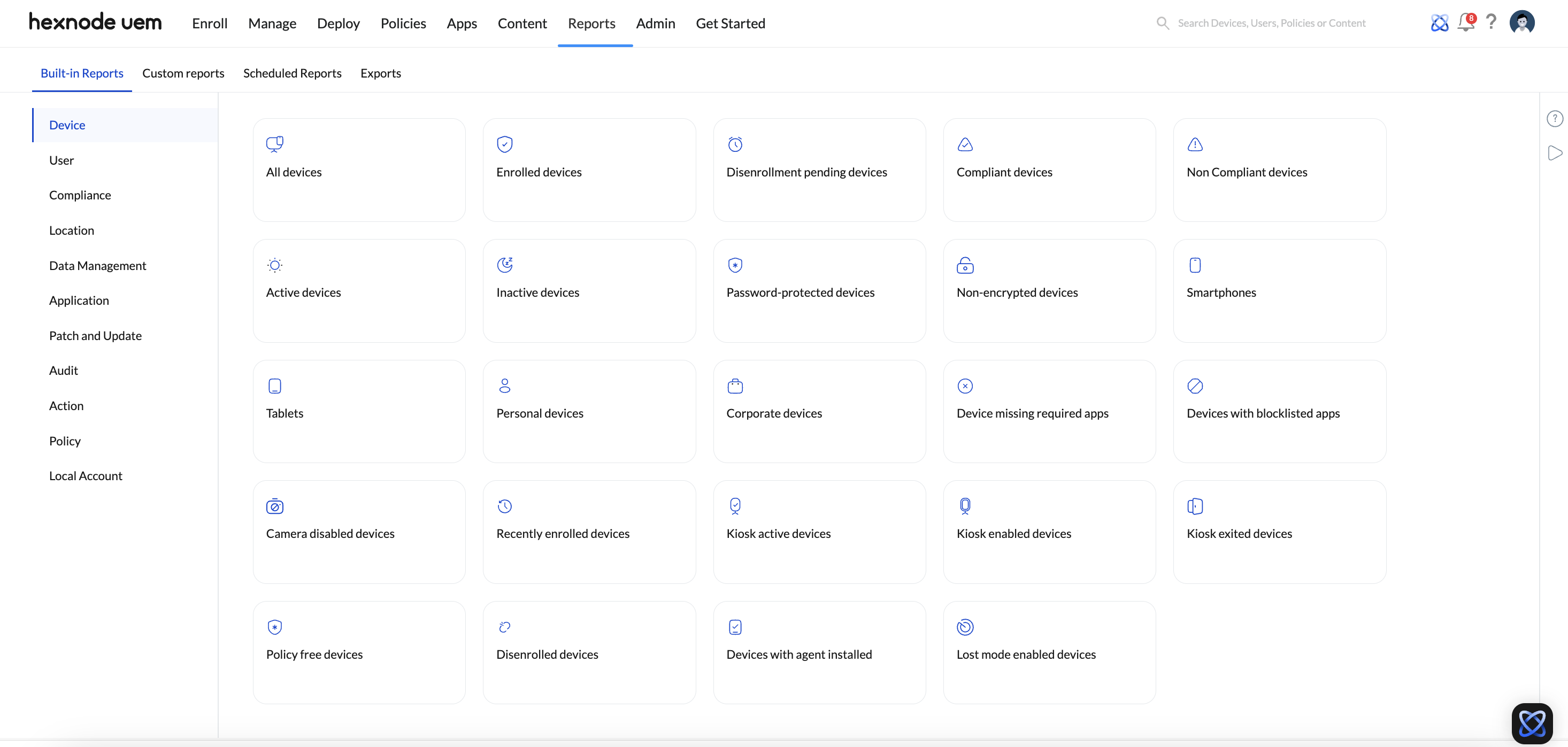
Built-in Reports by Hexnode UEM are classified into the following types:
- Device
- User
- Compliance
- Location
- Data Management
- Application
- Patch and Update
- Audit
- Action
- Local Account
Device
A device report separates information regarding the devices based on various categories, including active status, compliance status, enrollment status, ownership status, kiosk status, restrictions applied, device types (e.g., smartphones or tablets), and more.
The following table provides different categories offered by device reports along with their brief descriptions:
| Category | Description |
|---|---|
| All Devices | A complete list of all the enrolled, pre-approved, user-deleted, or disenrollment-initiated devices in Hexnode. |
| Disenrollment pending devices | List of all devices that are selected to be disenrolled from the Hexnode console, but the policy has not yet reached the device. |
| Enrolled devices | List of all devices that are successfully enrolled with Hexnode. |
| Non-compliant devices | List of all devices that do not meet the corporate compliance requirements. |
| Inactive devices | Lists of all the devices that have not responded to the scans (actions) initiated from the MDM server within the specified number of days (or hours or minutes) set up under Admin > General Settings. |
| Password protected devices | List of all devices that have been password protected. |
| Non-encrypted devices | List of all devices that have not been encrypted. |
| Compliant devices | List of all devices that meet all the compliance requirements set under Admin > General Settings > Compliance Settings. |
| Smartphones | List of all smartphones enrolled with Hexnode. |
| Tablets | List of all tablets enrolled with Hexnode. |
| Personal devices | List of all devices that are set as personally owned during enrollment. |
| Corporate devices | List of all devices that are set as corporate-owned during enrollment. |
| Devices missing required apps | List of all devices in which the apps pushed via ‘Required Apps’ policy is missing from the devices. The devices will be listed if the required apps are not yet installed on the devices or have been removed later by the users after installing them on the devices. |
| Devices with blocklisted apps | List of all devices containing apps that are blocklisted by the organization. |
| Camera disabled devices | List of all devices that have camera disabled in them. |
| Recently Enrolled devices | List of all devices that have been enrolled in the past 30 days. |
| Policy free devices | List of all devices that are not associated with any policy. |
| Active devices | List of all active devices enrolled in the portal. |
| Kiosk active devices | Lists all the devices that are currently locked down into kiosk mode. |
| Kiosk enabled devices | Lists all the devices with which a kiosk policy has been associated but not currently in kiosk mode. |
| Kiosk exited devices | List of all devices which have exited from the kiosk lockdown mode. |
| Disenrolled devices | List of all devices that have been disenrolled from the portal. |
| Devices With Agent Installed | List of all devices that have the Hexnode Agent application installed on them. |
User
A user report consists of reports that categorize users, and their information based on various criteria. These categories include compliance status, device ownership, Active Directory users, device status for each user, and more.
The following table provides different categories offered by user reports along with their brief descriptions:
| Category | Description |
|---|---|
| All Users | List of all users managed in Hexnode. |
| Users with non-encrypted devices | List of all users having devices without data encryption. |
| Non-compliant Users | List of all users with devices that do not meet compliance requirements. |
| Unenrolled Users | List of all users who are added to Hexnode but have not enrolled any devices yet. |
| Active Directory Users | List of all users added to Hexnode through Active Directory. |
| Users with no passcode devices | List of all users having devices without a passcode set on their devices.
|
| Users with inactive devices | List of all users having devices that have not been successfully scanned for a specified number of days as mentioned under Admin > General Settings. |
| Users with camera disabled devices | List of all users having camera disabled on their devices. |
| Enrolled users | List of all users that have devices enrolled with Hexnode. |
| BYOD users | List of all users using personal devices. |
| Users with corporate devices | List of all users using company-owned devices. |
Compliance
A compliance report is generated based on the compliance status of devices. These reports indicate whether a device meets the compliance criteria set under Admin > General Settings > Compliance Settings in the Hexnode UEM console.
The following table provides different categories offered by compliance reports along with their brief descriptions:
| Category | Description |
|---|---|
| BitLocker | List of all the devices that meet the BitLocker policy compliance criteria. |
| Compliant devices | List of all devices that meet all the corporate compliance requirements set under Admin > General Settings > Compliance Settings. |
| Profile-compliant devices | List of all devices that meet the MDM profile/policy configurations associated with them. |
| Passcode-compliant Devices | List of all devices that have passcodes enabled and meet the passcode criteria mentioned in the policy. |
| Non-compliant devices | List of all devices that do not meet compliance requirements. |
| Profile Non-compliant Devices | List of all devices that do not meet the MDM profile/policy configurations associated with them. |
| Non-passcode-compliant Devices | List of all devices that do not have passcodes enabled or meet the passcode criteria mentioned in the policy. |
| Inactive devices | List of all devices that have not been successfully scanned for a specified number of days as set up under Admin > General Settings. |
Location
A location report provides information based on the location history of a device enrolled in an organization.
The following table outlines the categories offered by a location report along with their brief descriptions:
| Category | Description |
|---|---|
| Location History | List of the location history of all the devices in your organization. |
Data Management
A Data Management report provides data usage analysis for different devices, applications, and device groups in Hexnode.
The following table provides the categories offered by a Data Management report along with their brief descriptions:
| Category | Description |
|---|---|
| Devices | Lists the data usage summary (Wi-Fi Data, Mobile Data and Total Data) of the enrolled Android devices with which the ‘Network Data Usage Management’ policy is associated. |
| Apps | Lists the data usage summary of all apps on which the ‘Network Data Usage Management’ policy is enabled. The report puts a figure on the Wi-Fi data, mobile data and the total data utilized by the apps. |
| Device Groups | Lists the data usage summary of all device groups with which the ‘Network Data Usage Management’ policy is associated. The report includes the group name, device type, amount of data consumed (both Wi-Fi and Mobile data), total data consumed, and the modified time. |
Application
An Application report lists the applications managed through Hexnode and the feedback messages received via KSP.
The following table provides the categories offered by an Application report along with their brief descriptions:
| Category | Description |
|---|---|
| All Applications | List of all applications installed on the devices. You can click on the device count available on the ‘No of devices’ column filter corresponding to each application to view the details about the devices on which the app has been installed. |
| Popular Applications | List of the most used applications on devices. You can click on the device count available on the ‘No of devices’ column filter corresponding to each application to view the details about the devices on which the app has been installed. |
| KSP Feedback Messages | List of all Knox Service Plugin feedback messages received. All the received KSP feedback messages are grouped based on severity (Info or Error). You can view the details about the devices by clicking on the device count available on the ‘Devices’ column filter corresponding to each message. |
Patch and Update
A Patch and Update report deals with the information regarding the OS patches and updates on the Windows devices enrolled in Hexnode.
The following table provides the categories offered by a Patch and Update report along with their brief descriptions:
| Category | Description |
|---|---|
| Available Updates | List of updates available for Windows devices. |
| Devices Missing Updates | List of all Windows devices along with the number of available updates that have not yet been installed on each device. |
Audit
An Audit report covers two categories: audit history, which includes all events that have occurred in Hexnode, and UEM profile password history.
The following table provides the categories offered by an Audit report along with their brief descriptions:
| Category | Description |
|---|---|
| Audit History | The audit history helps organizations to check for any technician actions or analyze interactions between the MDM server and the devices. It gives a detailed overview of all the events that have taken place on different modules, such as device, system, user, etc. |
| UEM Profile Password History | The UEM profile password history helps organizations by providing a detailed report on changes to the password for UEM profile removal on macOS devices. It gives an overview of the updated password, the technician who made the change, the time of the update, etc. |
Action
An Action report provides a detailed overview of all the actions taken place in each of the enrolled devices in Hexnode.
The following table provides the categories offered by an Action report along with their brief descriptions:
| Category | Description |
|---|---|
| Action History | This report provides a complete list of all the remote actions executed on devices from Hexnode UEM. |
Policy
A policy report provides a detailed overview of all the policies configured in the Hexnode UEM console.
The following table provides the categories offered by a Policy report along with their brief descriptions:
| Category | Description |
|---|---|
| All Policies | This report provides a complete list of all the policies configured in Hexnode. |
Local Account
A Local Account report provides a detailed overview of all activities taking place on the local accounts on macOS and Windows devices.
The following table provides the categories offered by a Local Account report along with their brief descriptions:
| Category | Description |
|---|---|
| Local Accounts | This report gives a list of all the activity for all the local accounts on macOS and Windows devices, with the reported time displayed in the device’s local time. |


