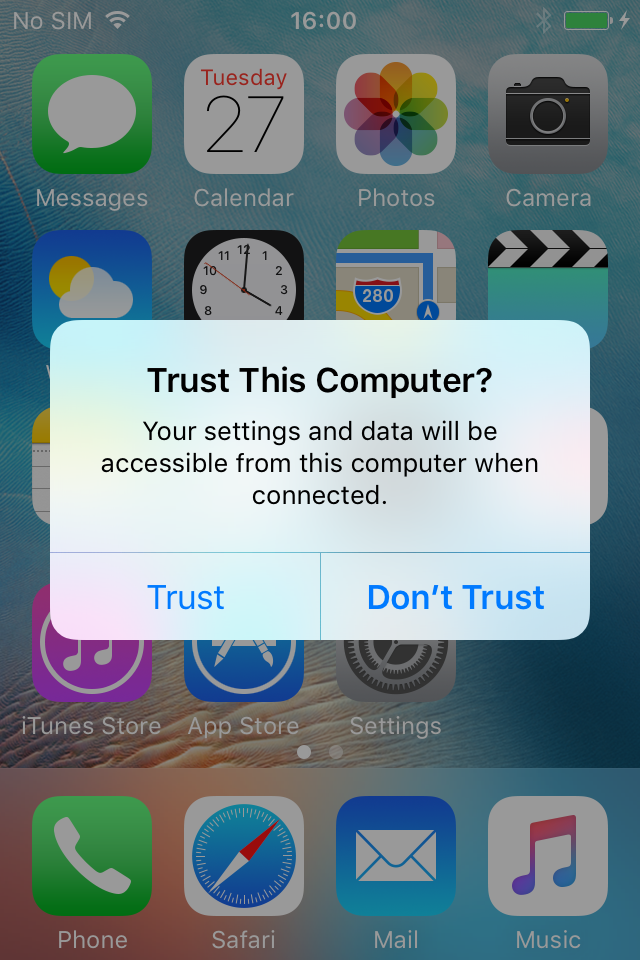Category filter
How to update Hexnode app in iOS devices without exiting kiosk
The UEM app gets installed automatically, once the device gets enrolled in Hexnode. Updating the Hexnode UEM app on kiosk-enabled iOS devices reduce the effort of exiting the kiosk mode every time there is an update. Each iOS device must be physically connected to a macOS computer via a USB cable to push the updates.
Hexnode UEM app update in iOS kiosk using Apple Configurator
The Hexnode UEM app updates can be pushed to a device running in both single app kiosk and multi app kiosk provided the app is present in the kiosk.
- Connect your iPhone or iPad to a macOS device using a USB cable.
- Click on Trust for trusting the computer connected to your iOS device.
- Open Apple Configurator on the macOS device and select the device to which the app has to be pushed.
- Click on Add and choose Apps.
- Sign in to your iTunes account and search for the Hexnode UEM app.
- Select the app and click on ADD.
- Click on Replace.
Need more help?