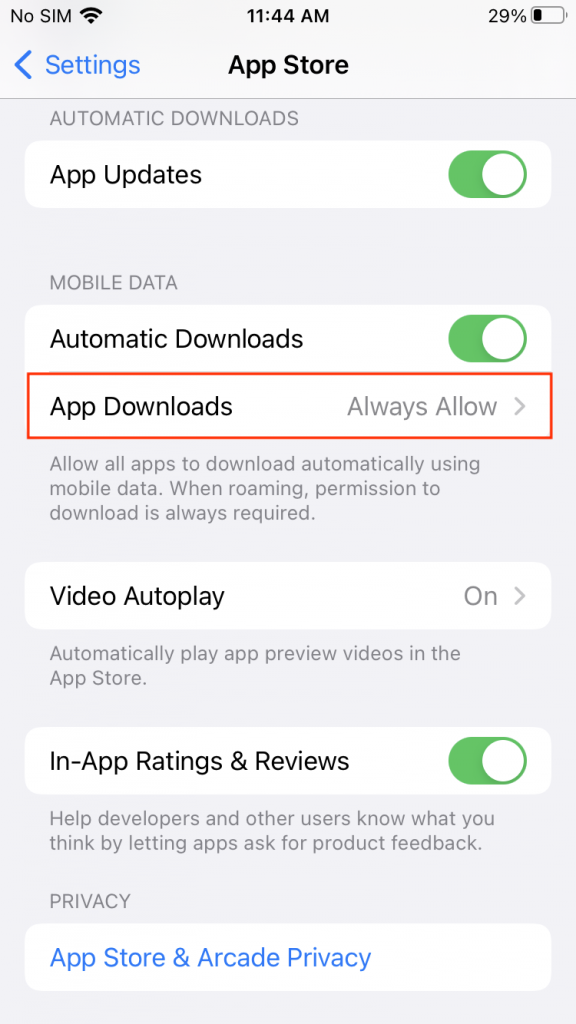Category filter
How to update enterprise apps on iOS devices?
Enterprise apps are in-house apps developed by companies for use within the organization. As enterprise apps are meant only for the people within the organization, they are not published in Public App Stores. Hexnode offers seamless distribution, installation, and updates of enterprise apps.
Check out iOS enterprise app distribution to know more about distributing enterprise apps to devices.
To update iOS enterprise app on the device
Hexnode allows to update enterprise apps on iOS devices using any one of these methods:
Method 1: Replace the old IPA file with the new one in the Hexnode app inventory and push it to the device.
Method 2: Push the new app (higher version) created directly to the device from the Hexnode app inventory.
Method 1: Replace the old IPA file with the new one in the Hexnode app inventory and push it to the device
Follow the steps mentioned below to update the enterprise apps.
- Go to Apps and search for the enterprise app you want to update.
- Click on the app.
- Click on the Settings dropdown (gear icon) on the app details box.
- Select Edit from the dropdown list.
- Click on the Change option beside the IPA file.
- Upload the new app version.
- Click Save.
This can be pushed to the device by two methods:
Case 1
- Suppose the enterprise app to be updated was pushed to the device as a required app via policy. Then, the app gets updated on the device automatically, provided the policy remains associated with the device.
Case 2
- You can directly push the new version of the app to a device or device group using the Install Application action.
Go to Manage > click on the device > Actions > Install Application > select the app > click Done.
Method 2: Push the new app (higher version) created in the inventory directly to the device or device group
To install a higher version on the device, first, add the higher version IPA as a new app instead of replacing the old IPA in the Hexnode app inventory. It can be done by:
- Go to the Apps tab and click-on +Add Apps.
- Select Enterprise App and change the platform to iOS.
- Add the App Name, Category and Description.
- Click on the Choose file option corresponding to Choose IPA file.
- Select the new IPA file and click Open.
- Click-on Add.
This app can be pushed to the device via the Install Application action or Required Apps policy.
Case 1 –
Follow the steps given below to update the app on the device using Required Apps policy.
Create a new policy: Go to Policies > New policy > Add Policy Name and Description > iOS > Required Apps > Add App > Click Save.
Case 2 –
The higher version of the app can be pushed to the device directly.
Go to Manage > click on the device > Actions > Install Application > select the higher version of the app > click Done.