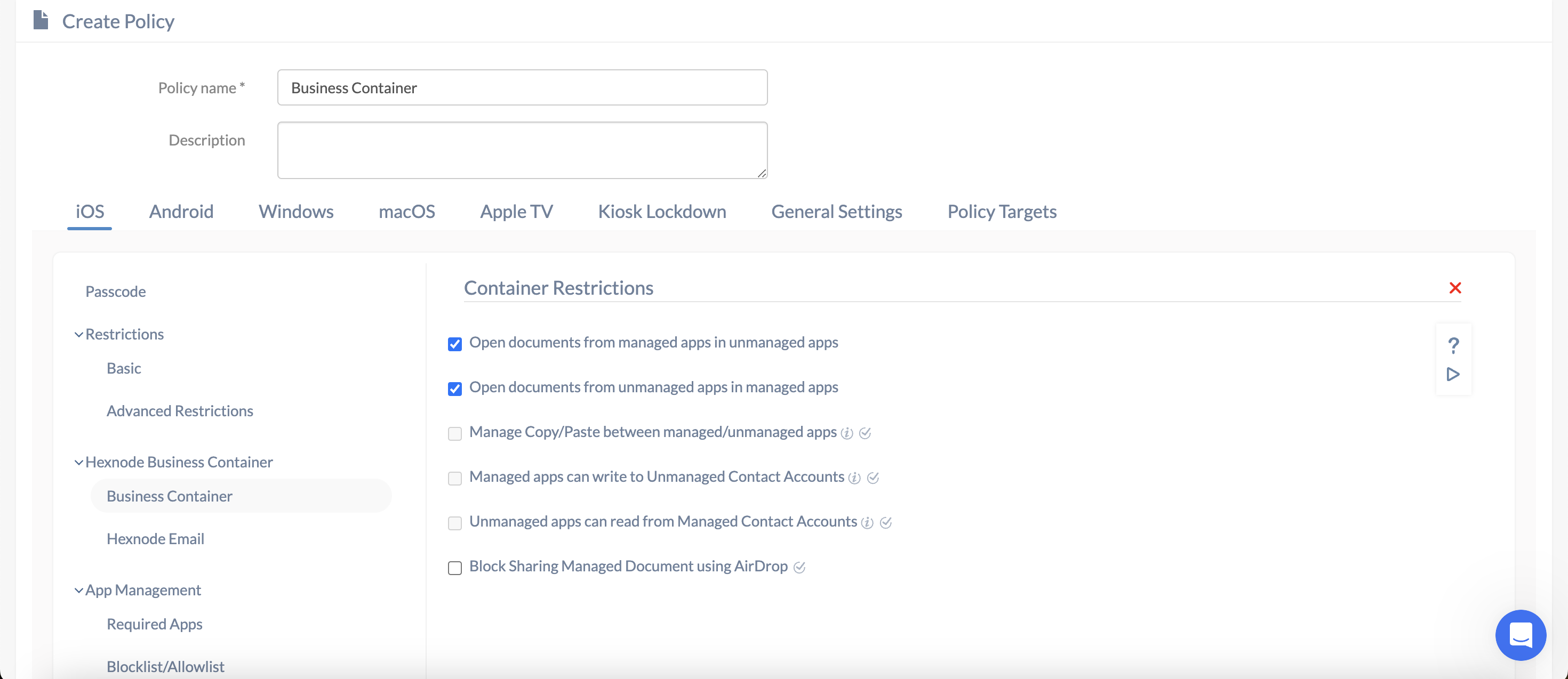Category filter
How to Setup Business Container for iOS Devices
Business container controls the flow of personal and corporate data between apps on iOS devices. It is a smart approach to manage corporate apps and data, forming a discrete partition between corporate and personal content. It also addresses security concerns and assures that privacy is protected. Setup the Business container to help corporates to control data flow between managed and unmanaged apps and accounts. It also ensures corporate compliance by setting up suitable restrictions to prevent documents from managed sources from being accessed in unmanaged destinations.
Configure Business Container on iOS devices
To setup business container on your iOS device using Hexnode UEM,
- From your Hexnode MDM portal, head on to Policies tab.
- Create a new policy by clicking on New Policy button, or continue with an existing one.
- From iOS > Hexnode Business Container, choose Business Container.
You will have the following options to be configured.
Available Configurations
| Settings | Description |
|---|---|
| Open documents from managed apps in unmanaged apps | Documents from managed apps can be opened in unmanaged apps. If unchecked, such documents can be opened only in other managed apps. Allowed by default. |
| Open documents from unmanaged apps in managed apps | If this is disabled, the documents from unmanaged apps cannot be opened in managed apps. They can only be opened in other unmanaged apps. Allowed by default. |
| Manage Copy/Paste between managed/unmanaged apps | Checking this option restricts the copy/paste functionality between managed and unmanaged apps. However, this option will be disabled by default when both the options Open documents from managed apps in unmanaged apps and Open documents from unmanaged apps in managed apps are enabled. This restriction is supported only on Device Enrolled and User Enrolled devices. |
| Managed apps can write to Unmanaged Contact Accounts. (Supported only on devices running iOS 12.0+) | This option enables you to allow managed apps to write to unmanaged contact accounts. However, this option will be disabled if the option Open documents from managed apps in unmanaged apps is enabled. |
| Unmanaged apps can read from Managed Contact Accounts. (Supported only on devices running iOS 12.0+). | This option enables you to allow unmanaged apps to read from managed contact accounts. However, this option will be disabled if the option Open documents from managed apps in unmanaged apps is enabled. |
| Block Sharing Managed Document using AirDrop | Block sharing documents from managed apps using AirDrop. This option is enabled only if Open documents from managed apps in unmanaged apps is checked. |
Once these options are configured, you need to associate these policies to devices.
Associate Policies with Devices / Groups.
If the policy has not yet been saved.
- Navigate to Policy Targets.
- Click on +Add Devices.
- Select the devices and click OK.
- Click on Save to apply the policies to devices.
Apart from devices, you can also associate the policies with device groups, users, user groups and domains from Policy Targets.
If the policy has been saved, you can associate it with another method.
- From “Policies”, check the policies to be associated.
- Click on Manage > Associate Targets and select the device.
- Click on Associate to apply policy to the devices.