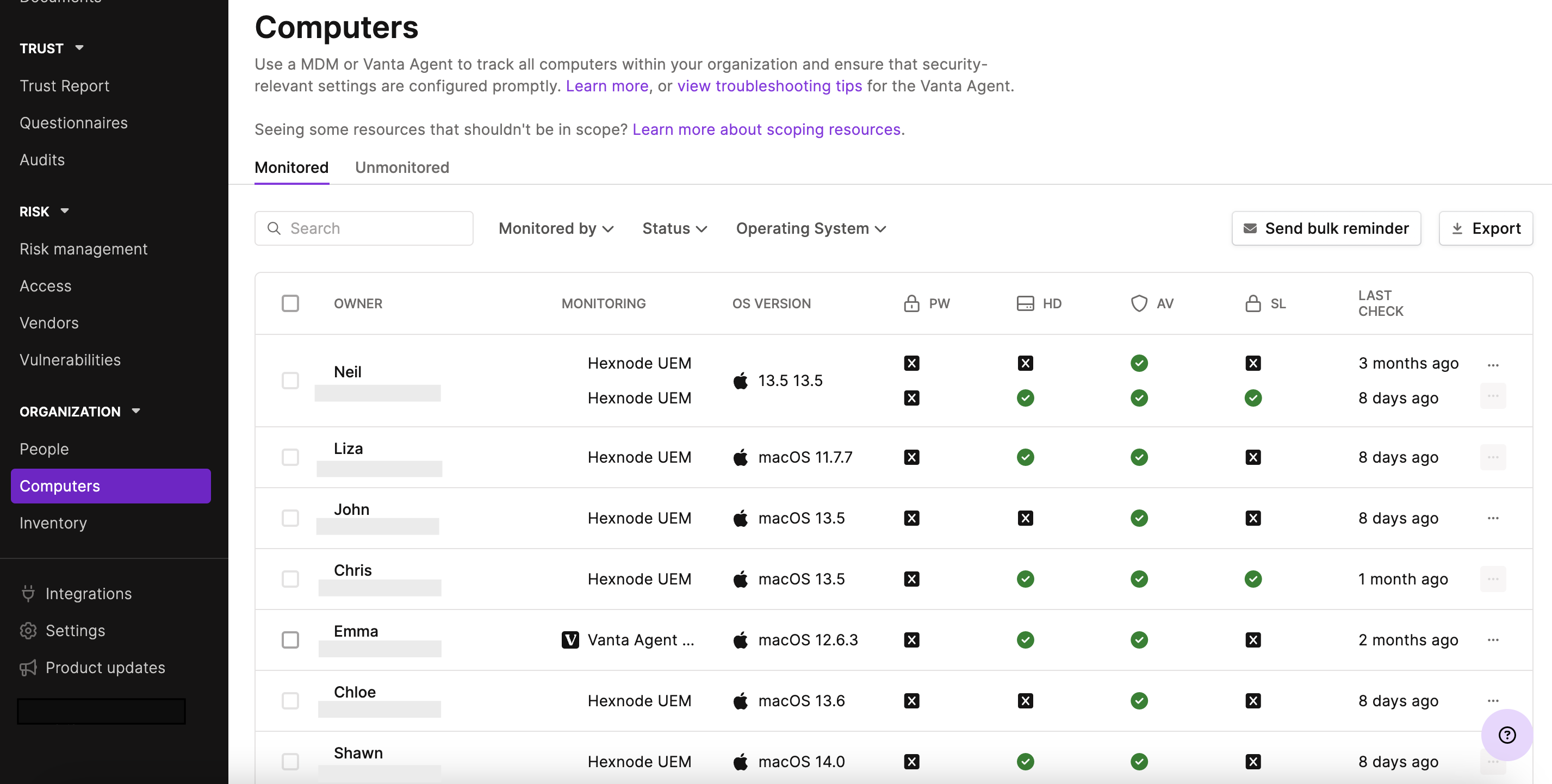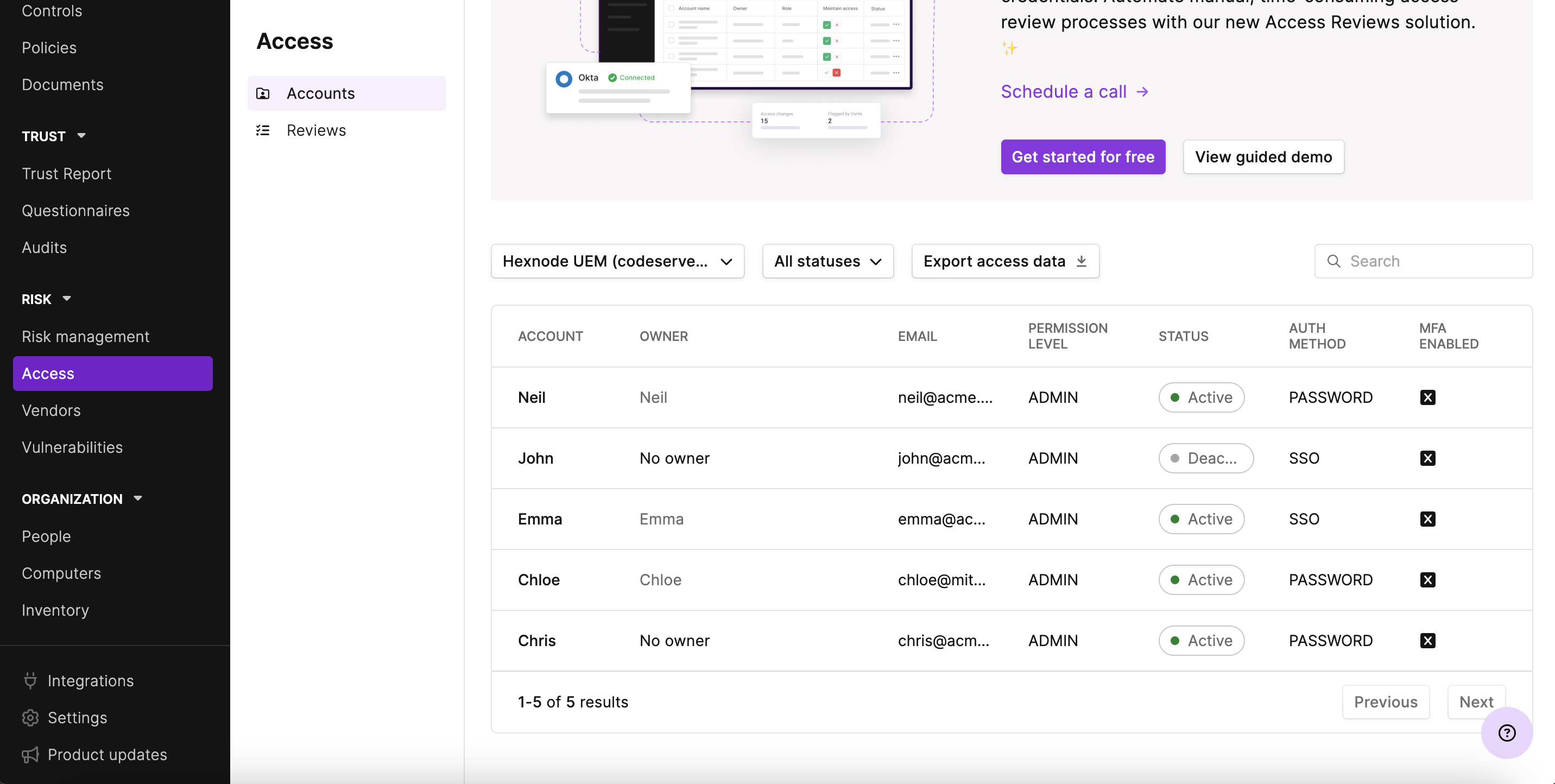Category filter
How to integrate Vanta with Hexnode UEM?
Vanta is an industry leading automated compliance and security platform. It provides SaaS businesses with insights into potential risks and simplifies their audit process. Vanta monitors devices in real-time and alerts admins of any anomalies. It also gives them a detailed insight into risks that could emerge concerning their employees, assets and vendors. Vanta simplifies the compliance audit process, allowing auditors to initiate new audits, collect necessary information, reference previous audit reports, upload related documents, and complete the entire audit process within the Vanta portal.
Vanta’s integration with Hexnode UEM enables organizations to evaluate the compliance status of the devices enrolled in Hexnode UEM directly from the Vanta console. This integration synchronizes device information with Vanta to identify potential risks. Reports generated by Vanta offer IT admins the information they require to take necessary actions from the Hexnode UEM portal to enhance security and meet compliance criteria. For instance, if the hard drives of a device aren’t encrypted or if the device does not have an antivirus application installed, these reports can indicate them. To further address these issues, admins can enforce the FileVault policy and deploy anti-virus applications through the Mandatory Apps policy. The integration also simplifies the audit process, facilitating auditors in verifying device compliance from the Vanta portal.
Steps to integrate Vanta with Hexnode
- Login to your Hexnode UEM portal.
- Navigate to Admin > Integrations > Available integrations.
- Select Vanta.
- Fill in the Instance Name field. The instance name will serve as the identifier for the integration and any actions associated with it.
- The Portal name field will be auto filled.
- Click on Initiate.
- Once re-directed to Vanta’s authorization page, click Allow to enable Hexnode UEM to sync data with Vanta.
- Once the permission is granted, you’ll be redirected to the Configured Integrations page in the Hexnode UEM portal.
- The status of the integration will be displayed on the newly created instance, and it can be one of the following:
- Account initiated – indicates that the integration has been initiated.
- Setup completed – indicates that the integration is complete, but sync hasn’t been initiated.
- Syncing – indicates that the sync has been initiated.
- Sync success – indicates that the sync is successful.
- Sync failed – indicates that the sync failed.
The settings icon on the bottom right of the instance includes the following options:
- Sync now – You can manually initiate sync up to two times a day.
- Reconfigure – You can modify the instance name.
- Delete – You can delete the instance.
- Once the sync is successful, click on the instance to view the integration details.
This page displays the details of the integration, the sync button and the Actions drop-down. The Actions drop-down includes the Reconfigure and Delete options.
- Click on Go to Vanta to be redirected to the Vanta dashboard.
Information that can be fetched from Vanta
After the integration is complete, you can access various device attributes from Vanta's console. These attributes are available in the Computers section under the Organizations tab. They include fundamental information, such as the device owner’s name, the platform monitoring the device (Hexnode UEM), and the device’s OS version. Additionally, you can find details about the device like whether:- the hard disk is encrypted (HD)
- an antivirus software is installed (AV)
- a screen lock exists (SL)
Lastly, you can also view how long ago the device was last scanned by the monitoring platform.
Details about the technician accounts existing in the Hexnode console are also synchronized. This information can be found in the Access section under the Risk tab of the Vanta console. It includes:
- Account – the technician’s name
- Owner – The users within your organization that have access to the Vanta console are listed under Settings > User permissions. If those users are also Hexnode technicians, they are listed as owners.
- Email – the technician’s email ID
- Permission level – the level of permission the technician holds in the Hexnode console
- Status – the current activity status of the technician
- Auth method – the authentication method used by the technician
- MFA enabled – an indication of whether multi-factor authentication (MFA) is enabled