Category filter
How to Import Contacts to Devices?
With Hexnode UEM, you can import contacts remotely to your Android devices from a vCard (.vcf) file. A VCF file stores the contact information that can contain the name, addresses, telephone numbers, email addresses, URLs, logos, photographs, and so on.
To associate a VCF file with the target device, you must initially generate the VCF file containing the contacts that are to be exported. With Hexnode’s Import Contacts feature, you can push this file to the target devices. You can also choose whether to replace the existing contacts or add the new contacts to the existing contacts on your devices.
Generating a VCF File
VCF files are used to backup and restore contacts and other information on your devices. To export contacts from Gmail using your computer,
- Sign in to Google Contacts on your computer.
- Select the required contacts you want to export.
- Click on the Export option displayed on the left-hand menu.
- Click Export > Export as vCard.
- Confirm the action by clicking on the Export button.
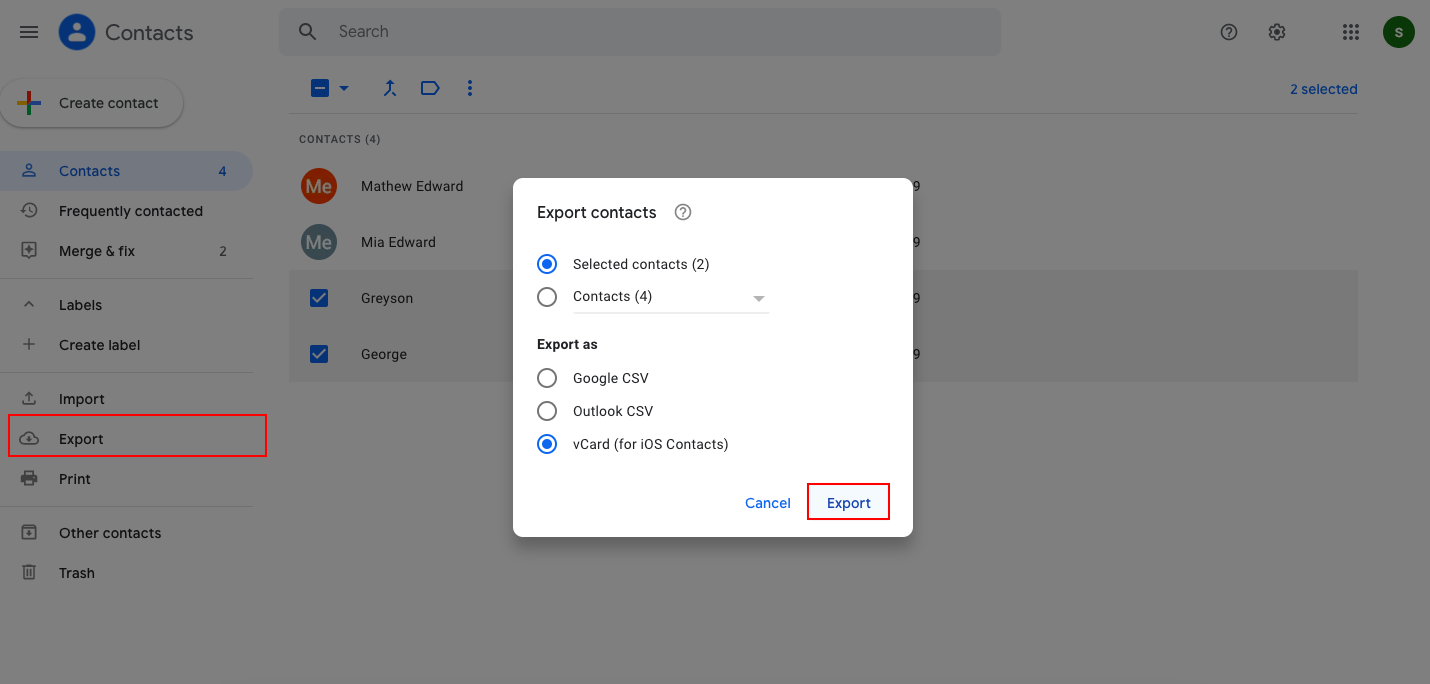
The selected contacts will be saved as a VCF file on the computer.
Importing Contacts to Android devices using Hexnode UEM
To import contacts to the device, follow the steps mentioned below:
- Log in to your Hexnode UEM portal.
- Go to Manage > Devices.
- Choose a device from the list of devices.
- Go to Actions and select Import contacts to device.
- Upload the generated VCF file generated and click on Import.
- You can also delete the existing contacts before importing the newer ones by enabling the Delete existing contacts option.
- The contacts are successfully imported to the target device.
Update contacts using VCF files from MDM console
You can also update the contacts and apply the changes to the device by uploading the updated VCF file to the device.
Add new contacts:
- Log in to your Hexnode UEM portal and navigate to the Manage tab.
- Choose the target device and from the Actions drop-down, choose Import contacts to device option.
- Upload the VCF file containing the new contacts and click Import.
Replace existing contacts:
- Log in to your Hexnode console and navigate to the Manage tab.
- Choose the target device and select Import contacts to device option from the Actions drop-down.
- Upload the VCF file and select the Delete existing contacts option to replace the existing contacts on your target device with the newly generated VCF file.
- Click Import.
Edit the contact details:
- Log in to your Hexnode console and navigate to the Manage tab.
- Choose the target device and select Import contacts to device option from the Actions drop-down.
- Upload the VCF file containing the edited contact details and click Import.


