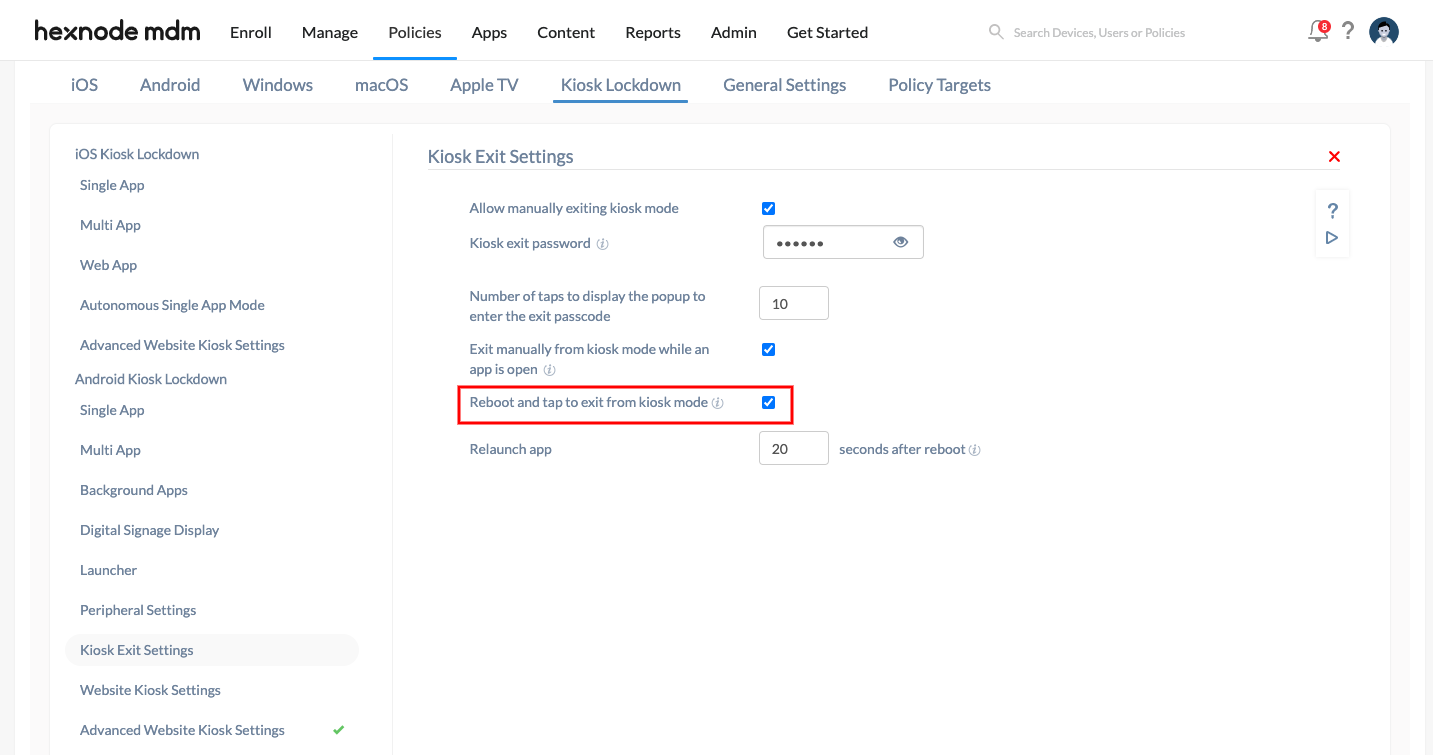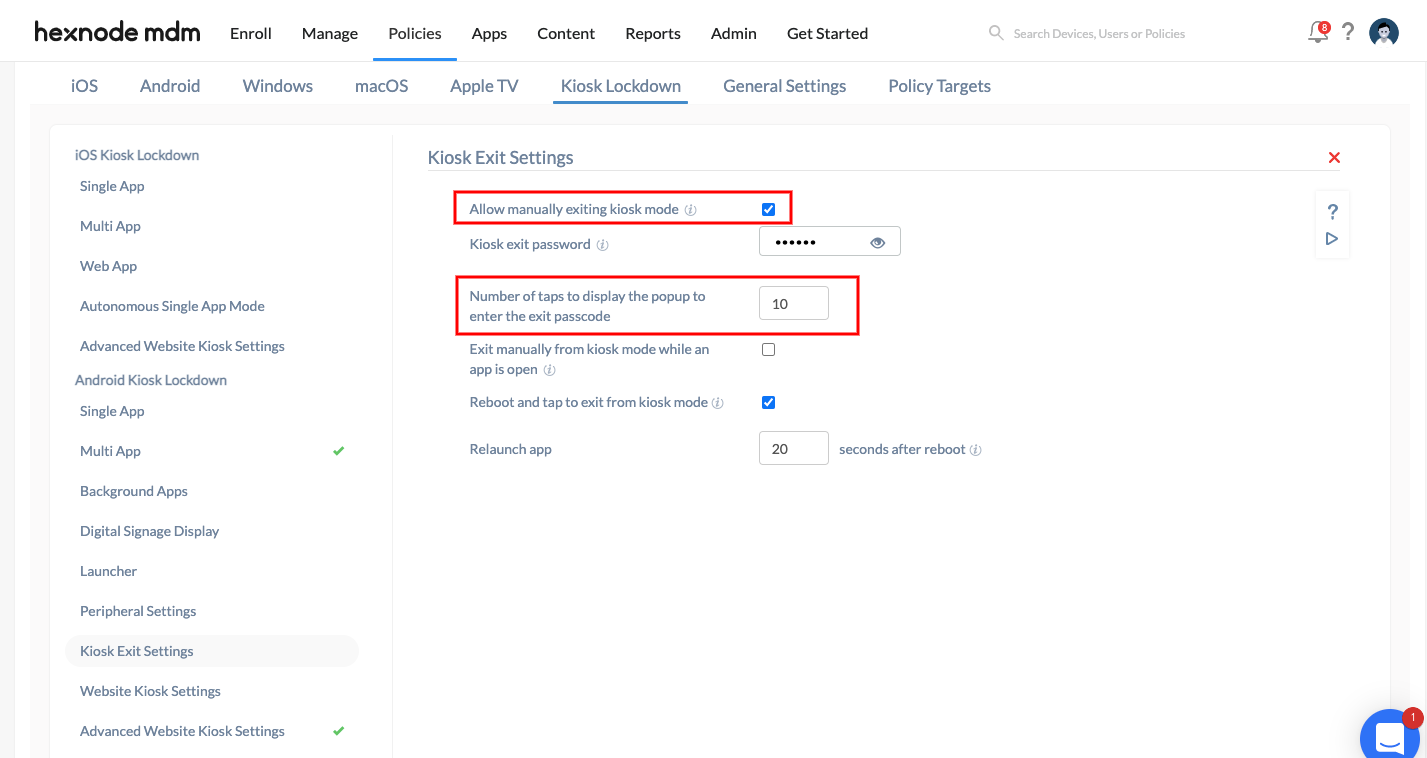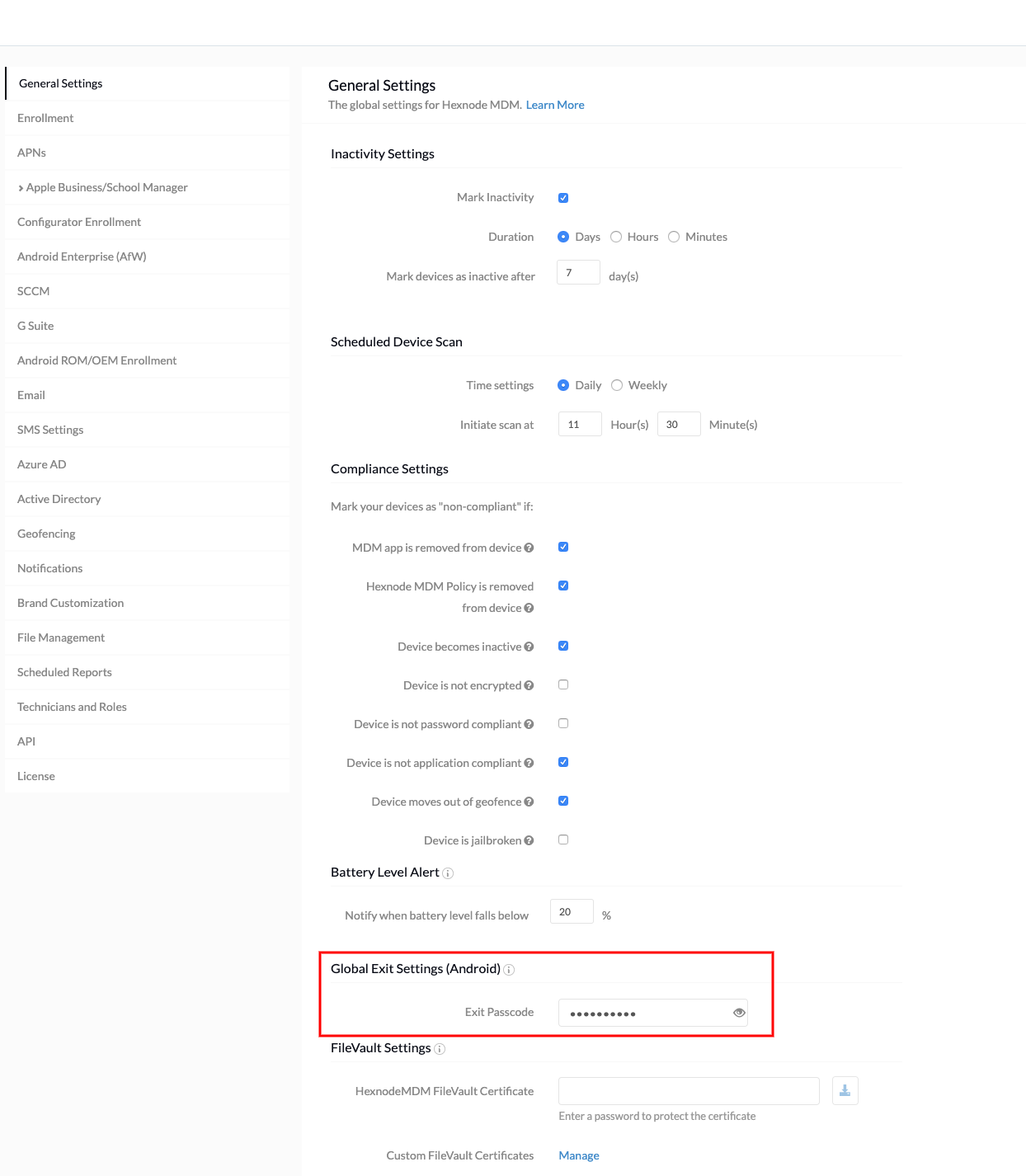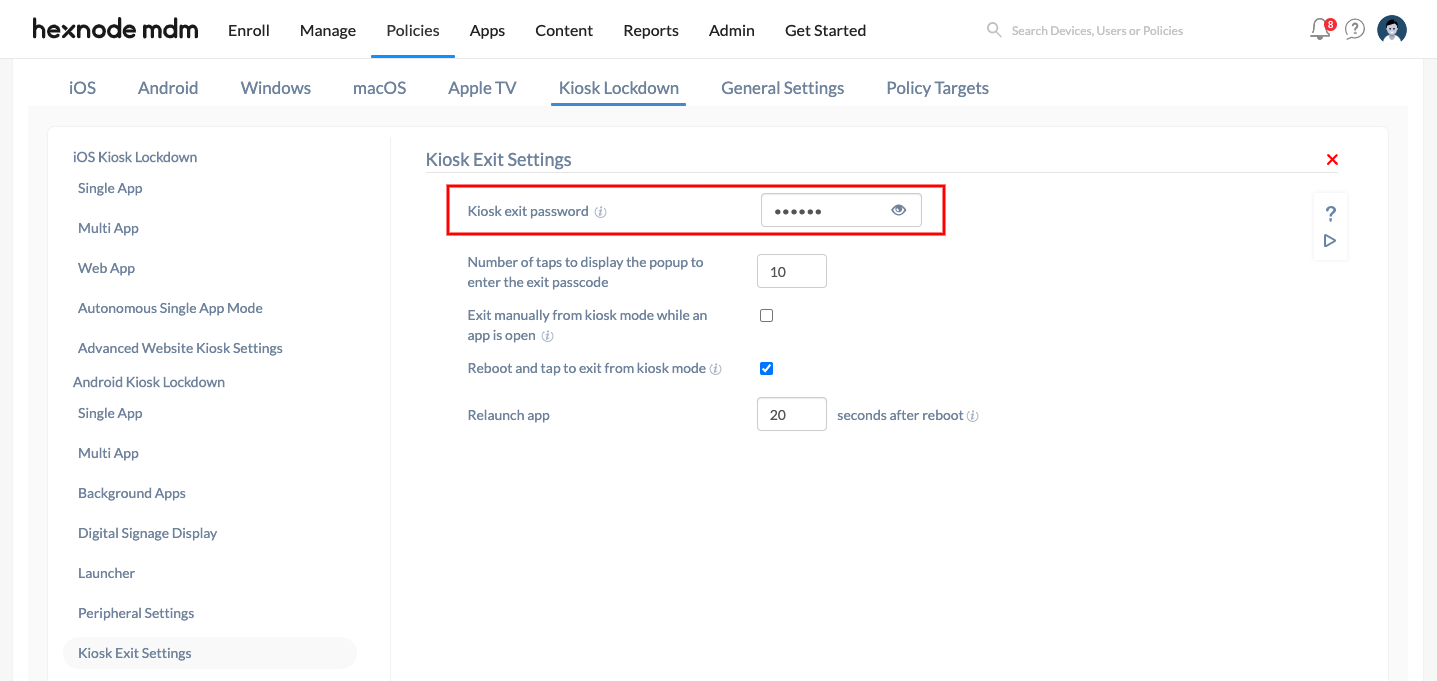Category filter
How to exit kiosk mode on Android devices?
Kiosk mode is a security feature by which you can lock the device down to run a few selected apps or even a single app. Kiosk mode ensures that the users can access only the apps and settings permitted by your organization.
You can configure different ways to exit the kiosk mode on Android devices using Hexnode. This includes remotely turning off the kiosk mode from the Hexnode UEM portal and manually exiting the kiosk mode from the device. Manually exiting the kiosk allows users to safely turn off the kiosk mode, even when the device is not connected to the internet.
Method 1: Disable kiosk mode from instant management actions
- Log in to your Hexnode portal.
- Select the device from the Manage tab.
- Click on Actions and select Disable Kiosk Mode from the drop-down menu.
Method 2: Remove Android devices from the policy
To remove the device from the policy,
- Log in to your Hexnode portal.
- Go to Policies and select the kiosk policy.
- Go to Policy Targets and click Remove to remove the corresponding device.
- Save the policy.
You can release devices from the kiosk mode by removing the policy from it. To do so,
- Log in to your Hexnode portal.
- Go to Manage and click on the device name.
- On the Device Summary page, click on the Policies sub-tab.
- From the policy list, delete the kiosk policy associated with the device by clicking on the trash icon.
Method 3: Archive the policy
- Log in to your Hexnode portal.
- Go to Policies.
- Click on the Archive icon corresponding to the policy. Or, select the policy and click Manage > Move to Archive.
Archiving a policy removes all the associated targets. Hence kiosk will be removed from all the devices.
Method 4: Manually exit kiosk mode from the device
To manually exit the multi-app kiosk mode, you can tap anywhere on the kiosk home screen for a specified number of times in quick succession and enter the global/local exit passcode to exit the kiosk mode.
On a device locked in single app kiosk mode, you can use this method to exit the kiosk if you have configured the auto-launch delay for the app under Android Kiosk Lockdown > Launcher.
To manually exit the kiosk,
- Navigate to Policies on your Hexnode UEM console.
- Create a new policy or edit the existing kiosk policy. Provide a policy name and description if you are creating a new policy.
- Go to Kiosk Lockdown > Android Kiosk Lockdown > Kiosk Exit Settings.
- Click on Configure.
- Check the option Allow manually exiting kiosk mode.
- Enter the required value for “Number of taps to display popup to enter the exit passcode”. By default, this value will be set as 10.
- Click on Save.
Global Exit Settings
- Go to Admin > General Settings > Global Exit Settings (Android).
- Enter a new passcode and click Save.
Local passcode settings
- Go to Policies > Select the kiosk policy or create a new policy.
- Select Kiosk Lockdown > Android Kiosk Lockdown > Kiosk Exit Settings.
- Click on Configure.
- Check the option Allow manually exiting kiosk mode.
- Enter the kiosk exit password and save the policy.
When a local kiosk passcode is defined, you need to provide this local passcode to exit the kiosk mode. You cannot exit with the global password when the local passcode is configured.
Method 5: Exit kiosk while the app is open
To exit from kiosk mode while the app is open,
Go to Kiosk Lockdown > Android Kiosk Lockdown > Kiosk Exit Settings > Check the options Allow manually exiting kiosk mode and Exit manually from kiosk mode while an app is open.
If the app added in kiosk mode is open, or the device is in single app mode, kiosk mode can be exited by tapping on the top left corner of the screen for the specified number of times in quick succession and entering the global/local exit passcode.
Enable Status Bar option in Peripheral Settings must be disabled for this feature to work.
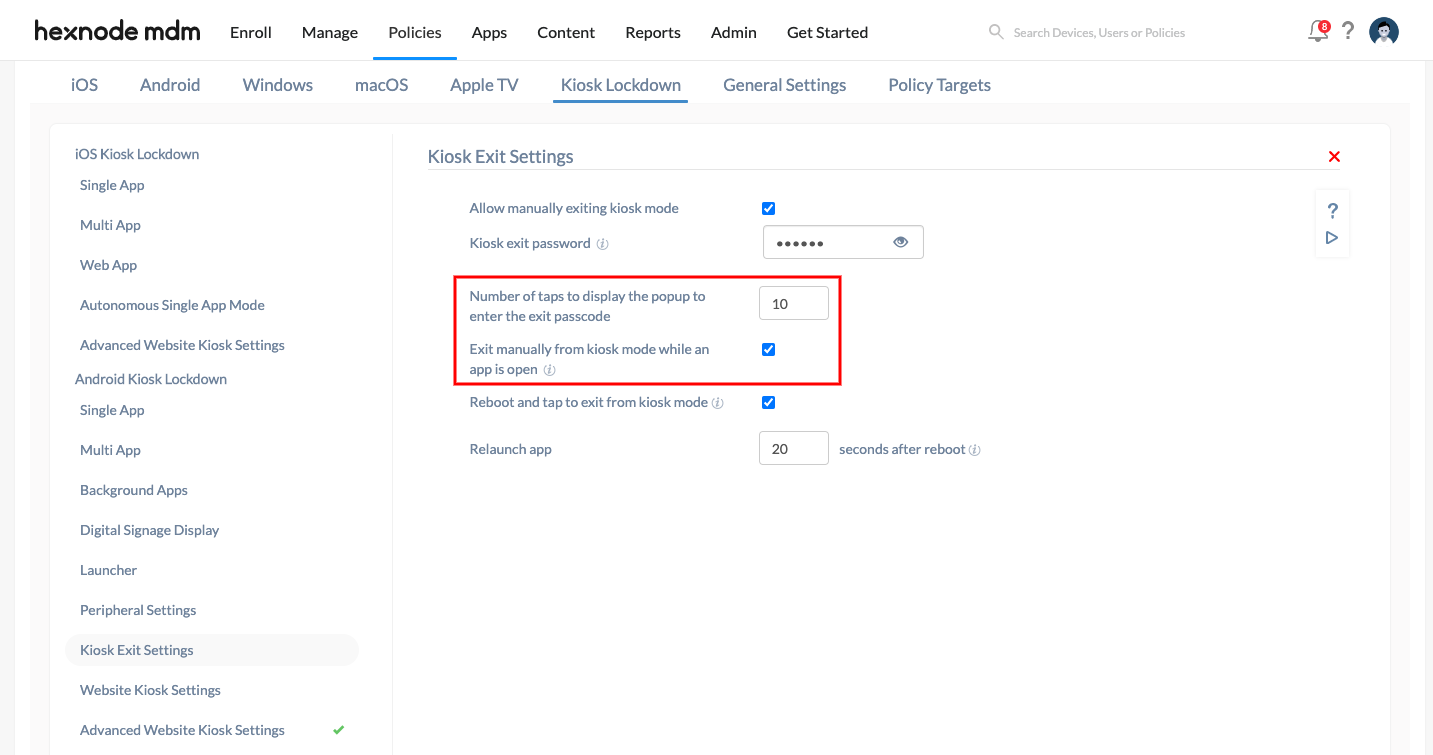
Special case: Kiosk exit after reboot
If the device is rebooted while in kiosk mode, there will be a delay for the app to launch according to the launch delay that you have specified under Android Kiosk Lockdown > Kiosk Exit Settings > Reboot and tap to exit from kiosk mode > Relaunch app _ seconds after reboot.
You can exit the kiosk mode by tapping on the kiosk home screen and entering the local/global exit passcode during this launch delay after reboot if you have enabled Allow manually exiting kiosk mode and Reboot and tap to exit from kiosk mode in Kiosk Exit Settings.