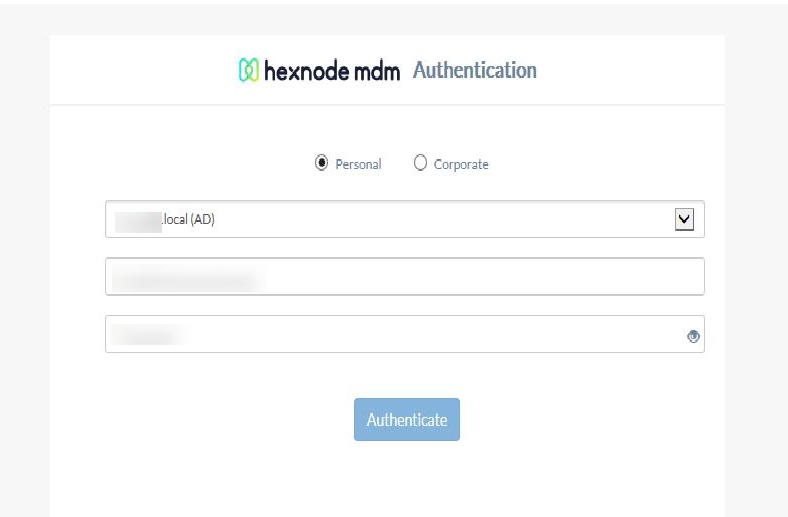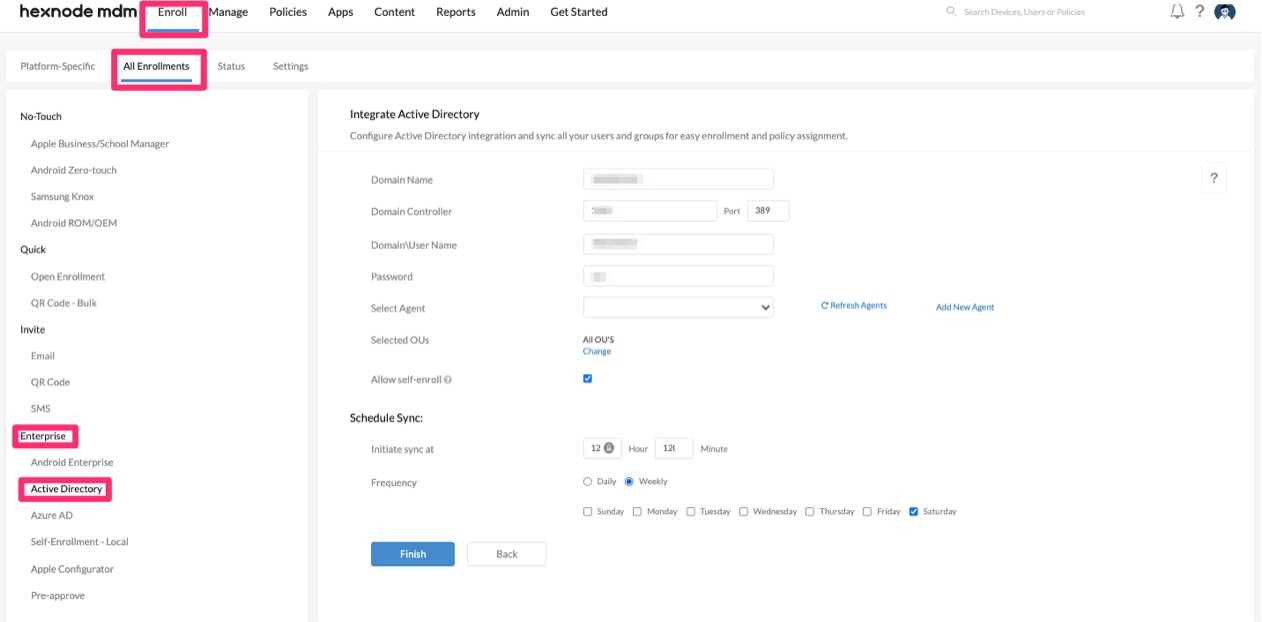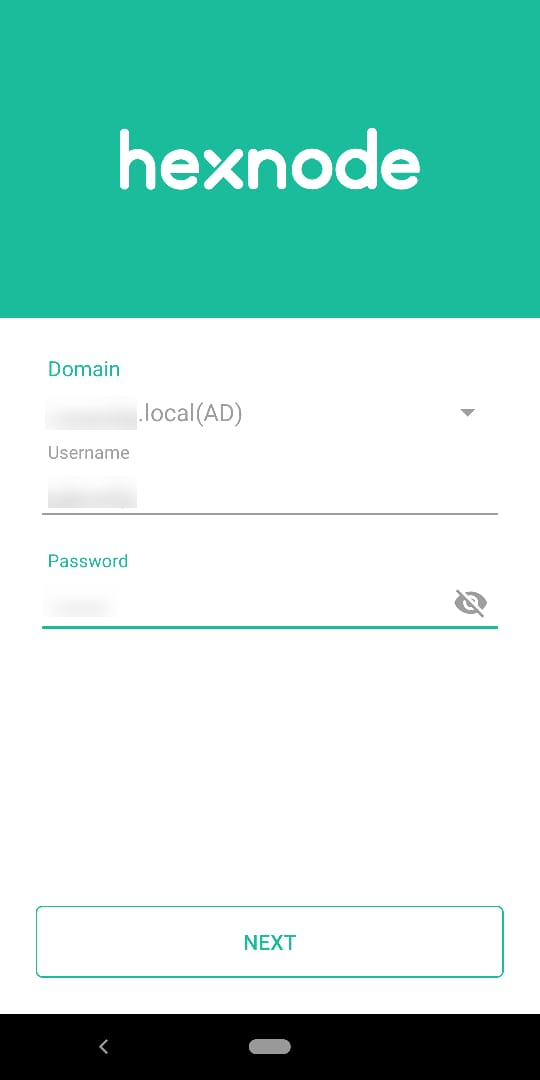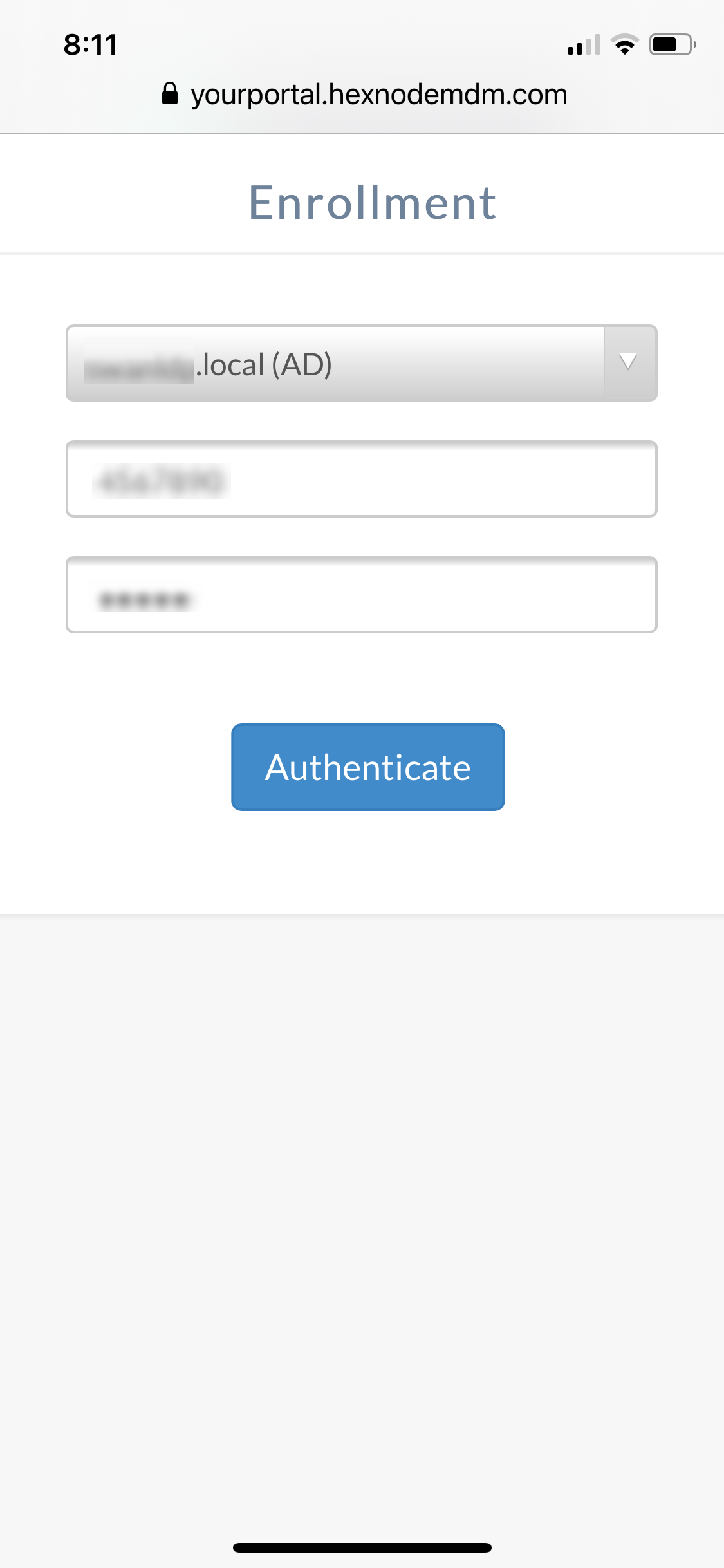Category filter
How to enroll a device in Hexnode with AD credentials?
Many organizations use Active Directory as their prime database. In spite of this, the IT admins of a company might have to manually add users to a lot of platforms to give access to corporate resources. However, Hexnode does not burden the IT department of a company with this task. Active Directory can be easily integrated with Hexnode.
All the users in AD will be automatically imported to Hexnode. Any changes made in AD will be reflected in Hexnode too. The IT team of a company no longer need to waste time adding/deleting AD users from Hexnode. Hexnode also allows users to enroll their devices using their AD credentials. They need not wait for the admin to create an account and give them the password. That is one less password to memorize!
Before you begin make sure that AD has been integrated with Hexnode. Active Directory needs to be integrated with Hexnode to let users enroll their devices with their AD credentials.
Enroll Android devices with AD credentials
In Hexnode MDM Portal,
- Navigate to Enroll > Platform-Specific > Android > QR Code, Email or SMS.
- Switch to Authenticated Enrollment.
- You can choose to send Enrollment Request or allow users to enroll using the option Self Enrollment. Select AD User under Enrollment Request or Self Enrollment to let users enroll using their AD credentials.
- Choose the Ownership and click Next.
- Specify the Domain and select the User to send enrollment requests via SMS, Email, or both.
On the device
- Download the Hexnode MDM app on your device.
- Open the app and enter the server address or scan the QR code. The server address will be of the form “portalname.hexnodemdm.com”.
- The user can proceed further by entering the username and password of their AD account.
- If the Ownership/Ownership type is selected as Let the user choose (or Allow user to choose) the user will be asked to select the ownership of the device. They can choose between Personal and Corporate.
- Follow the on-screen instructions to complete the enrollment procedure.
Enroll iOS devices with AD credentials
In Hexnode MDM Portal,
- Navigate to Enroll > Platform-Specific > iOS > Email or SMS.
- Switch to Authenticated Enrollment.
- You can choose to send Enrollment Request or allow users to enroll using the option Self Enrollment. Select AD User under Enrollment Request or Self Enrollment to let users enroll using their AD credentials.
- Choose the Ownership and click Next.
- Specify the Domain and select the User to send enrollment requests via SMS, Email, or both.
On the device
- Install the Hexnode MDM app on your device.
- Open the app and click on Agree & Continue.
- Provide the server address and click Next.
- Next, authenticate with the username and password of the AD account and proceed.
- If the Ownership/Ownership type is selected as Let the user choose (or Allow user to choose) the user will be asked to select the ownership of the device. They can choose between Personal and Corporate.
- Follow the on-screen instructions to enroll your devices in Hexnode.
Enroll macOS devices with AD credentials
In Hexnode MDM Portal,
- Navigate to Enroll > Platform-Specific > macOS > Email or SMS.
- Switch to Authenticated Enrollment.
- You can choose to send Enrollment Request or allow users to enroll using the option Self Enrollment. Select AD User under Enrollment Request or Self Enrollment to let users enroll using their AD credentials.
- Choose the Ownership and click Next.
- Specify the Domain and select the User to send enrollment requests via SMS, Email, or both.
On the device
- Open the Safari browser and enter the enrollment URL. It will be in the format “portal-name.hexnodemdm.com/enroll”.
- Read and agree to the terms of Hexnode EULA.
- Click Enroll.
- Enter the username and password of the AD account.
- If the Ownership/Ownership type is selected as Let the user choose (or Allow user to choose), the user will be asked to select the ownership of the device. They can choose between Personal and Corporate.
- Click Submit. The MDM profile gets downloaded.
- To install the MDM profiles, click Continue and click Install.
- Enter the Mac administrator’s username and password.
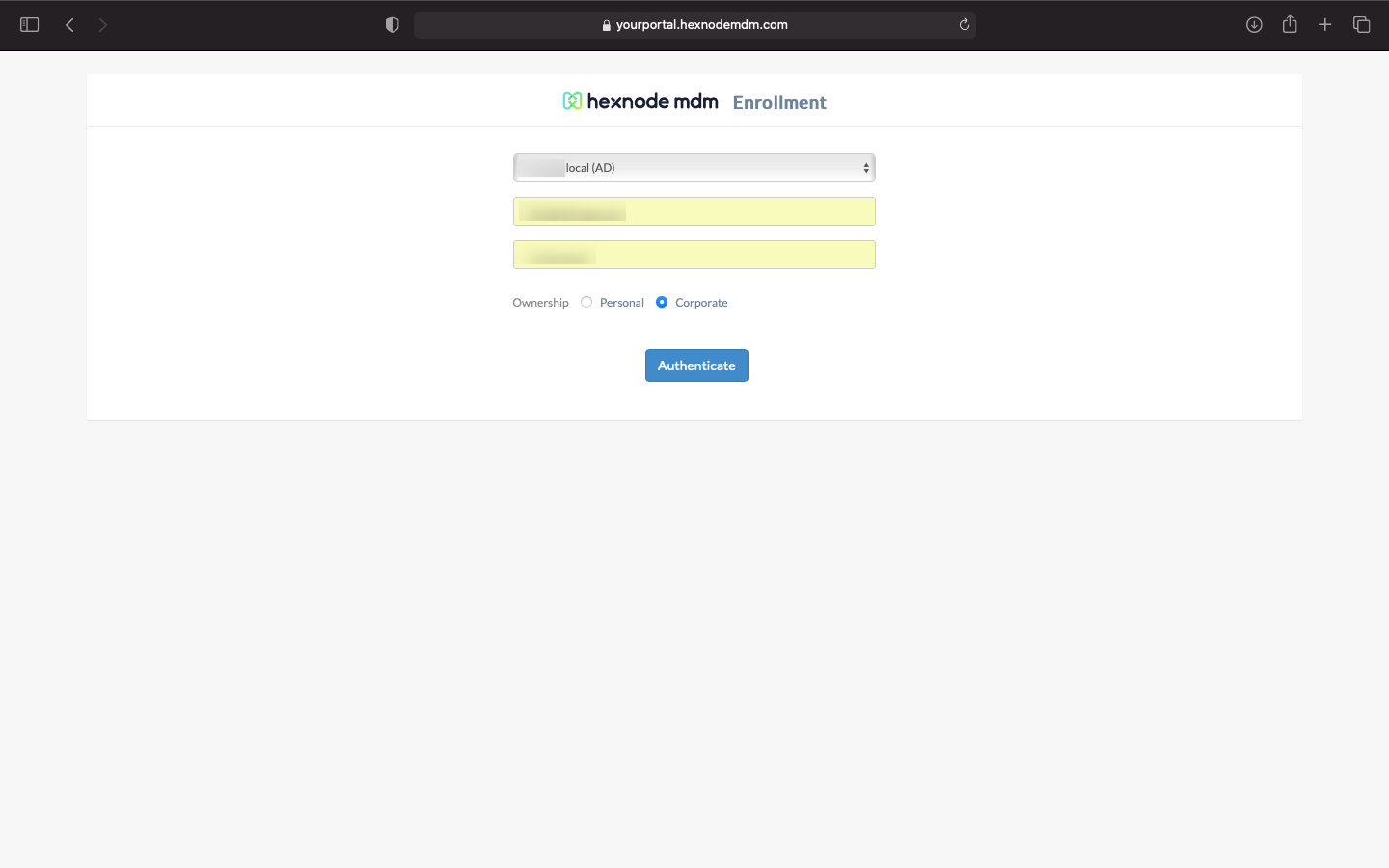
Enroll Windows devices with AD credentials
In Hexnode MDM Portal,
- Navigate to Enroll > Platform-Specific > Windows PCs & Tablets/ Windows Phone
- Switch to Authenticated Enrollment.
- You can choose to send Enrollment Request or allow users to enroll themselves using the option Self Enrollment. Select AD User under Enrollment Request or Self Enrollment to let users enroll using their AD credentials.
- Choose the Ownership and click Next.
- Specify the Domain and select the User to send enrollment requests via SMS, Email, or both.
On the device
- Open the browser and enter the Hexnode enrollment URL. It will be in the format “portal-name.hexnodemdm.com/enroll”.
- Download and install the app on the device.
- Read and agree to the Hexnode EULA and proceed.
- If the Ownership/Ownership type is selected as Let the user choose (or Allow user to choose), the user will be asked to select the ownership of the device. They can choose between Personal and Corporate.
- Enter the username and password of the AD account.
- Click Authenticate.
- Follow the on-screen instructions to complete the enrollment.