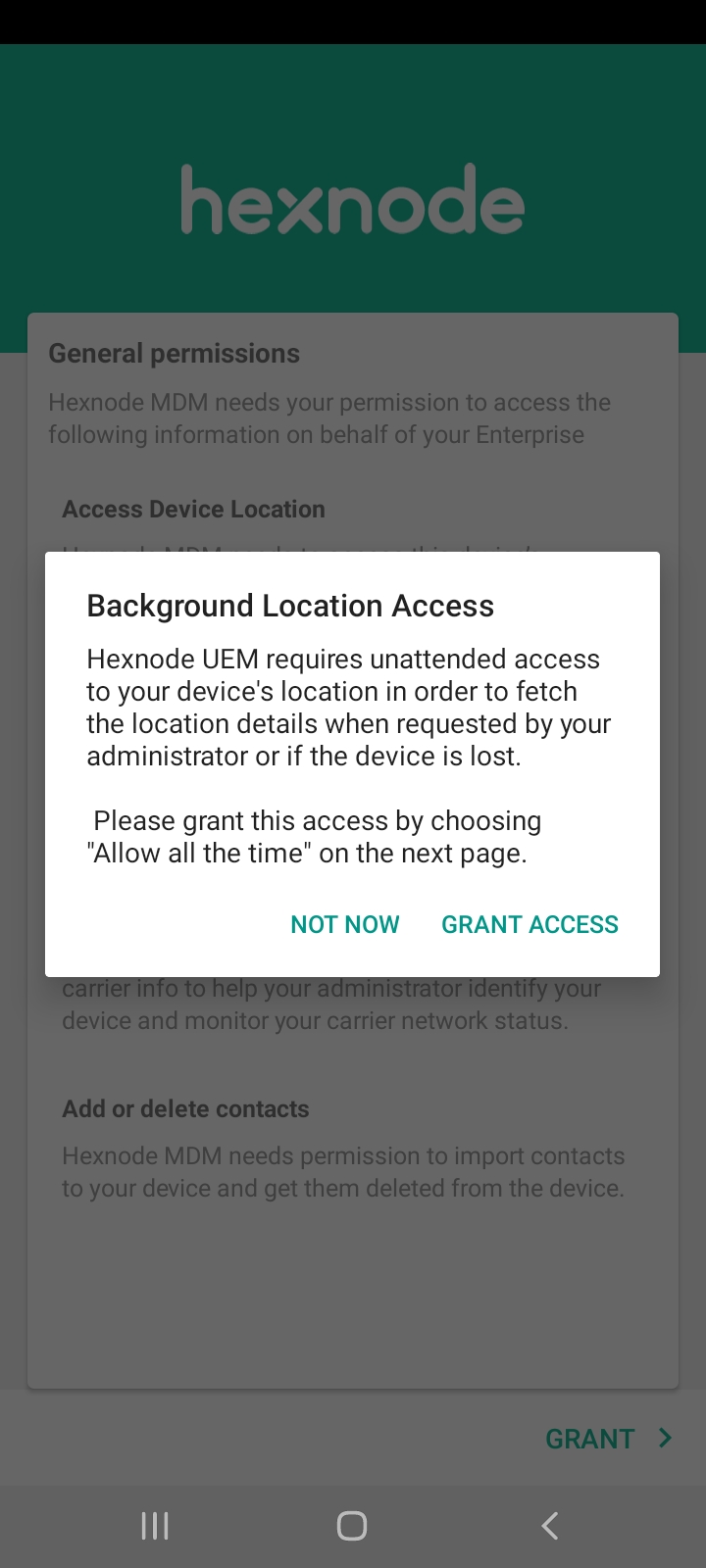Category filter
How to enforce location services on Android devices?
Mobile users tend to turn off their location services in order to reduce battery consumption. This makes it difficult for organizations to locate the devices which have corporate data stored in them. An admin can enforce location services on Android devices completely over-the-air using Hexnode UEM and fetch real-time device location constantly. This is particularly helpful in situations where an organization needs to locate its devices. For instance, field workers might disable location services on the devices to avoid location monitoring. In such cases, location services can be enforced on the devices through the Hexnode UEM portal, thereby ensuring that the devices can be located.
Retrieval of lost/stolen devices is also made easier by scanning the device location. Admins can also fetch the complete history of locations covered by the device to date. Moreover, the location will be automatically updated once the update interval is determined by applying a location tracking policy on the device.
Here’s the procedure to enforce Location Services on Android devices using Hexnode UEM.
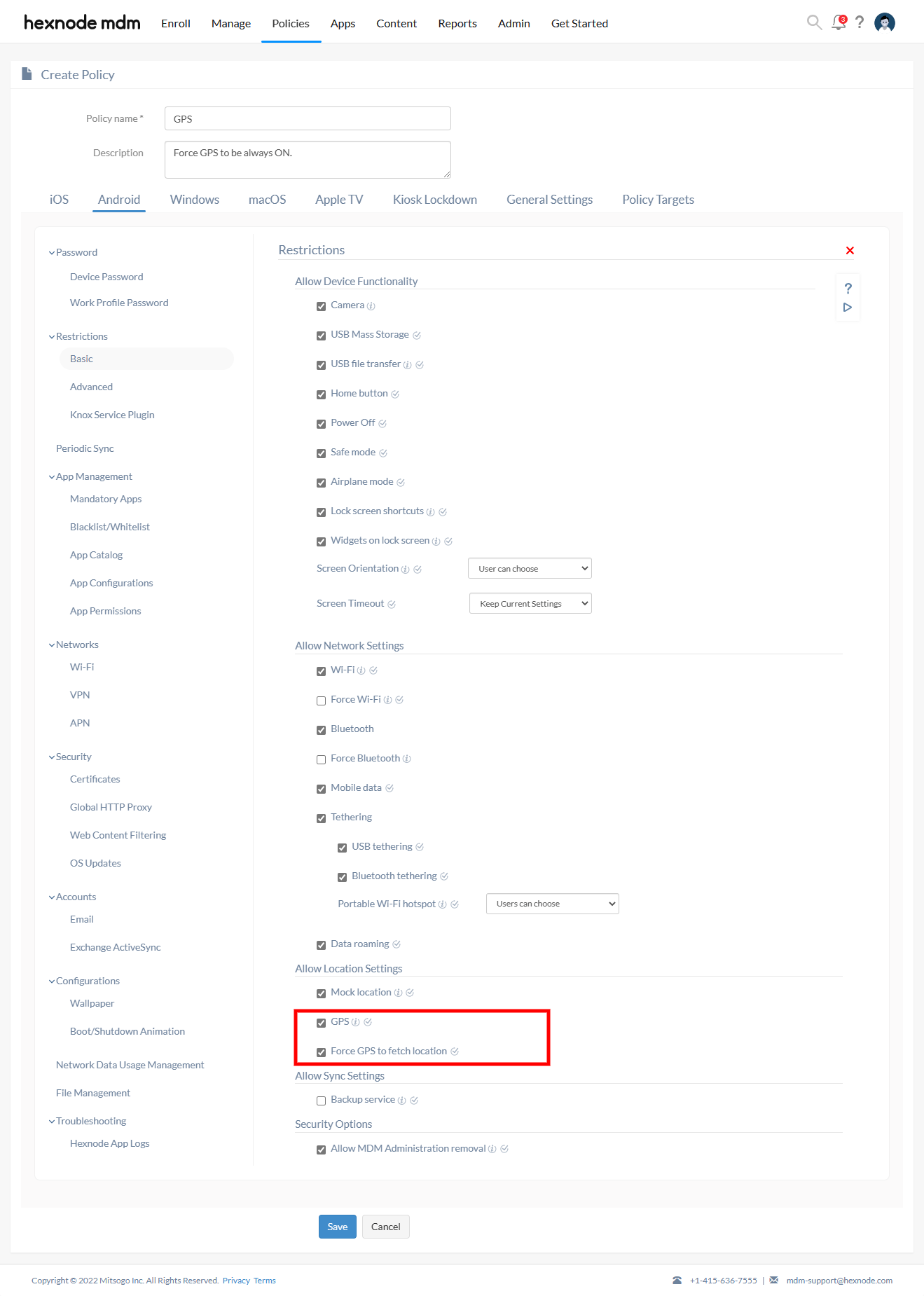
- Log into your Hexnode UEM portal > Navigate to Policies > Click on New Policy to create a new one or click on any policy name to edit an existing one > Enter the Policy Name and Description in the provided fields.
- Head on to Android > Restrictions > Basic, Click on Configure.
- Under Allow Location Settings, enable the following options:
- GPS – You can enable this option to let users turn ON/OFF Location Services on their Android devices. Disabling this option prevents users from turning ON the GPS that was previously OFF and vice-versa.
- Force GPS to fetch location – You can enable this option to enforce Location Services on Android device(s) and prevent users from turning it OFF.
- Navigate to Policy Targets > + Add Devices > Select the required device(s) to which the policy needs to be associated > Click OK.
- Click Save.
What happens at the device end?
- If GPS and Force GPS to fetch location are enabled, even if location is disabled on the device, it will be turned on automatically. At any time, the Scan Device Location action can be performed successfully to fetch the real-time location of the device. GPS is particularly used to provide a more accurate location. Location can also be fetched without GPS but with lower accuracy.
- If GPS is disabled on the portal and location is disabled on the device, then Scan Device Location fails.