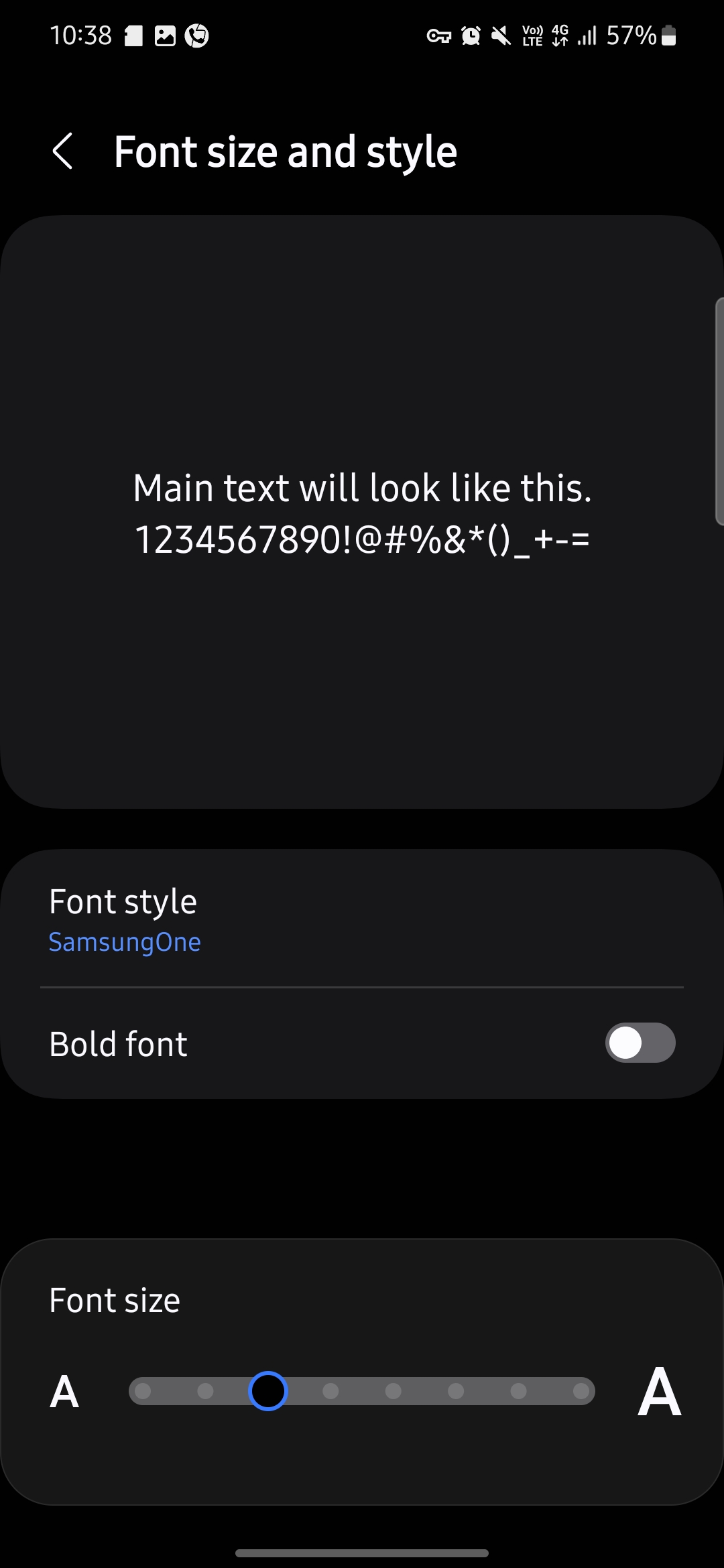Category filter
How to customize device fonts for Samsung Knox?
This guide helps IT administrators remotely customize device fonts on Samsung Knox devices with Hexnode UEM.
Device fonts determine how text appears across the user interface, including the home screen, app names, settings, and system UI elements. Fonts with clear and distinct characters can improve readability, making them more visually appealing and easier on the eyes for prolonged use. However, using the same font for an extended period may feel monotonous. Changing fonts can refresh the look and feel of a device’s interface, offering a new visual experience. In an organization, updating the fonts occasionally instead of sticking to the default can enhance the user experience. Admins can remotely set up device fonts for Samsung Knox devices via Hexnode, enhancing the user experience across the organization.
Customize device fonts on Samsung Knox devices
To customize device fonts on Samsung Knox devices,
- Login to your Hexnode UEM portal.
- Navigate to Policies.
- Create a new policy by clicking New Policy. Assign a suitable name and description (optional) for the policy.
- Navigate to Android > Configurations > Fonts. Click on Configure.
Font style
Select a font style for your Samsung Knox devices from the following options:
- Default
- SamsungOne
- Gothic Bold
- Choco Cooky
- Cool Jaaz
- Rosemary
- Samsung Sans
Font size
Adjust the font size on your Samsung Knox devices by using the slider to select your preferred size. Use the Font Preview screen for a quick reference to see how the font will appear.
Font Preview
This screen displays the settings you’ve configured above, allowing you to verify them before deploying to the device.
What happens at the device end?
Once the policy is successfully applied, users can observe changes in device fonts. This can be verified by navigating to Settings > Display > Font size and style.