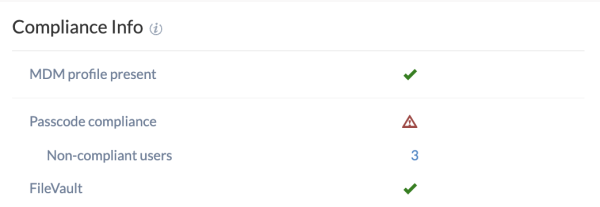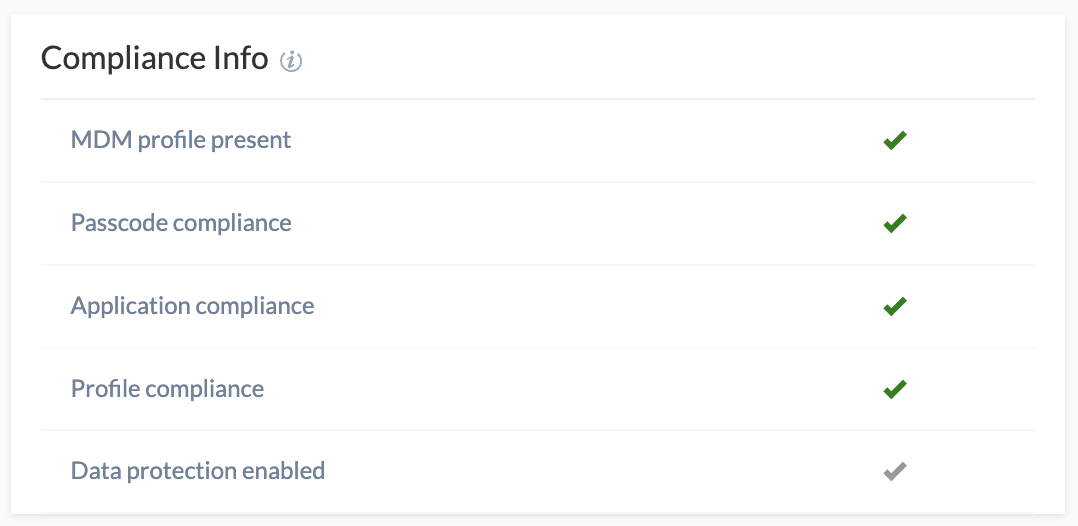Category filter
How to Configure Compliance Settings?
The compliance status of a device indicates whether it meets the list of requirements enforced by the organization. With Hexnode, you can define a host of rules and settings to ensure an optimal level of security and conformity with your corporate regulations.
Hexnode UEM flags a device as non-compliant if it fails any of the selected compliance checks. The Device compliance pane and Non-compliant widgets on the dashboard keeps you updated with key metrics. The Compliant devices report lets you precisely document compliance for audits. You can also use Dynamic grouping to automatically round-up the non-compliant devices in a separate group to take quick remedial actions.
Configure Compliance Settings
- Log in to your Hexnode UEM portal.
- Go to Admin > General Settings > Compliance Settings.
- You will have the following options to be checked.
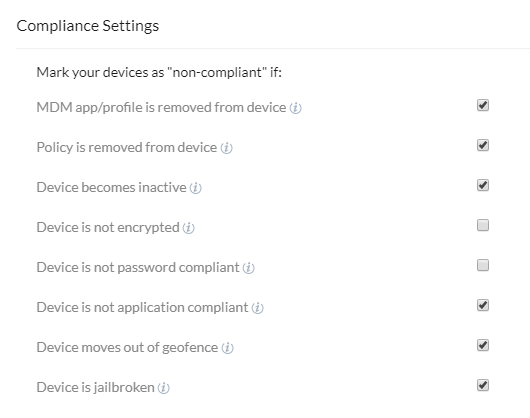
| Settings | Description | Supported Devices |
|---|---|---|
| MDM app/profile is removed from device | Device will be marked as non-compliant if the Hexnode MDM app is removed from the device. |
|
| Device will be marked as non-compliant if the MDM profile is removed from the device. |
|
|
| Policy is removed from device | Device will be marked as non-compliant if the policy is removed from the device. |
|
| Device becomes inactive | Device will be marked as non-compliant if it has not been scanned for a particular number of days as specified under Admin > General Settings > Inactivity Settings. |
|
| Device is not encrypted | Device will be marked as non-compliant if the device is not encrypted. |
|
| Device is not password compliant | Device will be marked as non-compliant if there is no password set on the device or if the device does not meet the password requirements as per the password policy. |
|
| Device is not application compliant | Device will be marked as non-compliant if any of the required apps are missing or if it has apps blocklisted in it. |
|
| Device moves out of geofence | Device will be marked as non-compliant if the device moves out of the Geofence as specified under Admin > Geofencing. |
|
| Device is jailbroken | Device will be marked as non-compliant if the device is identified as jailbroken. |
|
Compliance status of devices
To obtain information regarding the compliance status of devices, navigate to the Hexnode UEM console, select Manage, then choose the specific device and go to Device Summary > Compliance Info.
- On macOS devices, you can review the compliance status associated with the device’s Passcode, FileVault encryption, and MDM profile presence.
- On iOS/Android devices, you can review the compliance status associated with the device’s Passcode, Application, Profile, Data protection and MDM profile presence.
- On Windows devices, you can review the compliance status associated with the device’s MDM profile presence.