Category filter
How to allow auto-update of selected apps from Google Play Store
App updates have its own pros and cons. First and foremost, app updates are important because it protects you from security vulnerabilities. Each new release might include new features or bug fixes from previous versions.
Google Play Store allows you to automatically update apps when a new version of the app is released on the Play Store. You can turn on auto-updates for apps so you would never have to think about manually updating apps again.
Your smartphone having the updated android apps (a lot of them) is always a bonus, but these notifications of all the app updates are really annoying. You might really want to have a control over the app updates. For this reason, Google Play allows you to disable auto-updates for all apps or selective apps of your choice.
Auto-update Settings for Individual Apps
If you wish to prevent an app from updating itself, you can do so by disabling Auto-update option for that app.
Follow the steps mentioned below to disable specific apps from updating themselves.
- Open Google Play Store App on your device.
- Tap on Menu option on the top left corner of the screen.
- Tap on My Apps and Games.
- Under Installed tab, select the app you wish to change the auto-update option.
- Click on More option on the top right corner of the App Home Screen.
- Uncheck the ‘Auto-update‘ option on the prompt.
On successful completion of the above steps, auto-updates for specific apps will be disabled.
Enable or Disable Auto-updates for all apps
You can choose to enable or disable automatic updates for apps using Google Play Store.
Here are the steps to enable or disable automatic updates for all apps.
- Open Google Play Store App on your device.
- Tap on the Menu option on the top left corner of the screen.
- Click on Settings.
- Under General Settings, tap on ‘Auto-update’ apps. The prompt will display three options here.Do not auto-update apps – Tap on this option to disable all apps installed on your device from auto-updating themselves.
Choose any of the following options to turn on auto updates for apps.Auto-update apps at any time. Data charges may apply – Tap on this option to allow auto-updates for all apps.
Auto-update apps over Wi-Fi only – Tap on this option to allow apps to auto-update when connected to Wi-Fi only.
Once you have disabled auto-update for apps, whenever an app wants to update itself, it displays a Google Play icon in the notifications bar. You can tap on the notification and manually approve app updates.
Hexnode UEM App Settings
With Hexnode UEM, admin can have total control over the apps installed. You can uninstall apps, reinstall them and even restrict users from accessing Google Play Store on their devices.
Here’s how you can control app updates using Hexnode UEM.
- Log in to Hexnode UEM Console.
- Navigate to Policies. Click on New Policy to create a new policy or click on policy name to edit an existing one.
- Click on Android > Restrictions > Advanced.
- Under Allow App Settings, enable the options,
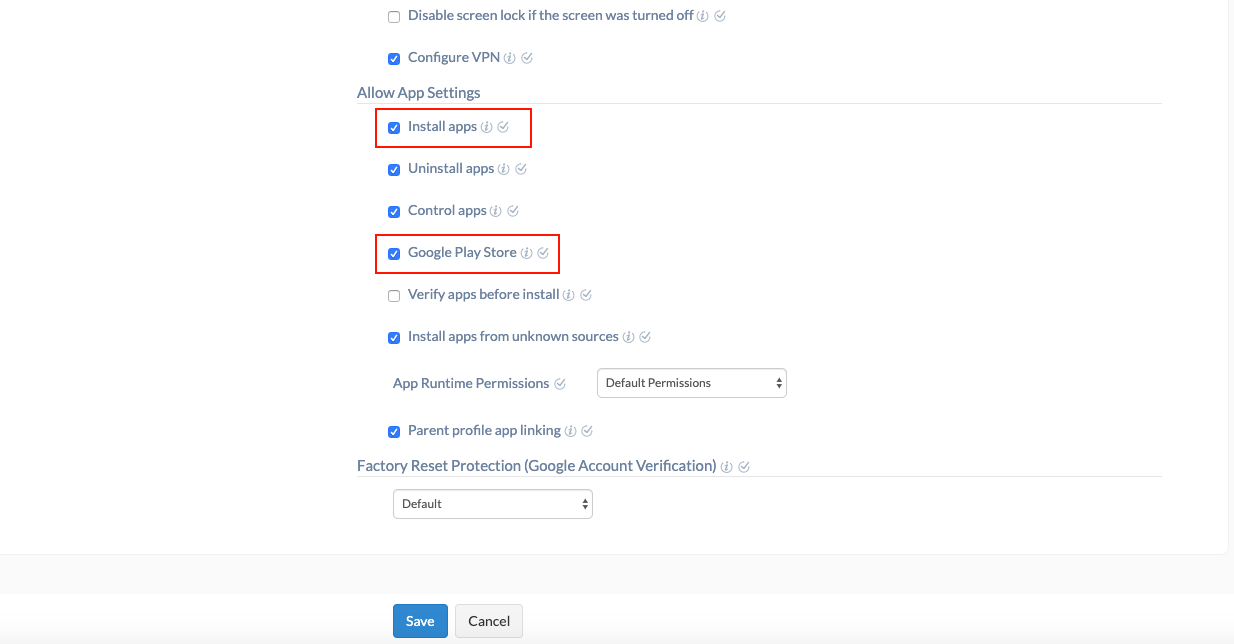
Google Play Store (Available only for Samsung Knox) – Select this option to unhide Google Play Store icon on the user’s device. By default, this option is enabled. If disabled, Google Play Store icon will be hidden on the user’s device.
- Navigate to Policy Targets.
- Click on +Add Devices to add the devices you wish to associate the policy to.
- Click on Save.


