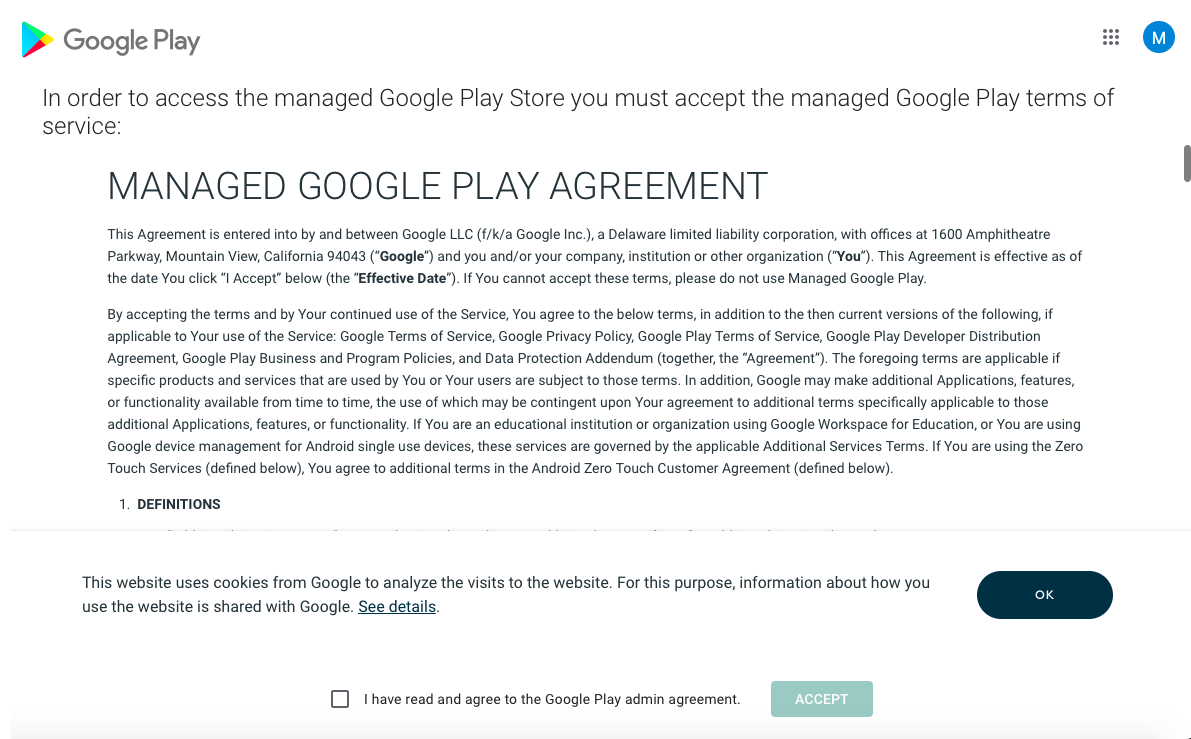Category filter
How to add Managed Google Play apps in Android Enterprise enabled devices?
Managed Google Play is the content marketplace for Android Enterprise. It allows you to select, add and manage apps for your organization. With Hexnode UEM you can add Google Play apps to the app inventory and manage their updates. You can build a custom app store with these apps and customize it with pages and app categories. These apps can later be distributed to those devices enrolled in the Android Enterprise program.
Add Managed Google Play apps to the inventory
- Go to Apps, and click on the +Add Apps button.
- Select Managed Google Apps from the drop-down list.
- Browse the free work apps available on the Google Play Store and click on the app you need to add to your list.
- Click the Select button present on the app page.
The selected app will be added to the inventory list.
Remove an app from the Inventory list
- Log into your Hexnode UEM portal.
- Go to the Apps tab.
- Select the required work apps from the inventory list by clicking the checkboxes.
- Click on the Delete button and type in the number of apps that you wish to delete. Then click Yes.
- Click Confirm to delete the selected apps from the inventory list.
The application will be removed from the inventory and will no longer be available to be installed by the users.
Distribute Managed Google Play apps to devices
After adding the apps to the app inventory, you can distribute those apps to your Android Enterprise enrolled devices in several ways.
Install apps via Remote Actions
To install the apps via the Install Application remote action, follow the steps below:
- Navigate to Manage > Devices in the Hexnode portal.
- Select the devices to which the apps are to be distributed.
- Click on Actions > Install Application.
- Select the required apps from the window that appears.
- Click on Done.
Install apps via Policies
You can also distribute apps via the Mandatory Apps policy to ensure that all the required apps are installed on the device.
To install the apps via the Mandatory Apps policy:
- Navigate to Policies > New Policy in the Hexnode portal.
- Go to Mandatory Apps under the Android section.
- Click on the +Add > Add App/Add Group to select the required apps or app groups from the app inventory.
- Click Done.
- Provide a suitable name and description for the policy.
- Associate the policy with the target devices by navigating to Policy Targets.