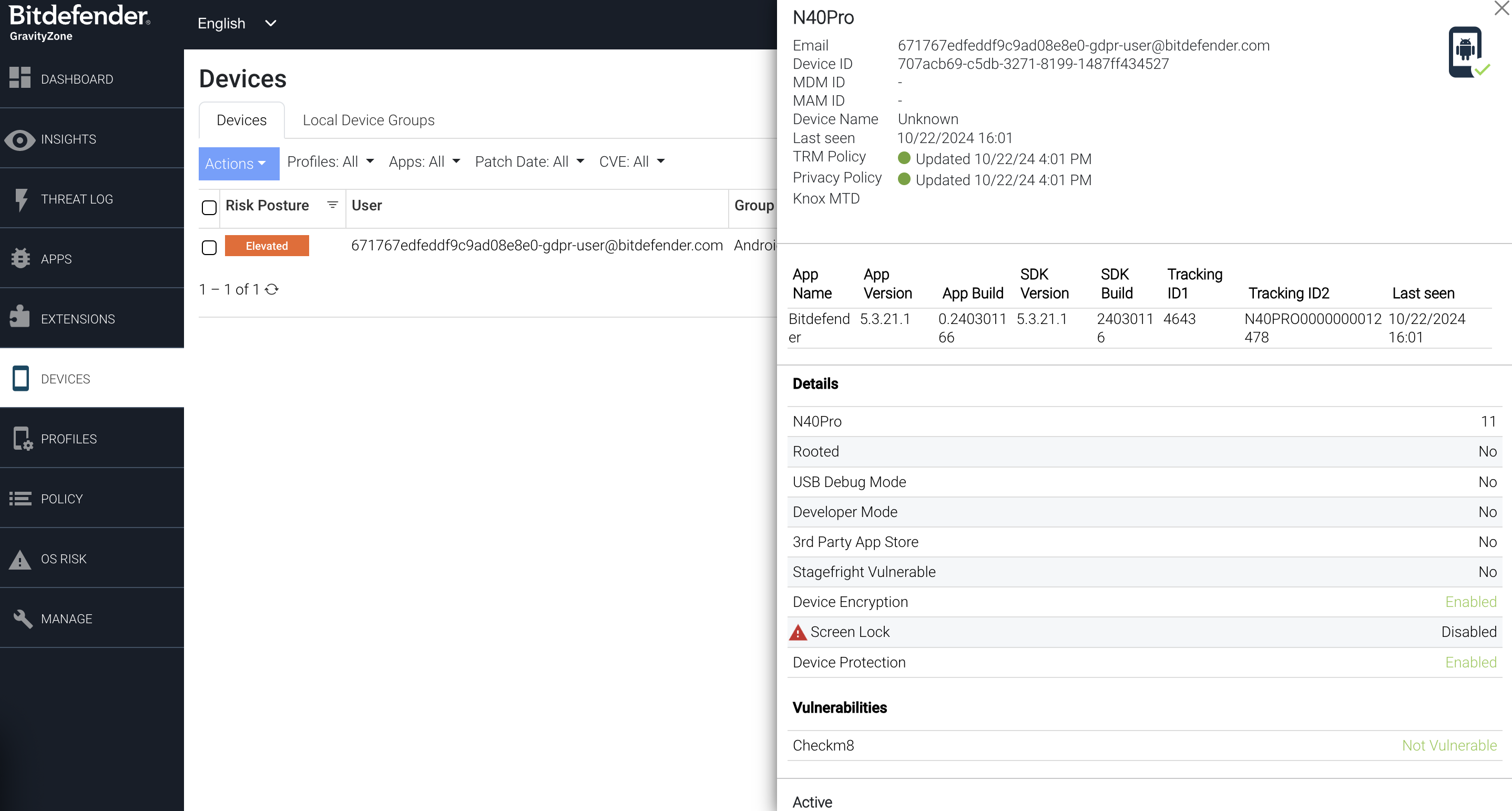Category filter
Bitdefender GravityZone MTD deployment on Android
Bitdefender GravityZone Mobile Security, as the name suggests, is a mobile security solution developed by Bitdefender to protect an employee’s device, whether corporate owned or BYOD, from advanced cyber threats. The product offers features like advanced malware detection, phishing protection, network security, compliance enforcement, mobile threat intelligence and much more. To achieve these functionalities, the Bitdefender GravityZone MTD application must be present on the target devices. Hexnode UEM allows IT admins to remotely configure and deploy the Bitdefender GravityZone MTD app to devices. This document details the steps for Bitdefender GravityZone MTD deployment on Android devices.
Steps to deploy Bitdefender GravityZone MTD
- Obtain the activation link from the Bitdefender GravityZone portal:
- Login to your Bitdefender GravityZone portal.
- Select Mobile Security from the left side panel and click OPEN CONSOLE.
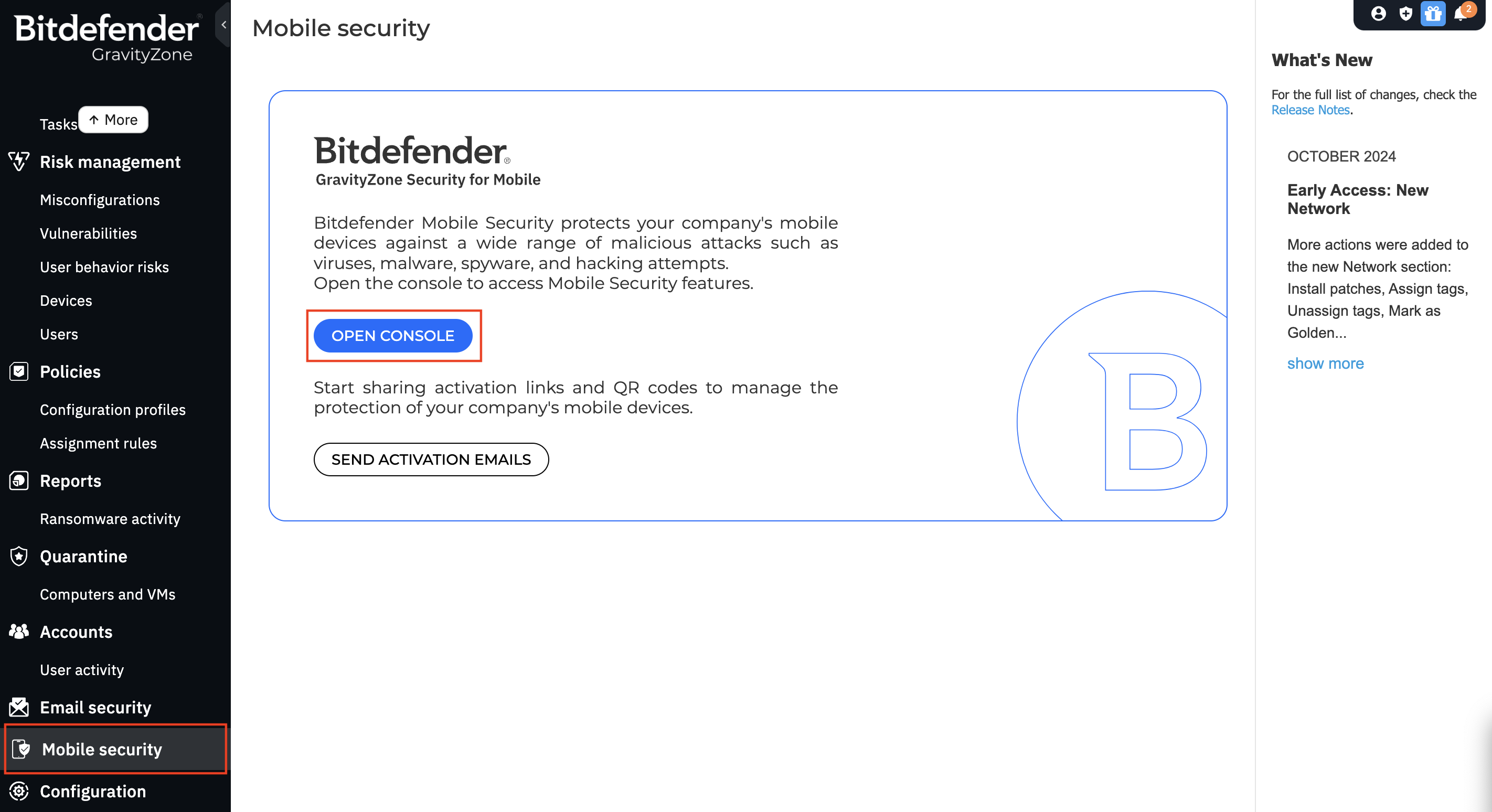
- Select Devices from the left side panel.
- Select Local Device Groups and click on Add Group.
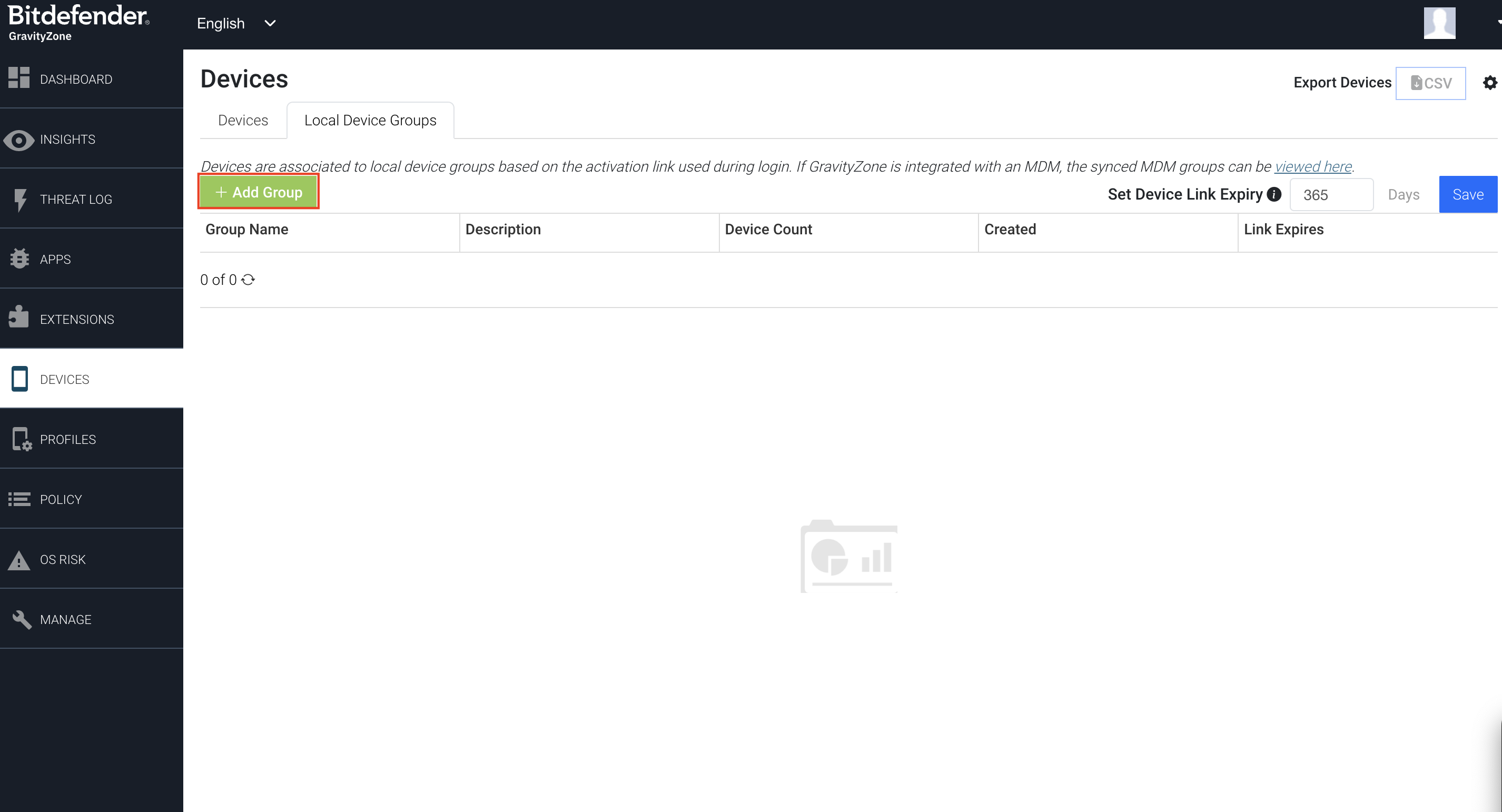
- Enter a name for your device group in the Device Group field and click Create Group.
- Click on the newly created group to view its details and copy the generated Activation Link.
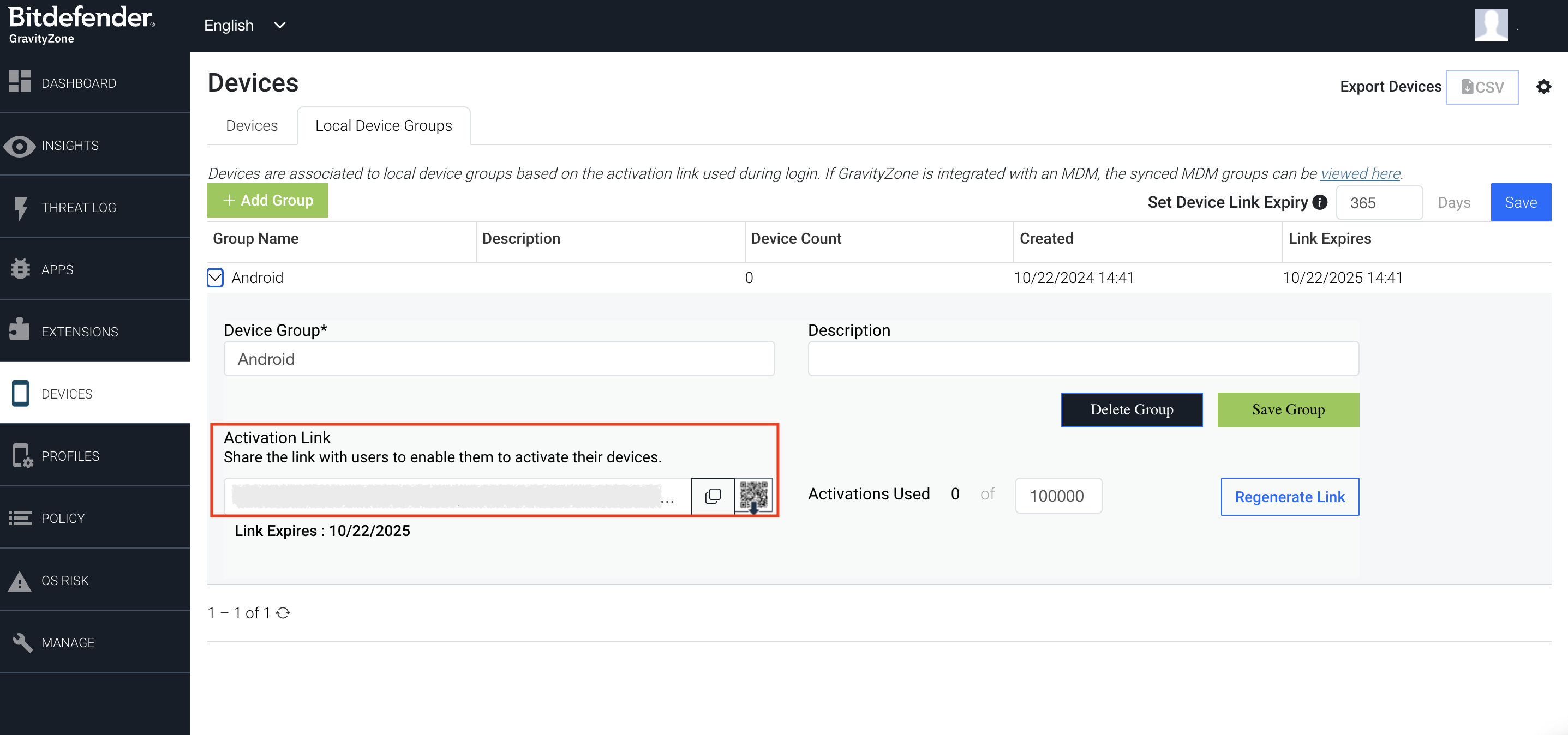
- Add the app to the Hexnode app inventory:
- Login to your Hexnode UEM portal.
- Go to the Apps tab.
- Select +Add Apps > Store App.
- Choose the platform as Android.
- Search for the Bitdefender GravityZone MTD app and click on the Add button corresponding to it.
- Configure the app from the Hexnode UEM console:
- Navigate to the Policies tab.
- Click New Policy to create a new policy or select an already existing one.
- Navigate to Android > App Management > App Configurations and click Configure.
- Click Add New Configuration.
- Search for the Bitdefender GravityZone MTD app and click Select.
- Paste the previously copied activation link in the Activation Link field.
- Fill the fields Tracking ID1 and Tracking ID 2 with wildcards that correspond to device identifiers that can be used to track or identify the devices.
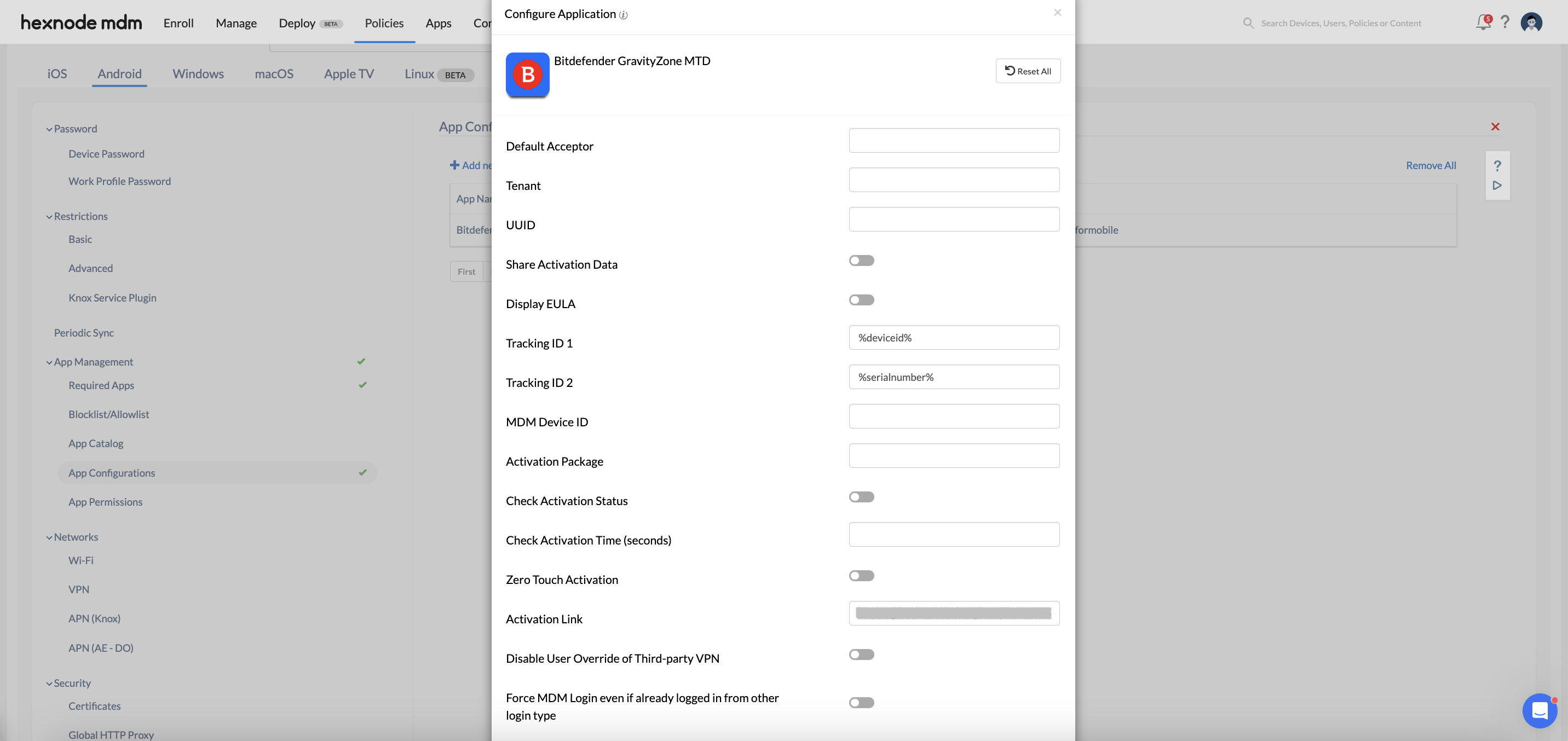
- Install the app using a suitable method.
Once the app is configured and deployed, the device will appear in the Bitdefender GravityZone portal under the Devices sub-tab. Click on the device for an overview of all the fetched information, including its vulnerabilities.