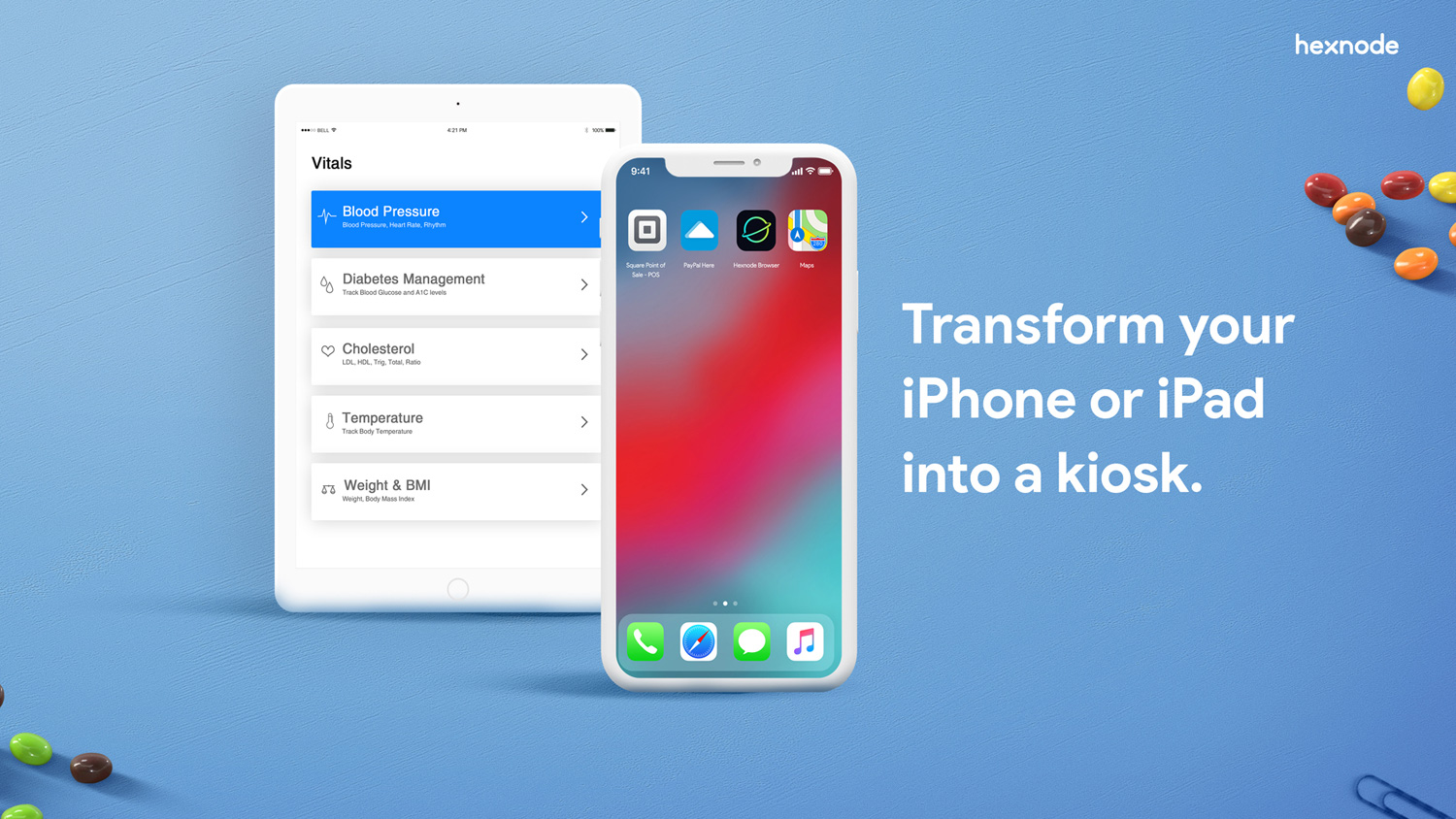Category filter
Getting Started with iOS Kiosk Management
Kiosk Management signifies a restricted, purpose-specific environment in which the devices can be configured. With Hexnode UEM, turning a device into a kiosk is very simple. There are a number of additional settings and restrictions that are specific to kiosk mode. It provides additional security to devices than when used in normal mode.
Get to know more about activating kiosk mode on your devices right here.
Enrolling your Devices
Before setting up your devices in kiosk mode, you need to make sure that your devices have been enrolled in Hexnode UEM.
For a device to enter kiosk mode, it needs to be supervised. To enable supervision, enroll your iOS devices via the Device Enrollment Program (DEP) or Apple Configurator. DEP helps to automate MDM enrollment and supervision of devices and thus configure your organization’s devices without any physical access. It also prevents the removal of the MDM profile from the device.
Follow the link below to initiate DEP enrollment.
Learn more about other methods of enrolling iOS devices by tapping on the link below.
App Installation
Install apps to your devices and then set up your device in kiosk mode. You can push either enterprise apps, system apps, store apps, VPP apps, or web apps onto your device. Go through the below links to learn more about installing apps on your iOS devices.
Single App Kiosk
Install the app you want to add in single app mode and then set up single app kiosk mode on your device, thus restricting the device to run a single application. Follow the below link to learn more about setting up your device in single app mode.
Multi-App Kiosk
Allowlist a group of apps on your device and restrict your device to a handful of essential apps. Learn more about multi-app mode and its settings by tapping on the link below.
Website Kiosk
Restrict your devices to access specific websites, thus preventing unnecessary data streaming. Block the websites that are less preferred from the organization’s perspective and allow only necessary websites. Go through the link below to learn more about blocking specific websites.
Lock devices to specific website…
Hexnode’s Advanced Website Kiosk settings help in configuring advanced settings for iOS devices operating in Web App Kiosk mode. Once the web apps are added to kiosk mode, you can configure the Advanced Website kiosk settings. Learn more on configuring advanced website kiosk settings from the following link.
Advanced Website kiosk settings…
Autonomous Single App Kiosk
Set up your device in autonomous single app mode and allow the app to function in the foreground. The app configured in autonomous single app mode will enter the kiosk mode once logged in to and will exit the kiosk mode when the user finishes working with that app. Get to know more about this feature by following the link below.
Update Apps in Kiosk
Upgrade the apps on your device in kiosk mode and use the latest version of the app. To update an enterprise app in kiosk mode, add the new version of the app in the app inventory or push the updated app to the device. The new version of the enterprise app gets installed silently if it was deployed to the devices as a required app. Otherwise, the app can be pushed via remote action.
Updating Enterprise apps in kiosk…
To update a store app in single app kiosk mode, you can push the app updates from the MDM console. If the app to be updated was installed via Required Apps policy, the app updates are pushed automatically. Additionally, the admin can check for the updates in the app inventory to install them on the devices manually.
Exiting from kiosk mode
Shut down the restricted environment and allow the device to function in normal mode. Follow the below link to learn more about disabling the kiosk mode on your device.