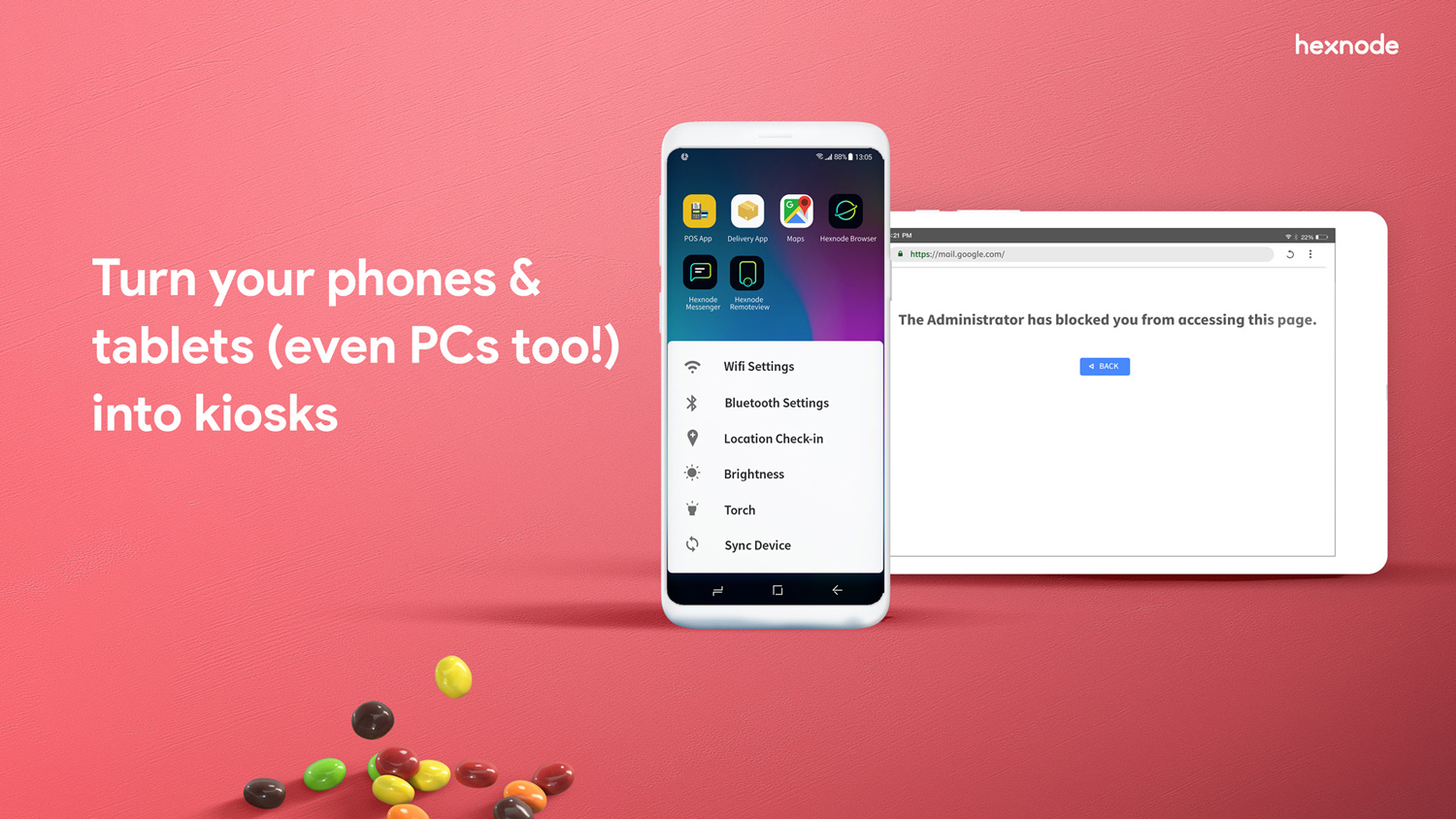Category filter
Getting Started with Android Kiosk Management
Kiosk Management signifies a restricted, purpose-specific environment in which the devices can be configured. With Hexnode UEM, turning a device into a kiosk is very simple. There are a number of additional settings and restrictions that are specific for kiosk mode. It provides additional security to devices than when used in normal mode.
Enrolling your Device
Before setting up your devices in kiosk mode, you need to make sure that your devices have been enrolled in Hexnode UEM. There are a number of methods that can be followed to enroll your Android devices. Tap on the link below to have a look at the same.
To activate kiosk mode on Android Enterprise enabled devices, the devices must be enrolled in device owner mode. Before enrolling your devices in device owner mode, you need to enroll your organization in the Android Enterprise program. Go through the link below to learn more about the same.
Enrolling in the Android Enterprise program…
Yet another method of enrolling your Android devices is using a custom ROM. The device gets automatically enrolled in Hexnode UEM when the user turns the device ON for the first time. Get to know more about ROM enrollment and its applications by tapping on the link below.
App Installation
Push apps onto your devices and set up the device in kiosk mode. You can either push Store apps, Web apps, Enterprise apps, Managed Google Apps and apps with Bundle ID. Follow the links below to know more about installing apps to your Android devices.
Silent App installation of in-house apps (APK Files) is supported on Samsung Knox, LG GATE, Kyocera business phones, rooted Android, Android devices with Hexnode UEM app as system app, Android devices with Hexnode UEM System Agent app, and on devices enrolled in the Android Enterprise program as device owner.
Single App Kiosk
Lock down your devices to access a single application, blocking all other apps from functioning on the devices. Install the apps to be added in single app kiosk mode and then go through the link below to learn more about setting up devices in single app mode.
Multi-App Kiosk
Set up your device in multi-app kiosk mode and allowlist a set of apps needed on your device. Learn more about setting up your device in multi-app kiosk mode by following the link below.
Kiosk Settings
Learn how to set up your Android devices in kiosk mode and configure various settings on the device. You can also configure kiosk launcher settings and peripheral settings to customize the device functionalities and thus enhance the kiosk experience. Follow the link below to learn more about configuring these settings on your devices in kiosk mode.
Website Kiosk Settings
Block the websites that are unapproved by the organization and allow only essential websites to be accessed. Allowlist the URLs and hence prevent all other websites from being accessed by the user. Hexnode browser can be used as the default browser. A number of options are associated with the website kiosk settings in Hexnode UEM as listed below:
- You can choose to open the web apps in Hexnode browser in a single tab.
- Get access to multiple tabs for browsing web apps and allowlisted websites, and switch between them. This feature is applicable in the case of Android devices with version 5.0 and above.
- Choose to open the web app with web view. In this case, you can open the web apps in full screen and refresh the web apps periodically.
- Choose another browser. In this case, you need to install the browser app on your device and add it in kiosk mode.
Go through the link below to learn how to set up website kiosk settings on your device.
Configure website kiosk settings…
The Advanced Website Kiosk Settings are additional configurations for Hexnode browser that help in customizing your website kiosk experience. Learn more about customizing the Advanced Website Kiosk settings from the following link.
Advanced website kiosk setings…
Update Apps in Kiosk
Update apps on your device and replace the old app versions with the latest ones. Hexnode UEM lets you update the app on your Android devices without exiting from the kiosk mode.
You can update the Hexnode UEM app on your device by setting it up as an enterprise app and adding the new version of the app to the kiosk policy. Learn more about updating apps in kiosk by following the link below.
Hide Apps in Kiosk
You can hide the app icons from the screen with the background app feature in Hexnode UEM. It protects the app from being tampered by the users. The app is allowed to function in the background. Get to know more about this feature by tapping on the link below.
Exiting from Kiosk Mode
Exit from the kiosk mode and allow your device to function in normal mode. Go through the link below to learn more about exiting from kiosk mode.
Digital Signage Display
Digital signage display helps in transforming your Android devices into images/video streaming screens, which lets you play the media files in loops.
Configuring digital signage display…
The Kiosk screensaver feature in Hexnode UEM transforms your Android devices into streaming screens that let the user display images/play videos, with audio as screensavers.