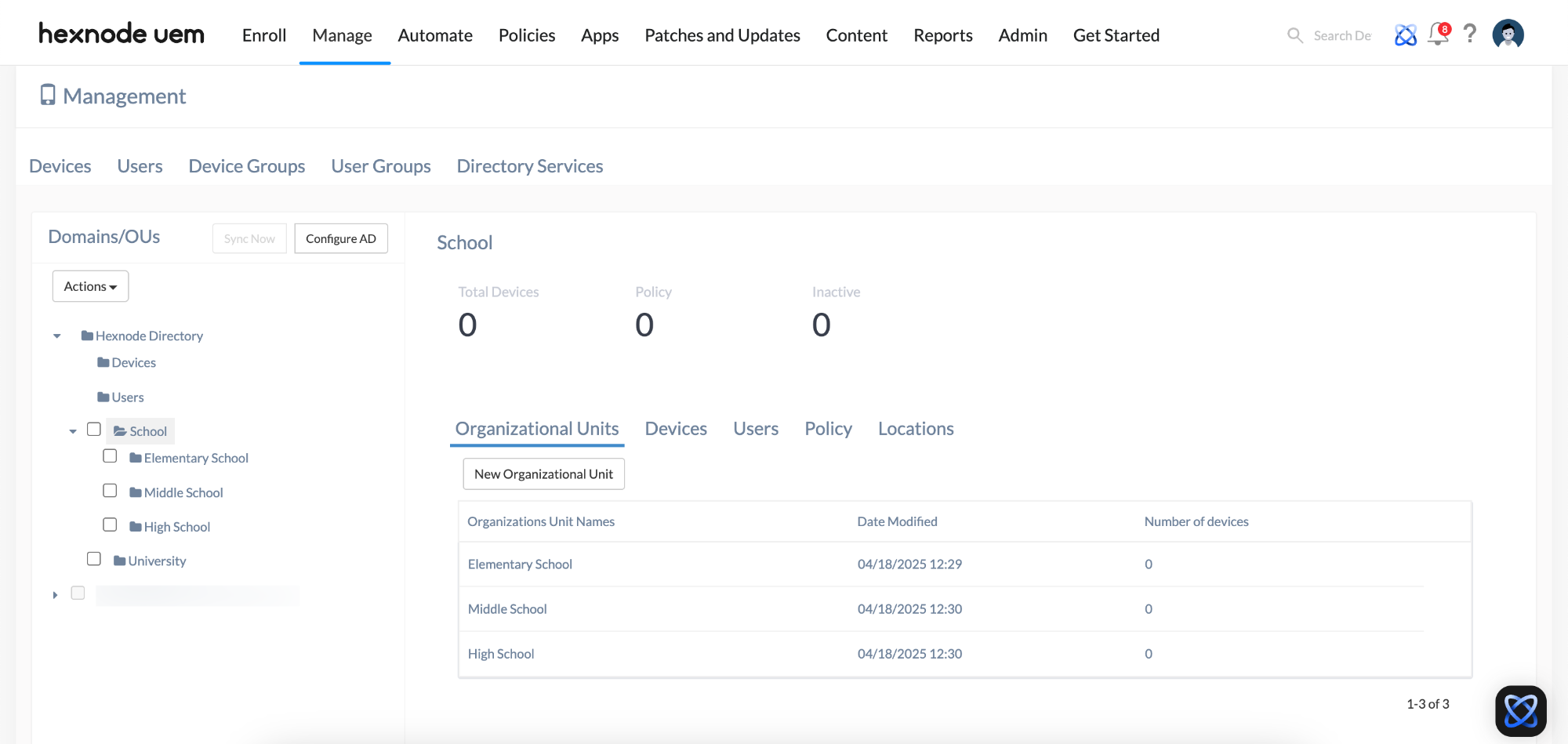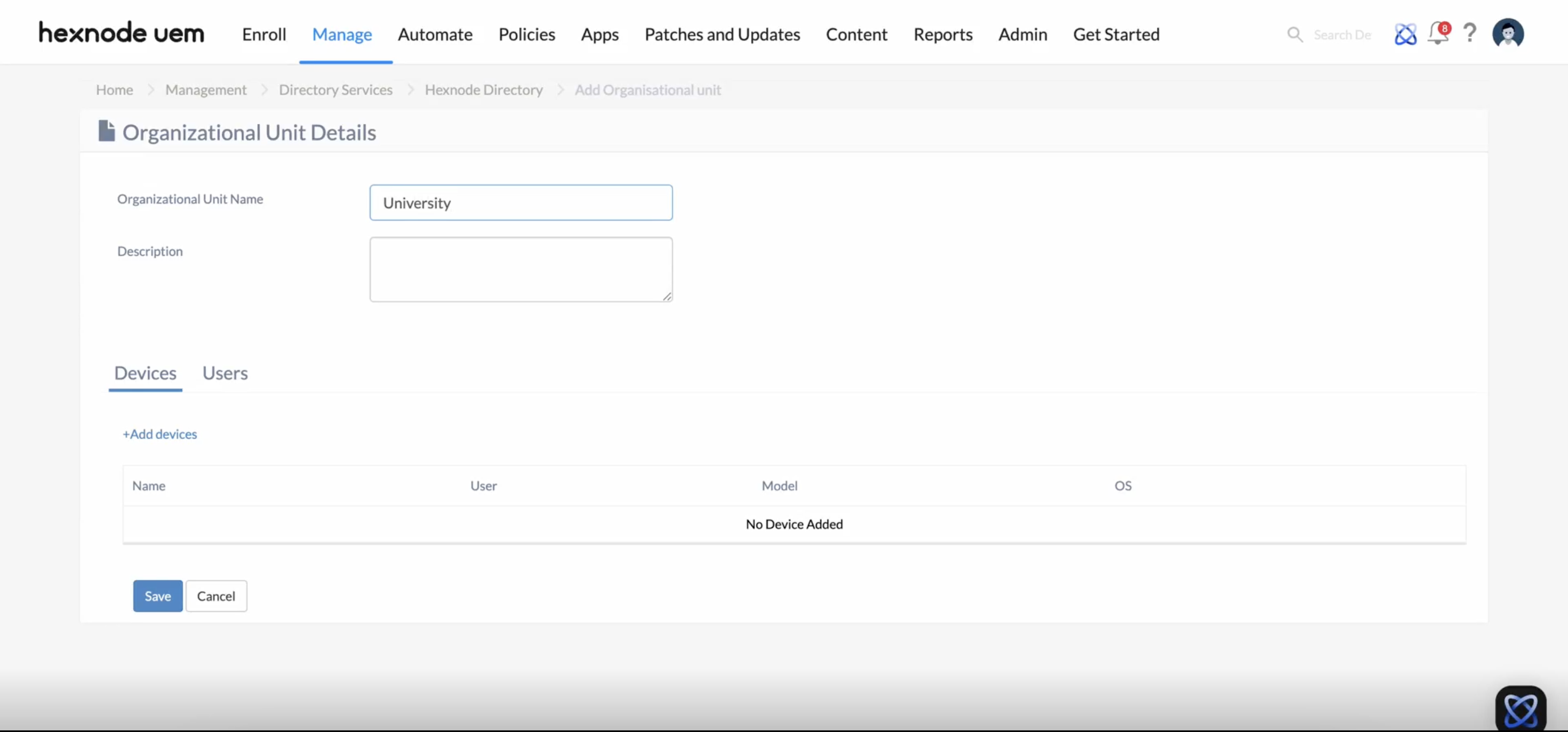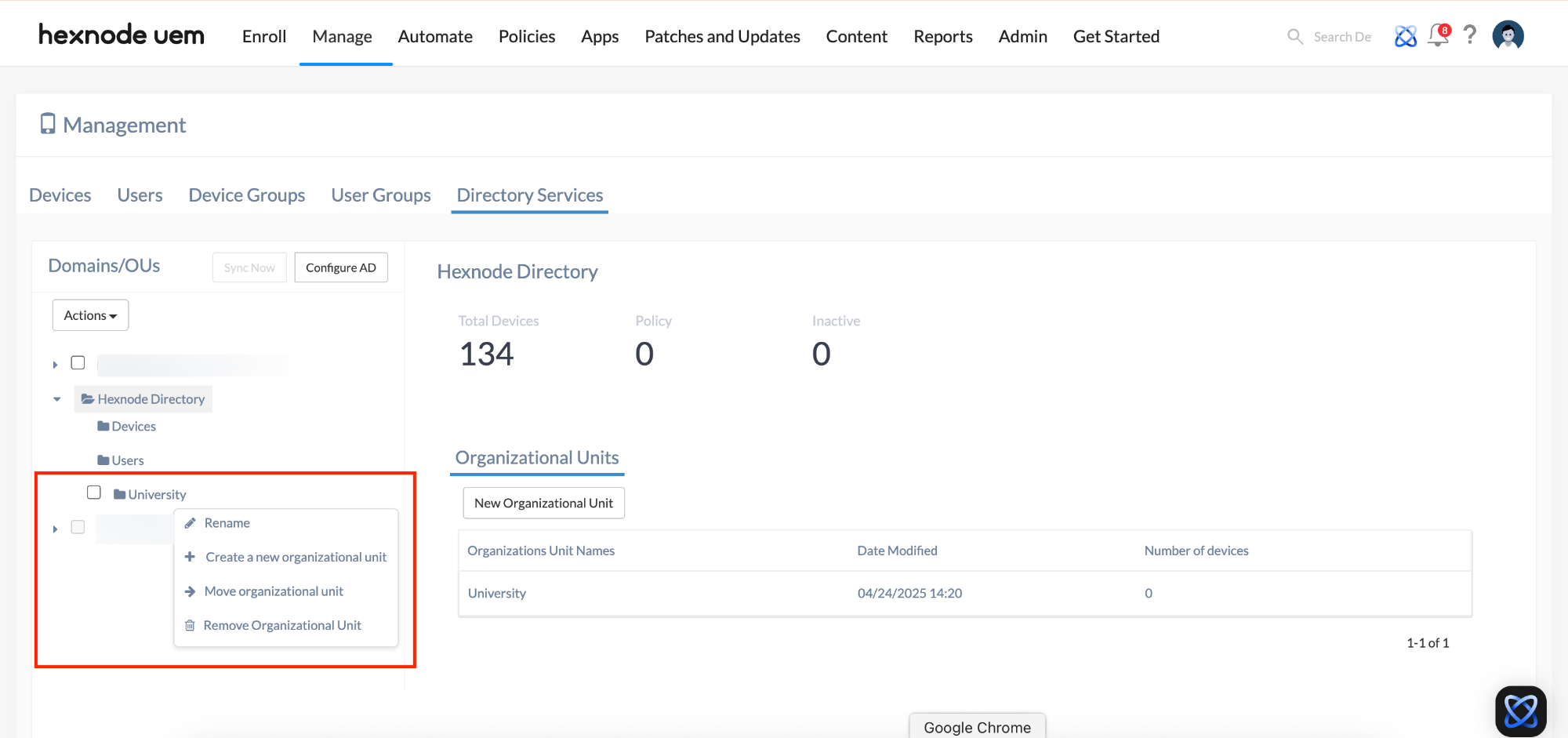Category filter
Create organizational unit in Hexnode
An Organizational Unit (OU) is a structured method for logically grouping devices, users, or other resources within an organization. It helps streamline management by allowing administrators to apply specific policies and configurations to defined subsets of users and devices.
Hexnode allows you to create custom OUs and organize them within a hierarchical structure that reflects your organization’s internal layout. You can create multiple OUs to group users or devices based on departments, job roles, locations, or other relevant classifications. For example, you can create a parent OU named “Organization”, which represents the whole organization. Under this parent OU, you can create child OUs (sub-OUs) for individual teams like IT or Sales. Policies applied to the parent OU are inherited by all child OUs, while team-specific policies can be assigned directly to each child OU to meet their unique requirements.
The Hexnode Directory serves as the root directory, the topmost level of the hierarchical structure, from which custom organizational units can be created. By default, it includes two predefined child OUs—Devices and Users.
Create an organizational unit (OU)
- On your Hexnode UEM console, navigate to the Manage tab.
- Click on Directory Services.
- Under Domains/OUs, click on Hexnode Directory.
- Click on New Organizational Unit under Organizational Units or click on folder icon next to Hexnode Directory to create a new organizational unit.
- On the Organizational Unit Details page, provide a name (required) for the organizational unit and description (optional).
- Under Devices, you can add devices to the organizational unit by clicking on +Add devices and select the required devices.
- Under Users, you can add users to the organizational unit by clicking on +Add users and select the required users.
- Click on Save.
- Once saved, the organizational unit will appear under the Organizational Units sub-tab of Hexnode Directory.
- Click the three-dot menu next to any listed unit. You can find the following actions:
When you click on an organizational unit (OU), its sub organizational units are displayed along with the devices and users associated with each. You can associate policies with these OUs, and view the corresponding locations of the selected OU.