Category filter
Configure iOS Autonomous Single App Mode
Autonomous Single App Mode (ASAM) settings on an iOS device allow an app to lock itself down and release from the single app kiosk mode on its own. Configure this mode to put an iOS app in the foreground and ensure that no other applications or notification interrupts its functioning.
Use cases
- In classrooms while conducting a test or exam.
- While testing an app in bulk.
How to set up Autonomous single app mode on iOS devices
To configure Autonomous Single App Mode on iOS devices using Hexnode UEM,
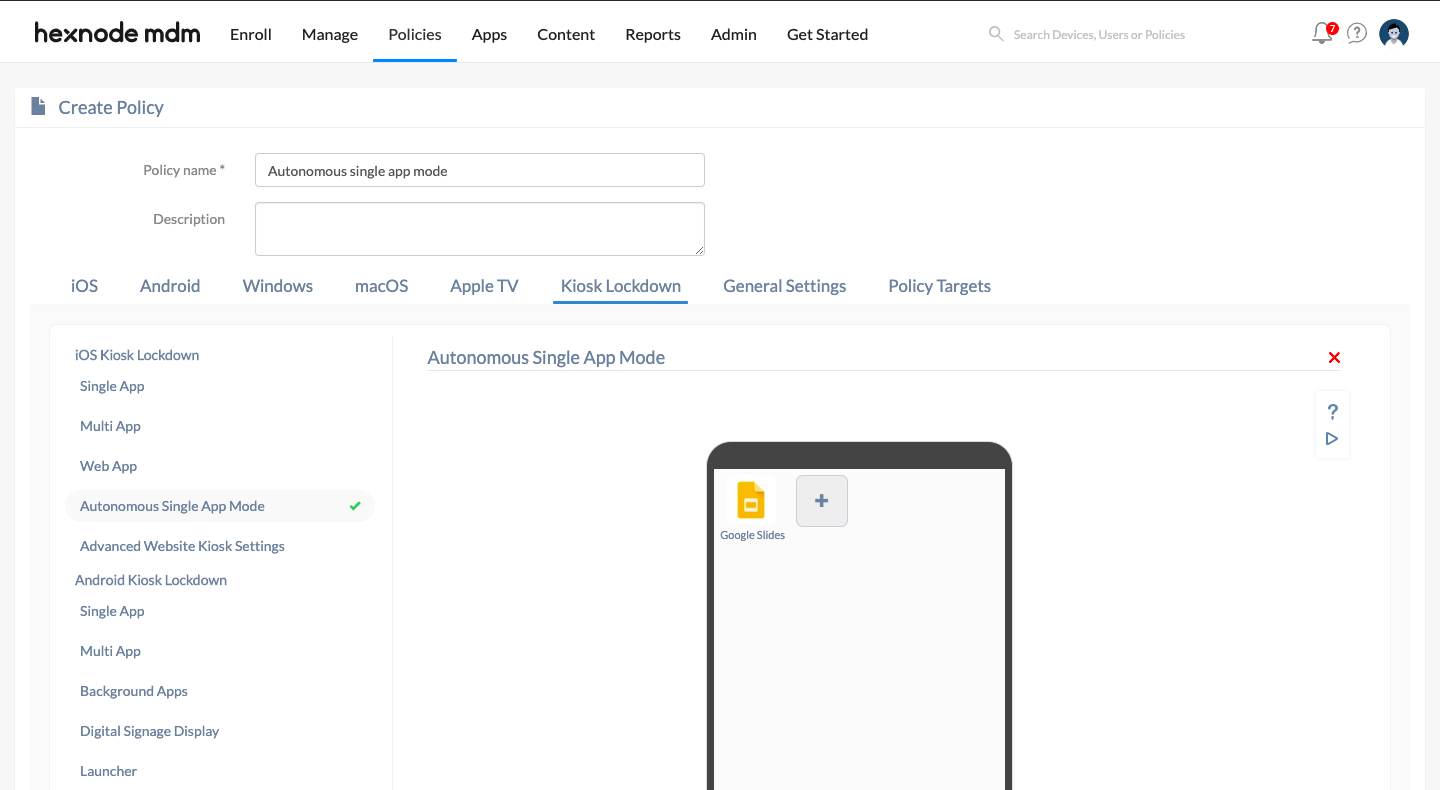
- On your Hexnode MDM consoles, go to Policies > New Policy, create a new blank policy and name it.
- Go to Kiosk Lockdown and select Autonomous Single App Mode under iOS Kiosk Lockdown.
- Click Configure and click on the + icon to add the app.
- Now go to Policy Targets.
- Choose from Devices, Device Groups, Users, User Groups or Domains.
- Click Save
What happens at the device end?
The iOS device will lock itself down to the single app when the application is launched and will exit the kiosk mode at the specified time or when the user logs out of the app or when the task is completed. For example: when a user launches a test app, the device gets locked in the single app mode. Once the test is completed, the device will be released from the kiosk mode.


