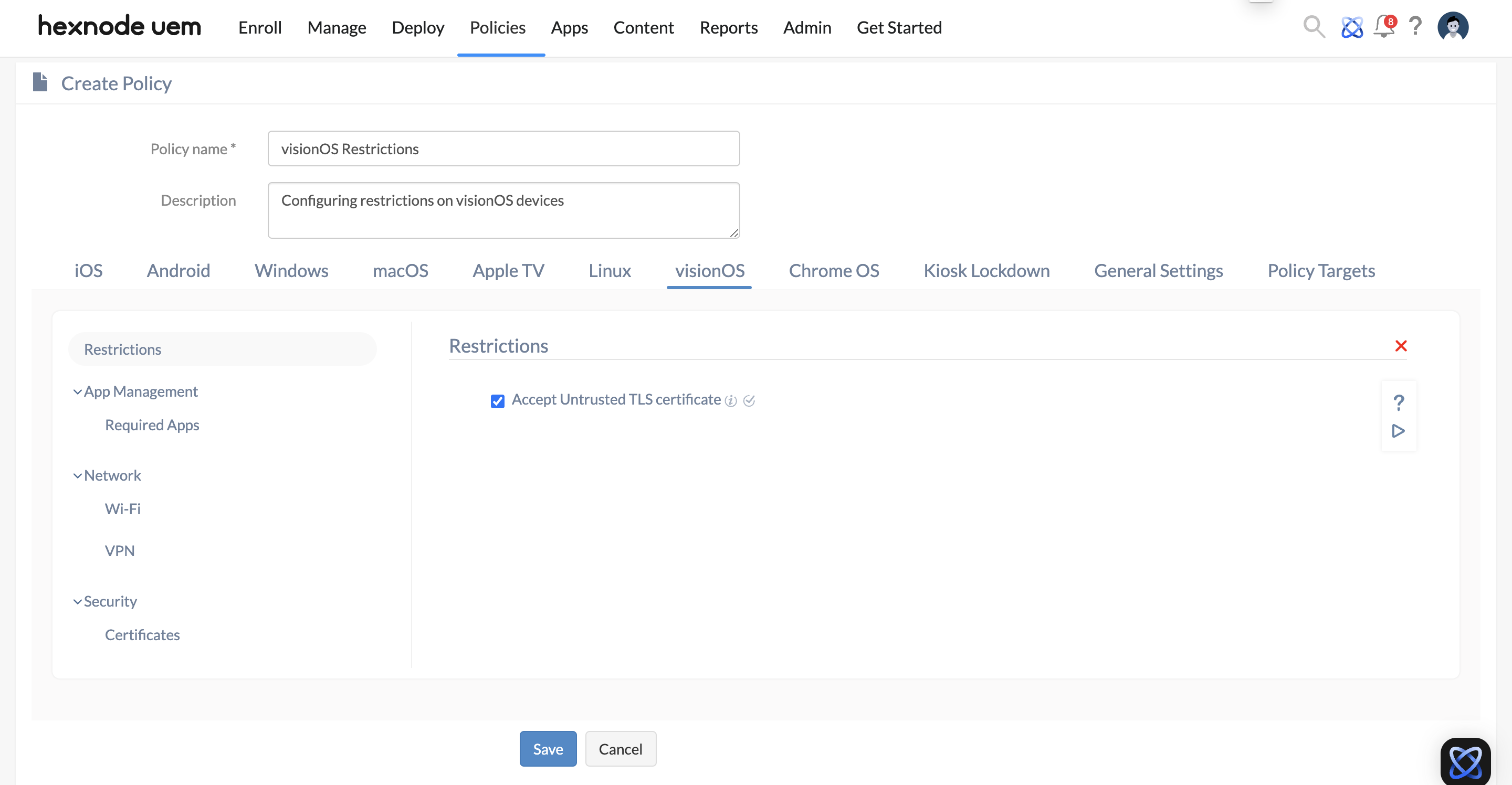Category filter
Configure device restrictions for visionOS
Hexnode enables admins to enforce tailored UEM restrictions on VisionOS devices, ensuring secure and efficient usage. Admins can determine how users interact with their devices, ensuring a controlled and optimized environment. This article will guide you through some key restrictions to manage VisionOS devices effectively.
With Hexnode’s UEM, admins have the flexibility to enforce a range of security restrictions to ensure secure device usage. These restrictions allow admins to control various aspects of device behavior, such as network access, app permissions, and data security. By implementing these restrictions, organizations can reduce potential vulnerabilities, ensuring a safer and more controlled digital environment.
Configure device restrictions for visionOS
To configure Restrictions in your VisionOS devices:
- Login to your Hexnode portal and navigate to Policies.
- Click on New Policy to create a new one by providing a policy name and description (optional) or click on any existing policy to edit it.
- Navigate to VisionOS > Restrictions. Click on Configure.
| Restriction | Description |
|---|---|
| Accept untrusted TLS certificate | Devices can accept untrusted certificates via a prompt if this option is enabled. |
Associate the Policies with Device/Groups?
You can associate restrictions with devices in bulk through two methods. The first option is directly from the policy configuration page.
This approach is recommended if the policy hasn’t been saved yet.
- Navigate to Policy Targets.
- Click on +Add Devices, search for and select the desired device(s) to apply the policy to, then click OK.
- Click Save to finish associating the policy to the device.
If the policy is already saved,
- Navigate to Policies.
- Search and select the desired policy from the list.
- Click on Manage > Associate Targets.
- Choose the device you wish to associate the policy to.
- Click on Associate for immediate application of the policy to the device.
To associate policies with a device group, select Device Groups from the left pane under Policy Targets, and follow the same steps. You can also associate the policy with users, user groups, or domains from this pane.