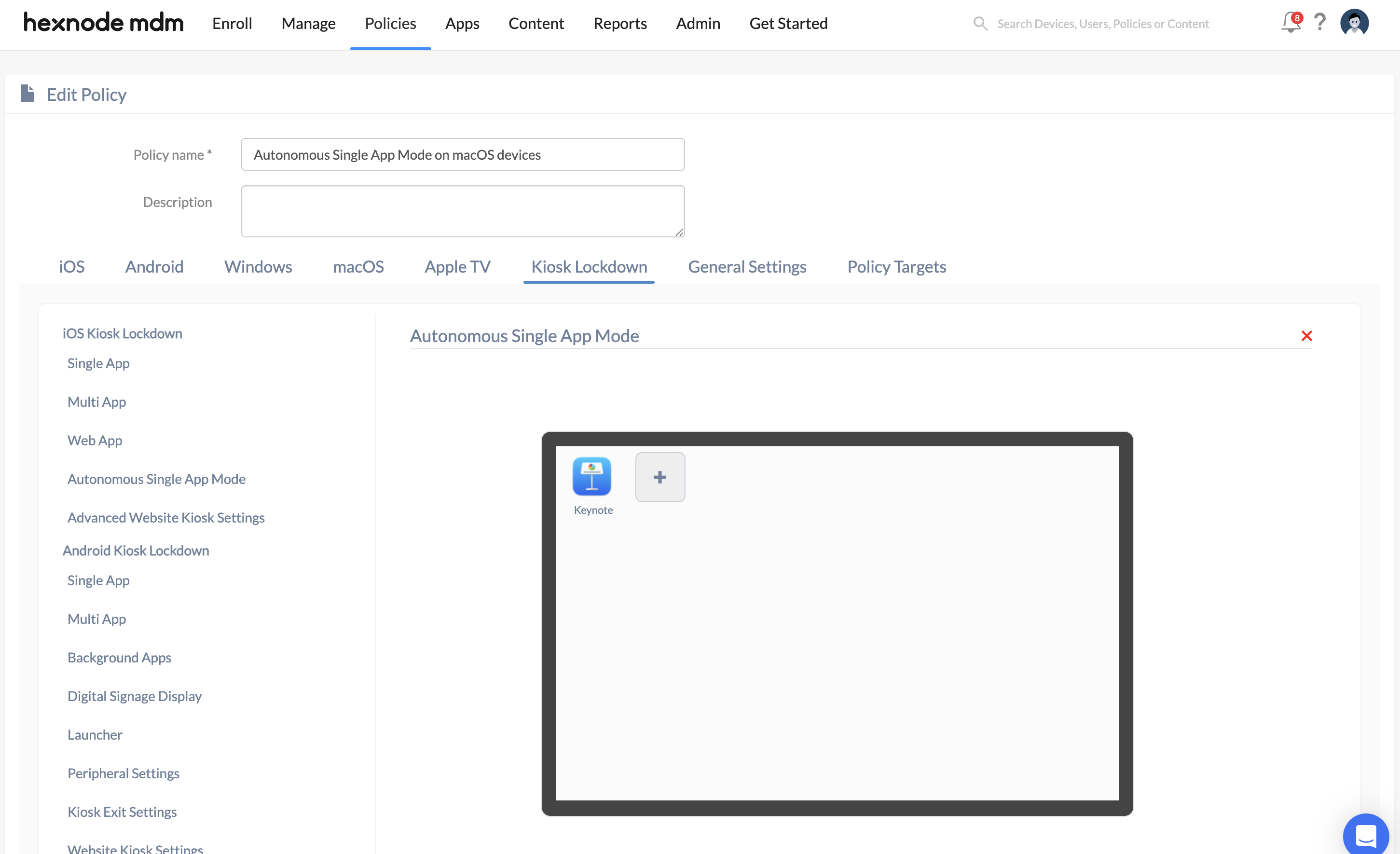Category filter
Configure Autonomous Single App Mode on macOS devices
Autonomous Single App Mode (ASAM) in Mac allows you to restrict the device to run a single specified application, effectively locking down the device to that app and preventing access to other apps or system functions. When ASAM is enabled, the specified application becomes the sole interface visible to the user, preventing users from switching to other apps or altering system settings.
Enabling ASAM can be useful in scenarios where access to specific apps is required while limiting distractions and potential misuse. For example, ASAM can be used in classrooms while conducting a test or exam to prevent students from accessing other apps or functionalities.
How to set up Autonomous Single App Mode on macOS devices
To set up Autonomous Single App Mode on macOS devices via Hexnode UEM:
- Log in to your Hexnode UEM portal.
- Navigate to Policies > New Policy. Assign a suitable name and description (optional) for the policy. You can also choose to continue with an existing policy.
- Under macOS Kiosk Lockdown, select Autonomous Single App Mode.
- Click on Configure and add the desired app using the + icon.
- Proceed to Policy Targets and select Devices, Device Groups, Users, User Groups, or Domains.
- Click Save.
What happens at the device end?
Once the Autonomous Single App Mode is configured on a macOS device using Hexnode UEM, the device will automatically restrict itself to the specified single app whenever the application is launched. The kiosk mode will persist until the defined time limit is reached, the user logs out of the app, or the assigned task is completed.