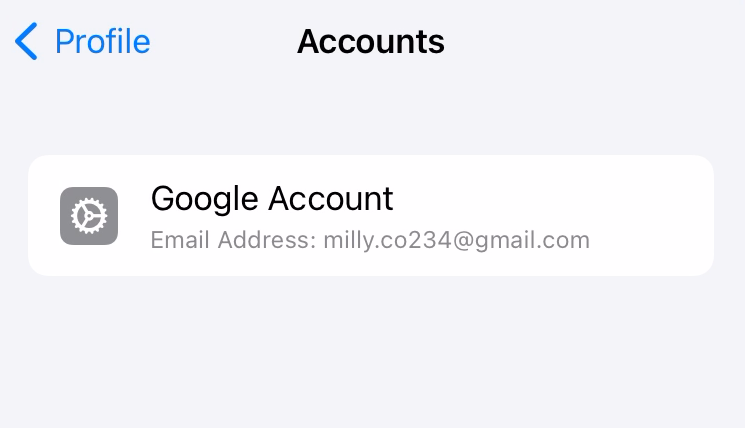Category filter
Configuration profile to set up Google Accounts settings for iOS
This document describes how to create and deploy a custom configuration profile to specify Google Accounts settings for iOS devices.
Setting up a corporate Google account on a device gives users easier access to various Google services such as Gmail, Google Drive, Google Calendar, and Google Contacts. Use Hexnode’s Deploy Custom Configuration feature to deploy the following configuration profile to set up Google accounts on an iOS device remotely. After configuring the account on the device, users need to authenticate it to complete the setup process. Upon successful authentication, users can access their Google services seamlessly on their iOS devices.
Setup Google accounts
The following configuration profile uses the Google Accounts payload (com.apple.google-oauth) to setup Google accounts on the device. This configured Google account can also be used to other Google services such as Mail, Contacts, Calendars, and Notes on the device.
|
1 2 3 4 5 6 7 8 9 10 11 12 13 14 15 16 17 18 19 20 21 22 23 24 25 26 27 28 29 30 31 32 33 34 35 36 37 38 39 40 41 42 43 44 45 |
<?xml version="1.0" encoding="UTF-8"?> <!DOCTYPE plist PUBLIC "-//Apple//DTD PLIST 1.0//EN" "http://www.apple.com/DTDs/PropertyList-1.0.dtd"> <plist version="1.0"> <dict> <key>PayloadContent</key> <array> <dict> <key>AccountDescription</key> <string> A display name for the Google account. </string> <key>AccountName</key> <string> The full name for the user's Google account. </string> <key>CommunicationServiceRules</key> <dict> <key>DefaultServiceHandlers</key> <dict> <key>AudioCall</key> <string> The bundle identifier for the caller app. </string> </dict> </dict> <key>EmailAddress</key> <string> The complete email address associated with the user's Google account. </string> <key>PayloadDisplayName</key> <string>Google Account</string> <key>PayloadIdentifier</key> <string>com.apple.google-oauth.A93C91AD-2DE2-4034-B63E-392C240D0FD4</string> <key>PayloadType</key> <string>com.apple.google-oauth</string> <key>PayloadUUID</key> <string>A93C91AD-2DE2-4034-B63E-392C240D0FD4</string> <key>PayloadVersion</key> <integer>1</integer> </dict> </array> <key>PayloadDisplayName</key> <string>iOS Google Account setup</string> <key>PayloadIdentifier</key> <string>MacBook.EAC1850D-6268-43AB-BA9F-FAC3CA3474EA</string> <key>PayloadType</key> <string>Configuration</string> <key>PayloadUUID</key> <string>EAC1850D-6268-43AB-BA9F-FAC3CA3474EA</string> <key>PayloadVersion</key> <integer>1</integer> </dict> </plist> |
The table below shows the keys used in the configuration profile along with their functionality.
| Keys | Description |
|---|---|
| AccountDescription | A display name for the Google account that will be shown in the Mail and Settings apps on the iOS device. |
| AccountName | The user’s full name associated with their Google account. This name will appear in the “From” field of sent messages. |
| CommunicationServiceRules | A key that manages which application should be used to handle audio calls made to contacts associated with this Google account. |
| DefaultServiceHandlers | A dictionary of CommunicationServiceRules defines which app to use for audio calls from this account. |
| AudioCall | A dictionary that handles the bundle identifier for the default application that handles audio calls to contacts from this account. |
| EmailAddress | The complete email address associated with the user’s Google account. |
Sample configuration profile
The following sample configuration profile sets up the Google Account for the account “Miller Cooper”.
|
1 2 3 4 5 6 7 8 9 10 11 12 13 14 15 16 17 18 19 20 21 22 23 24 25 26 27 28 29 30 31 32 33 34 35 36 37 38 39 40 41 42 43 44 45 |
<?xml version="1.0" encoding="UTF-8"?> <!DOCTYPE plist PUBLIC "-//Apple//DTD PLIST 1.0//EN" "http://www.apple.com/DTDs/PropertyList-1.0.dtd"> <plist version="1.0"> <dict> <key>PayloadContent</key> <array> <dict> <key>AccountDescription</key> <string>The Google Account of Mr.Cooper</string> <key>AccountName</key> <string>Miller Cooper</string> <key>CommunicationServiceRules</key> <dict> <key>DefaultServiceHandlers</key> <dict> <key>AudioCall</key> <string>com.google.android.dialer</string> </dict> </dict> <key>EmailAddress</key> <string>milly.co234@gmail.com</string> <key>PayloadDisplayName</key> <string>Google Account</string> <key>PayloadIdentifier</key> <string>com.apple.google-oauth.A93C91AD-2DE2-4034-B63E-392C240D0FD4</string> <key>PayloadType</key> <string>com.apple.google-oauth</string> <key>PayloadUUID</key> <string>A93C91AD-2DE2-4034-B63E-392C240D0FD4</string> <key>PayloadVersion</key> <integer>1</integer> </dict> </array> <key>PayloadDisplayName</key> <string>iOS Google Account setup</string> <key>PayloadIdentifier</key> <string>MacBook.EAC1850D-6268-43AB-BA9F-FAC3CA3474EA</string> <key>PayloadType</key> <string>Configuration</string> <key>PayloadUUID</key> <string>EAC1850D-6268-43AB-BA9F-FAC3CA3474EA</string> <key>PayloadVersion</key> <integer>1</integer> </dict> </plist> |
You can push multiple configurations on a single device to set up multiple Google accounts on the device. Disassociating the configuration profile from the device will remove all the Google accounts configured on the device.
What happens at the device end?
Once the configuration profile is deployed to the devices, the configured Google account settings can be accessed from the Settings app under Mail/Contacts/Calendars > Accounts > Gmail.
Note that the configuration profile does not support configuring the password for the Google account. Therefore, the user will need to manually enter the password for the respective Google account on the device to complete the setup. After successful authentication, the configured Google account will be added to the device.
You can also view the account by navigating to Settings > General > Device Management, selecting the Hexnode MDM profile, and then clicking on ‘Accounts’.