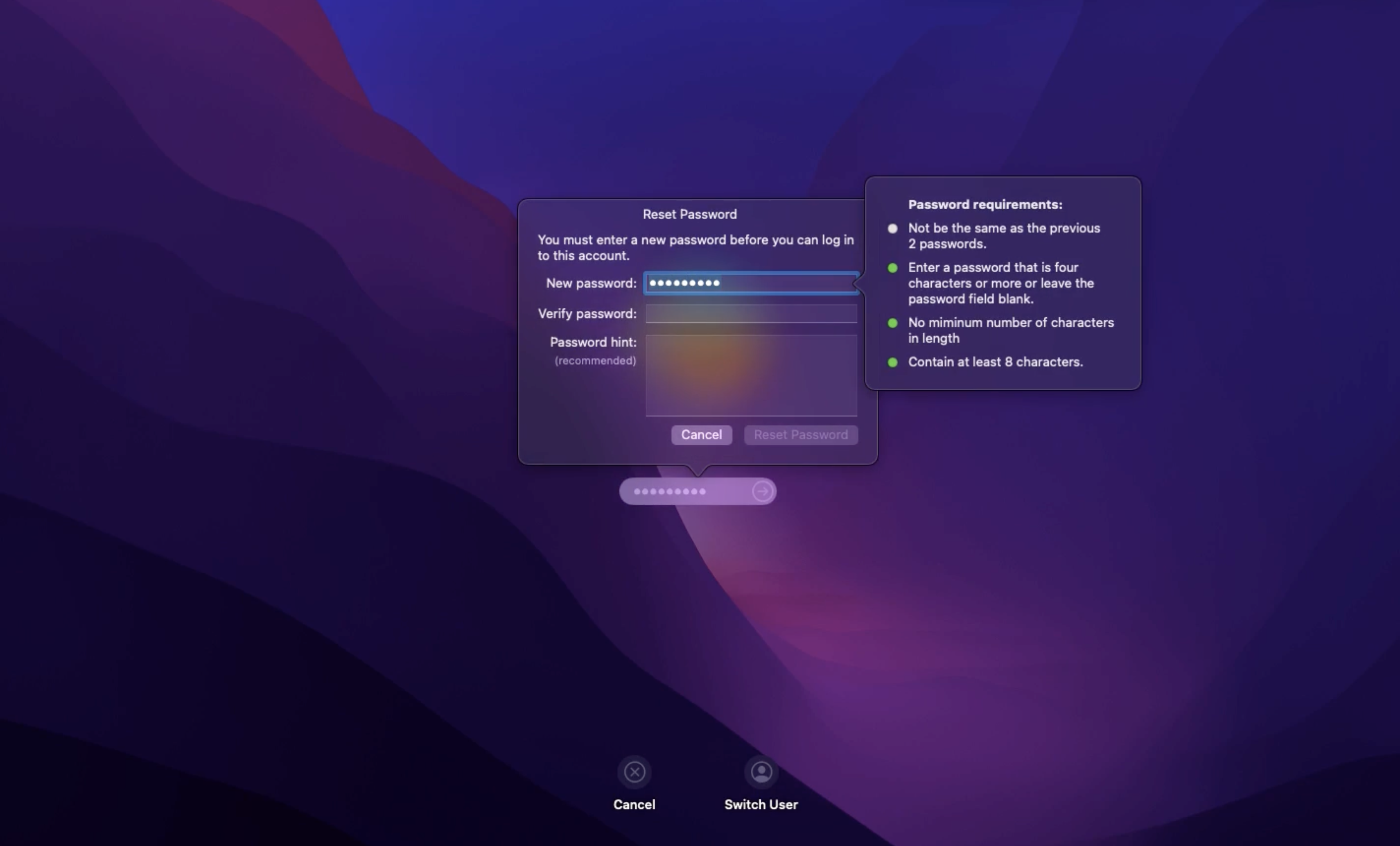Category filter
Configuration profile to set macOS passcode settings
The increased adoption of macOS devices in corporate environments has emphasized the importance of data security for organizations. Administrators prefer to implement a strong passcode policy for enterprise devices to prevent unauthorized access to sensitive information, reduce the risk of data breaches, and ensure compliance with security standards. Using Hexnode’s Custom Configuration feature, you can configure the passcode settings according to your organization’s policy.
Configure passcode settings
|
1 2 3 4 5 6 7 8 9 10 11 12 13 14 15 16 17 18 19 20 21 22 23 24 25 26 27 28 29 30 31 32 33 34 35 36 37 38 39 40 41 42 43 44 45 46 47 48 49 50 51 52 53 |
<?xml version="1.0" encoding="UTF-8"?> <!DOCTYPE plist PUBLIC "-//Apple//DTD PLIST 1.0//EN" "http://www.apple.com/DTDs/PropertyList-1.0.dtd"> <plist version="1.0"> <dict> <key>PayloadContent</key> <array> <dict> <key>allowSimple</key> <true/> <key>forcePIN</key> <true/> <key>maxFailedAttempts</key> <integer>5</integer> <key>minutesUntilFailedLoginReset</key> <integer>1</integer> <key>maxGracePeriod</key> <integer>5</integer> <key>maxInactivity</key> <integer>20</integer> <key>maxPINAgeInDays</key> <real>30</real> <key>minLength</key> <integer>8</integer> <key>minComplexChars</key> <integer>0</integer> <key>pinHistory</key> <integer>2</integer> <key>requireAlphanumeric</key> <false/> <key>changeAtNextAuth</key> <true/> <key>PayloadIdentifier</key> <string>com.apple.mobiledevice.passwordpolicy.7C475FC9-DC75-4673-9FC7-EBA273B3932A</string> <key>PayloadType</key> <string>com.apple.mobiledevice.passwordpolicy</string> <key>PayloadUUID</key> <string>7C475FC9-DC75-4673-9FC7-EBA273B3932A</string> <key>PayloadVersion</key> <integer>1</integer> </dict> </array> <key>PayloadDisplayName</key> <string>Passcode</string> <key>PayloadIdentifier</key> <string>MacBook.251802D5-F7C5-40E6-AA05-5D56CF044FD5</string> <key>PayloadType</key> <string>Configuration</string> <key>PayloadUUID</key> <string>13BDBE05-B07D-4058-AC97-386DD97FA198</string> <key>PayloadVersion</key> <integer>1</integer> </dict> </plist> |
On macOS devices, you can configure the following settings for passcode:
| Key | Description |
|---|---|
| allowSimple | If this key is set to false, the user is prevented from using a simple passcode, for instance, repeating characters 222, 4455yy, or that takes the format 123 or ABC. |
| requireAlphanumeric | If this key is set to true, the user must employ a mix of number and letters in the password, instead of using numbers only.
By default, the key is set to false. |
| forcePIN | If this key is set to true, the user is forced to enter a PIN.
By default, the key is set to false. |
| changeAtNextAuth | If this key is set to true, the user will be prompted to reset their password the next time they attempt to log in.
By default, the key is set to false. |
| minLength | This key is used to set the minimum length of the device passcode between 1 and 16. For instance, if you set the minimum passcode length to 7, users won’t be able to set a password with 6 or fewer characters. |
| minComplexChars | This key refers to the minimum number of special characters (like ‘&’, ‘%’,’$’ or ‘#’) that must be included in a passcode, in addition to any numbers and letters. |
| maxPINAgeInDays | This key determines how long a passcode remains valid before it expires and requires the user to change it before they can access the device. The number of days can be set between 0 and 730. If the setting is set to 0, the user is not required to change the passcode.
The default value is set to 0. |
| maxInactivity | This key determines the maximum amount of time (up to 60 minutes) that the device can be inactive before it locks itself and requires the user to enter the passcode to unlock it again. |
| pinHistory | This key saves a certain number of past passcodes that can’t be used again as a new passcode. You can choose the number of past passcodes to be saved on the device, from 0 to 50. By default, no password is saved, which means you can reuse the current password as the new password when it expires. |
| maxGracePeriod | This key specifies the maximum amount of time (in minutes) that the user can wait before entering the passcode to unlock the device. The default value is 0, which means no grace period is allowed and a passcode is required right away. |
| maxFailedAttempts | This key determines the number of incorrect password attempts on the device’s lock screen before being temporarily locked out. The allowed number of failed attempts can be set is between 2 and 11. After 6 unsuccessful attempts, a time delay is added before another passcode can be entered, and the delay increases with each additional attempt.
Set the minutesUntilFailedLoginReset key to specify the delay period before the user can try again. If the allowed number of attempts is exceeded in macOS, the device is locked. |
| minutesUntilFailedLoginReset | This key determines the time (in minutes) that a user must wait before they can try to log in again after reaching the maximum number of failed login attempts. To use this feature, the “maxFailedAttempts” key must be configured as well. |
What happens at the device end?
On deploying the configuration profile, the users will be prompted to set up their password based on the configured passcode settings on the login window. To successfully log in, the new password entered must meet the criteria specified in the passcode settings.