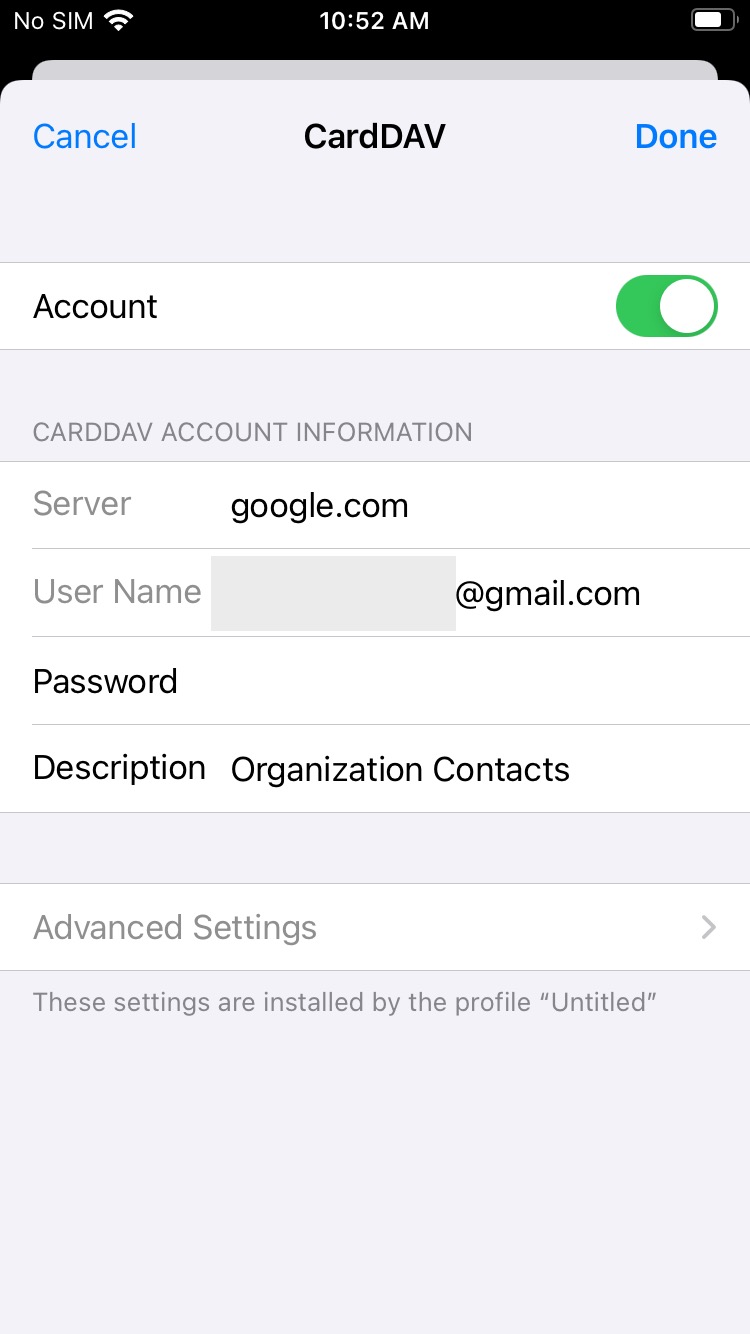Category filter
Configuration profile to add CardDAV accounts to iOS devices
This documents help you create and deploy a configuration profile to add CardDAV accounts to iOS devices.
CardDAV is a protocol that simplifies contact management by allowing devices to synchronize contact data with a server. Setting up CardDAV helps users keep their contacts up to date across multiple devices and platforms. The configuration profile described here lets you add CardDAV accounts to iOS devices to enable contact data synchronization of the devices with the server. By using Hexnode’s Deploy Custom Configuration feature, IT admins can deploy the configuration profile to iOS devices.
How to add CardDAV accounts to iOS?
|
1 2 3 4 5 6 7 8 9 10 11 12 13 14 15 16 17 18 19 20 21 22 23 24 25 26 27 28 29 30 31 32 33 34 35 36 37 38 39 40 41 42 43 |
<?xml version="1.0" encoding="UTF-8"?> <!DOCTYPE plist PUBLIC "-//Apple//DTD PLIST 1.0//EN" "http://www.apple.com/DTDs/PropertyList-1.0.dtd"> <plist version="1.0"> <dict> <key>PayloadContent</key> <array> <dict> <key>CardDAVAccountDescription</key> <string>Organization Contacts</string> <key>CardDAVHostName</key> <string>google.com</string> <key>CardDAVPassword</key> <string>John@3451</string> <key>CardDAVPort</key> <integer>443</integer> <key>CardDAVPrincipalURL</key> <string>google.com</string> <key>CardDAVUsername</key> <string>johnsmith@gmail.com</string> <key>PayloadDisplayName</key> <string>Contacts #1</string> <key>PayloadIdentifier</key> <string>com.apple.carddav.account.B0C21676-A485-4E88-BD26-02710F0292C5</string> <key>PayloadType</key> <string>com.apple.carddav.account</string> <key>PayloadUUID</key> <string>B0C21676-A485-4E88-BD26-02710F0292C5</string> <key>PayloadVersion</key> <integer>1</integer> </dict> </array> <key>PayloadDisplayName</key> <string>Untitled</string> <key>PayloadIdentifier</key> <string>52378973-A9C5-4F44-A7FA-5C92B1532106</string> <key>PayloadType</key> <string>Configuration</string> <key>PayloadUUID</key> <string>52378973-A9C5-4F44-A7FA-5C92B1532106</string> <key>PayloadVersion</key> <integer>1</integer> </dict> </plist> |
The above configuration profile is used to add a CardDAV account for contact synchronization with a server.
Configure the keys below in the configuration profile to add CardDAV accounts.
- <key>CardDAVAccountDescription</key>: This key allows you to add a description for the CardDAV account. For example, Organization Contacts.
- <key>CardDAVHostName</key>: This key specifies the hostname of the CardDAV server. It is the server address that devices connect to synchronize contact data. For example, google.com or server.example.com.
- <key>CardDAVPassword</key>: This key is used to specify the password for the CardDAV account. Specify the password in the place of John@3451.
- <key>CardDAVPort</key>: This key specifies the port number that the device connects to the CardDAV server.
- <key>CardDAVPrincipalURL</key>: By specifying the principal URL in the configuration profile, the device can identify the user’s address book on the server.
- <key>CardDAVUsername</key>: The username is an email address associated with a specific account. By specifying the username in the profile, the device knows which user account to use when connecting to the CardDAV server. Specify the desired username in the place of johnsmith@gmail.com.
What happens at the device end?
After associating the configuration profile policy on the device, the configured CardDAV account will be added to the device. The CardDAV account will be added to the iOS device under Settings > Contacts > Accounts.