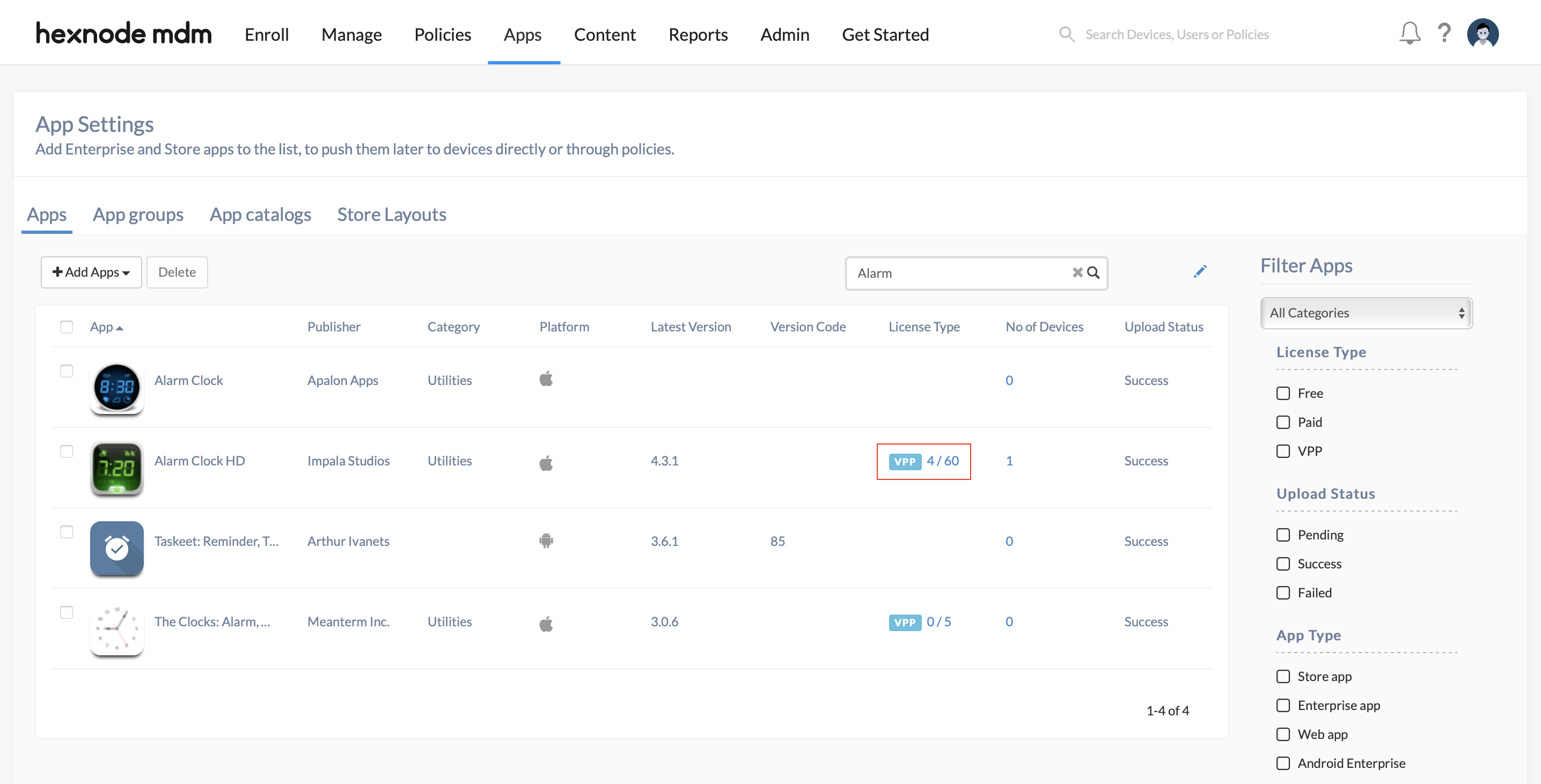Category filter
Common Issues while installing Applications on Mac: Probable Causes, Indications and Solutions
1. VPP app not getting installed on the device.
Indication
The user is receiving a prompt to log in with Apple ID.
Probable Causes
- The VPP token set up to establish the communication between Apple Business Manager and Hexnode may have expired.
- You may have fully consumed the purchased app licenses. You can check this from the Hexnode app repository. Go to the Apps tab and search for the app; you can find the total number of associated licenses and the total number of purchased licenses under the column License Type.
- If VPP uses a shared token, another MDM might be revoking the token before the app can be installed on the device.
Solutions
- Renew the VPP server token.
- If an adequate number of licenses is not available, purchase new app licenses from Apple Business Manager.
- Ensure that the app added in the Apps tab and the version licensed in the VPP page are the same as in free, premium etc.
- If you are sharing the VPP token, create separate Locations in the Apple Business/School Manager. Transfer all your VPP tokens that you want to deploy via Hexnode to a location and upload the VPP server token of that location in Hexnode.
- To create new location in ABM,
- On your ABM portal, go to Locations.
- Tap on the + icon on the top-left of the window.
- Enter the location information and tap Save.
- Now, go to Settings > App & Books. Find the location that you have created and download its server token. Upload the token in Hexnode to avail only the apps and books assigned to that location.
- To create new location in ABM,
2. On deploying VPP apps, the app installation command fails.
Indication
When a VPP app is pushed to the device, the Install Application command fails and shows an error message in the Action History stating that the app is not supported on the device.
Probable Cause
The app may not be compatible with the device.
Solution
Confirm that the device model and the OS version meet the minimum system requirement of the app.
3. Enterprise apps pushed via Hexnode misbehave on the device.
Indication
The enterprise app pushed via Hexnode installs successfully on the device, but the app misbehaves when trying to open or while running.
Probable Cause
The installed app may not be compatible with the device.
Solution
Confirm that the device model and OS version meet the app system requirements before deploying.
4. The enterprise app with PKG file deployed is not getting installed on the device.
Indication
An enterprise app with a PKG file is not getting installed on the device. The app installation action in Action History shows “Initiated”.
Probable Cause
The bundle identifier of the app may be missing from the package info file. Hexnode needs the app bundle identifier to deploy the app to the specified device.
Solution
Contact the app developer to rebuild the .pkg package to add the necessary information.