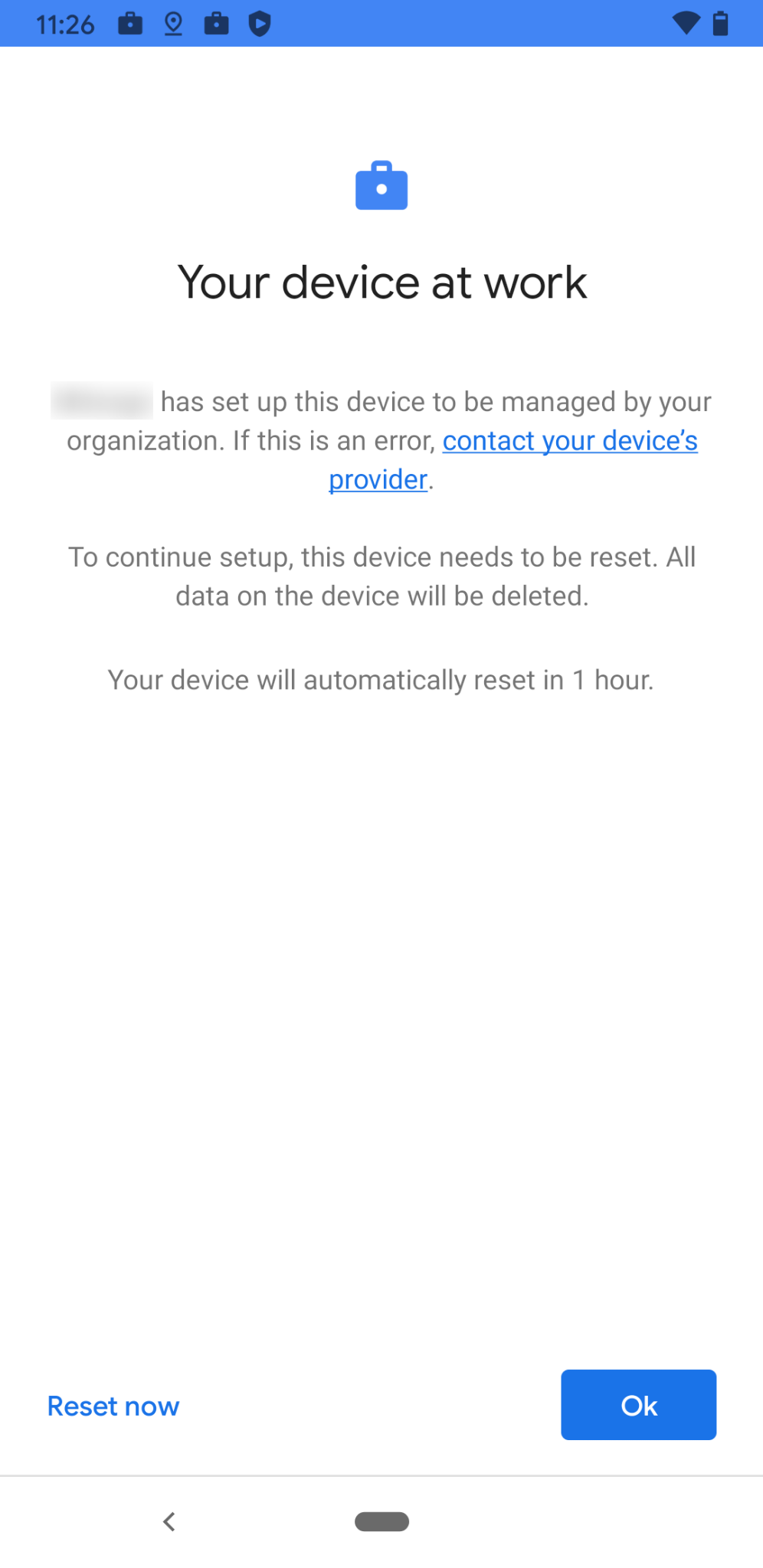Category filter
Common Issues in Zero-touch Enrollment
1. The device doesn’t provision itself out of the box
Description:
Zero-touch enrollment fails to provision the device.
Probable Cause:
The device is not registered for zero-touch enrollment or does not have a configuration.
Possible Solution:
- Ensure that the device is registered with zero-touch enrollment. To check that,
- Log in to your zero-touch portal and search for the device using the hardware identifier (e.g., IMEI number).
- If the device does not appear in the search results, inform the device reseller to register the device with zero-touch enrollment.
- Ensure that a configuration is associated with the device.
- Find the device from the zero-touch portal. Make sure that the Configuration column does not show as No config. Any devices without a configuration cannot be provisioned through zero-touch enrollment.
Any changes to either of the above will require you to factory reset the device in order to provision it. Also, make sure the device has an active network connection to connect to Google servers. If the user skips the zero-touch enrollment setup wizard of a device associated with a configuration, the device resets itself after its first connection to the Google servers.
2. Zero-touch failed to work
Description:
Zero-touch enrollment fails for some devices running Android 9.0 or above.
Probable Cause:
Enrollment fails on some devices due to software incompatibility or due to the carrier variant of the device. Sometimes, the issue may be specific to a particular country.
Possible Solution:
Installing the latest software version of these devices may resolve the issue.
3. “Your organization” has set up this device to be managed by your organization. If this is an error, contact your device’s provider. All data on the device will be deleted. Your device will automatically reset in 1 hour.
Description:
While setting up the device, it shows that it needs to be reset.
Probable Cause:
Any device assigned to zero-touch enrollment will display this prompt if it is enrolled via the QR method in Hexnode.
Possible Solution:
Reset the device and complete the setup process without performing any QR code or EMM token method.