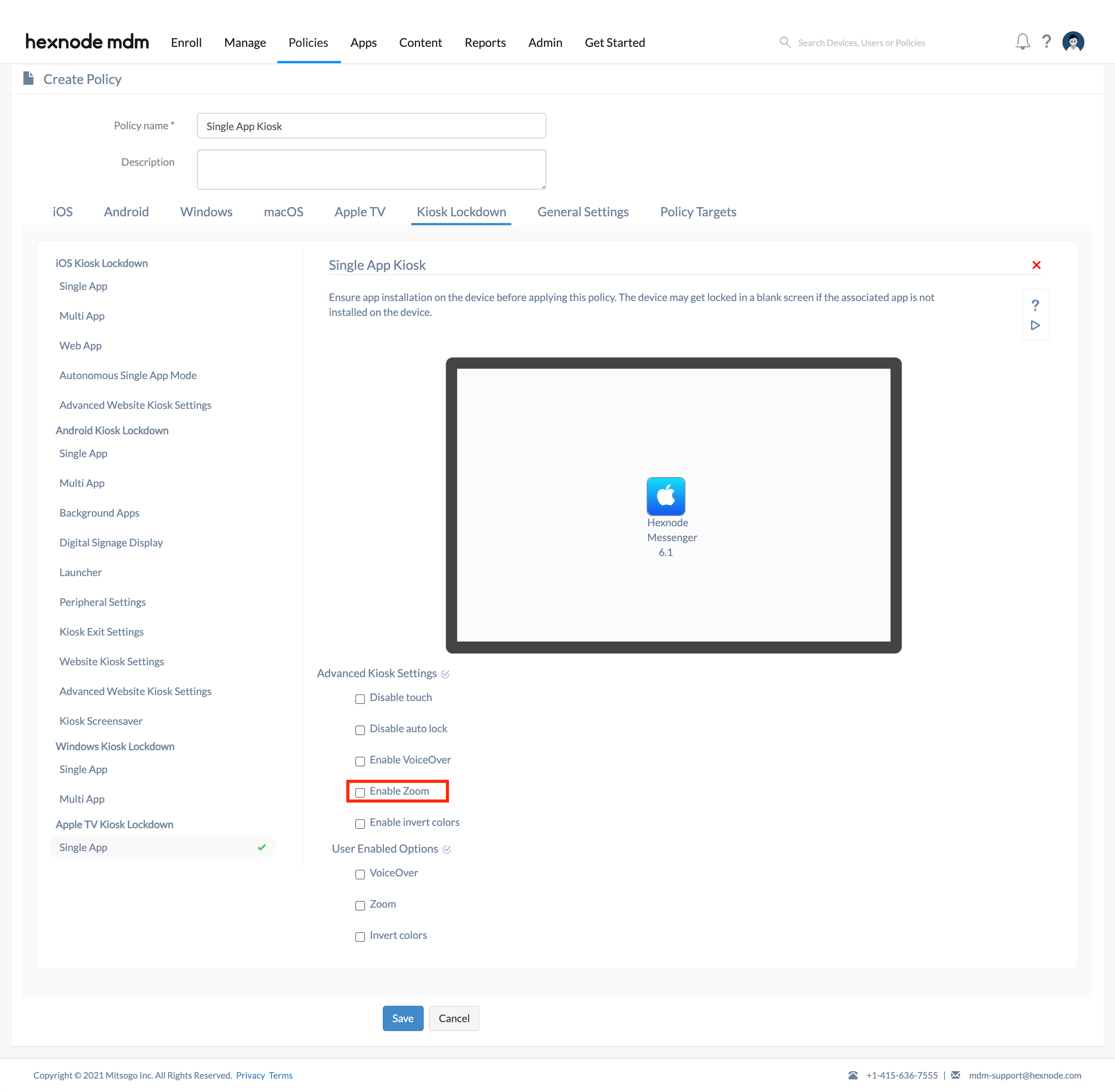Category filter
Common Issues in Apple TV Kiosk Management
Kiosk mode on Apple TV restricts the user’s access to a single app on the screen. Admins can set up in-house apps or store apps as per enterprise requirements and launch any specific app automatically. However, while enforcing kiosk mode on Apple TVs, admins may encounter certain issues. This troubleshooting doc deals with the possible issues, their causes, and solutions.
| Possible Issues | Cause & Solution |
|---|---|
| Blank Screen
When the kiosk policy is pushed, only a blank screen is shown on the device. |
This is because the app added in the kiosk policy is not present in the device. To resolve this issue, remove the kiosk policy from the device, and install the required enterprise app via the Install Application action. Now, apply the kiosk policy again. In the case of store apps, remove the kiosk policy, manually install the store app on the device, and then apply the kiosk policy again.
Also, ensure that the .ipa file that is uploaded to the Hexnode app repository as an enterprise app is not expired. |
| Device stuck in kiosk
The device is locked in kiosk mode even after the policy is disassociated from the portal. |
Even after the policy is disassociated if the device continues to be in Kiosk mode, it can only mean that the communication between the device and Hexnode is cut off. This happens when the device has lost its internet connection. This can be solved by connecting the device to a proper internet network. |
| Kiosk not shown in device. Instead, the conference room display is shown. | When multiple policies are applied, the most restrictive one takes effect at the device end. Normally, it is the conference room display that has precedence over the single app kiosk. |
| Unable to zoom even when the option Enable zoom under Policies > Kiosk Lockdown > Apple TV Kiosk Lockdown > Advanced Kiosk Settings is enabled. | Ensure that the Disable touch feature is disabled. The Enable Zoom option will not work if the Disable touch feature is active. |