Category filter
Common issues in Android Enterprise
1. While enrolling the device in Device Owner mode using the afw#hexnodemdm method, an error message ‘Couldn’t find your Google Account’ appears.
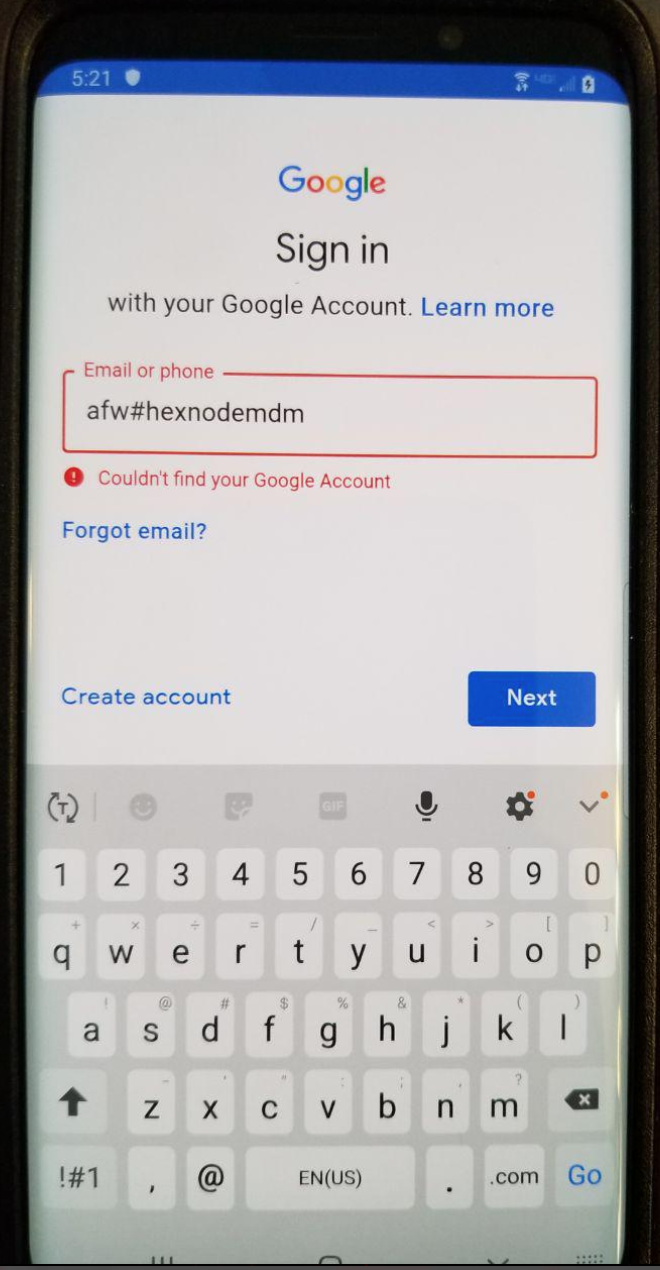
Possible cause
This error message can occur if the pre-configured Google account has not been removed from the device before the factory reset.
Solution
Provide the previously configured Google account credentials and reset the device. Remove the Google account from the device and carry out the factory reset again.
2. The device raises the error “Unable to Download Admin App” while enrolling in Android Enterprise – Device Owner.
Possible cause
The device fails to connect to the Wi-Fi network specified in the QR code for Android Enterprise Device Owner enrollment.
Solution
Adjusting the date and time settings based on the local settings will help the device re-connect to the network.
This is how you must proceed:
- After resetting the device to factory settings, click on the Start button on the welcome screen.
- On the next screen where you will be asked to connect to a Wi-Fi network, click on Set up offline.
- It takes you to the Date & time screen. Set the time zone, date and time corresponding to your location.
- Go back to the Hi there screen using the back button on the device.
- Now, tap on the welcome screen 6 times. Scan the QR code displayed on the Hexnode portal. (Enroll > Platform-Specific > Android > Android Enterprise)
In similar situations where you cannot download the admin app, you may also type in afw#hexnodemdm when prompted to add a Google account on the device setup screen. It will also help you complete the enrollment.
3. While enrolling the organization with Android Enterprise, an error message ‘Cannot enroll organization’ with Android Enterprise appears.
Possible cause
This error message can occur if your organization has been previously enrolled with Hexnode.
Solution
- Navigate to Google Play Console.
- Click on Admin Settings.
- Your configured Organization name along with the Organization ID will be listed there.
- Click on the ellipsis (three-dot icon) near to Organization information and click Delete Organization.
- Try re-enrolling the organization again.

4. While integrating Google Workspace with Hexnode console, an error message ‘Organization enrollment failed’ appears.
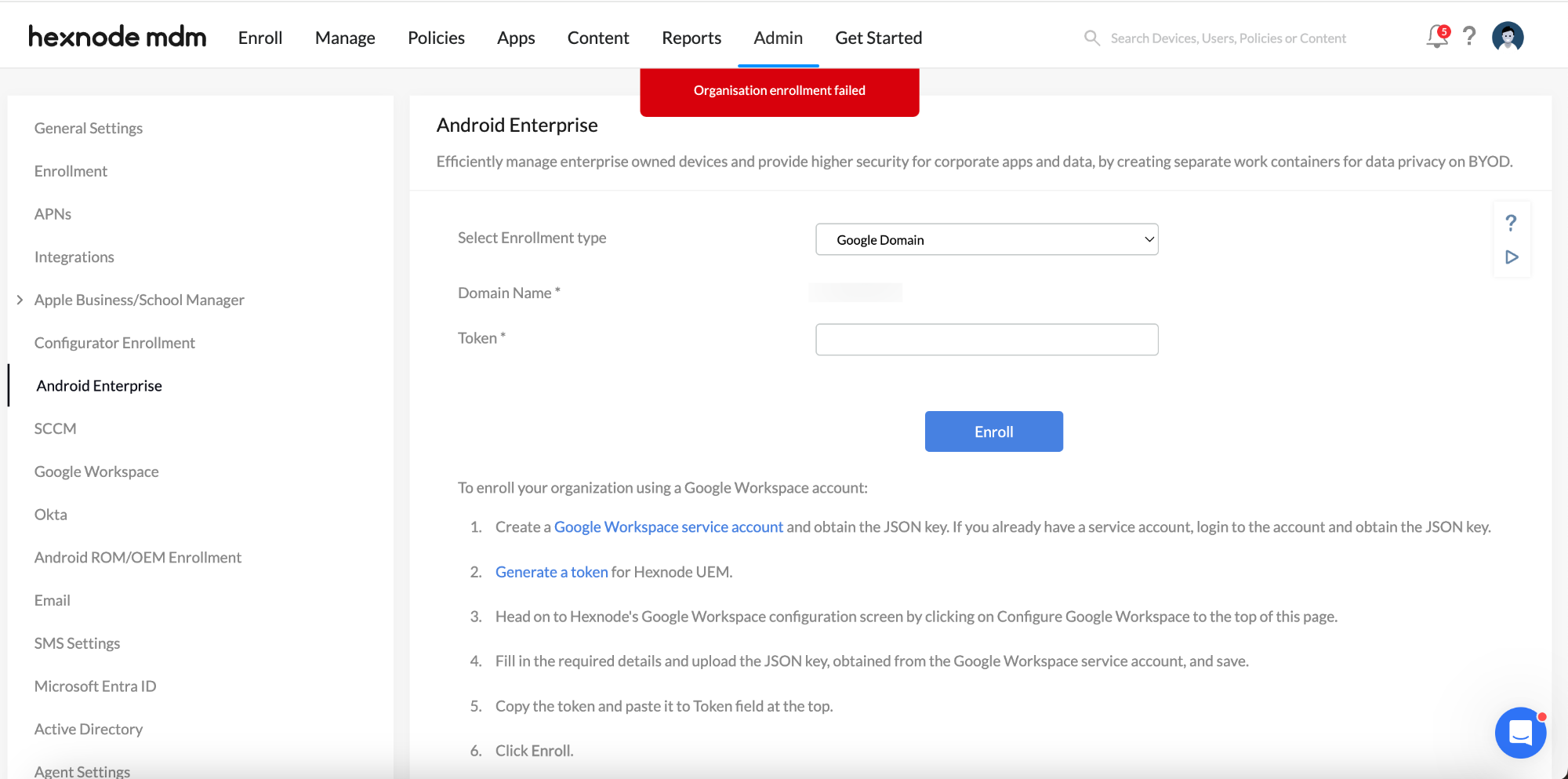
Possible cause
This could happen if any of the steps went wrong while configuring Android Enterprise using Google Workspace.
Solution
Try re-configuring Android Enterprise by navigating to Enroll > Platform-Specific > Android Enterprise and ensure that:
- Google Workspace account’s Admin email is provided.
- Proper Domain name is provided.
- Correct JSON file is uploaded.
- Correct Token is provided.
Once these details are provided, the integration will be completed automatically.
5. While setting the work profile, an error message ‘Oops! Couldn’t set up your work profile. Contact your IT department or try again later’ appears.
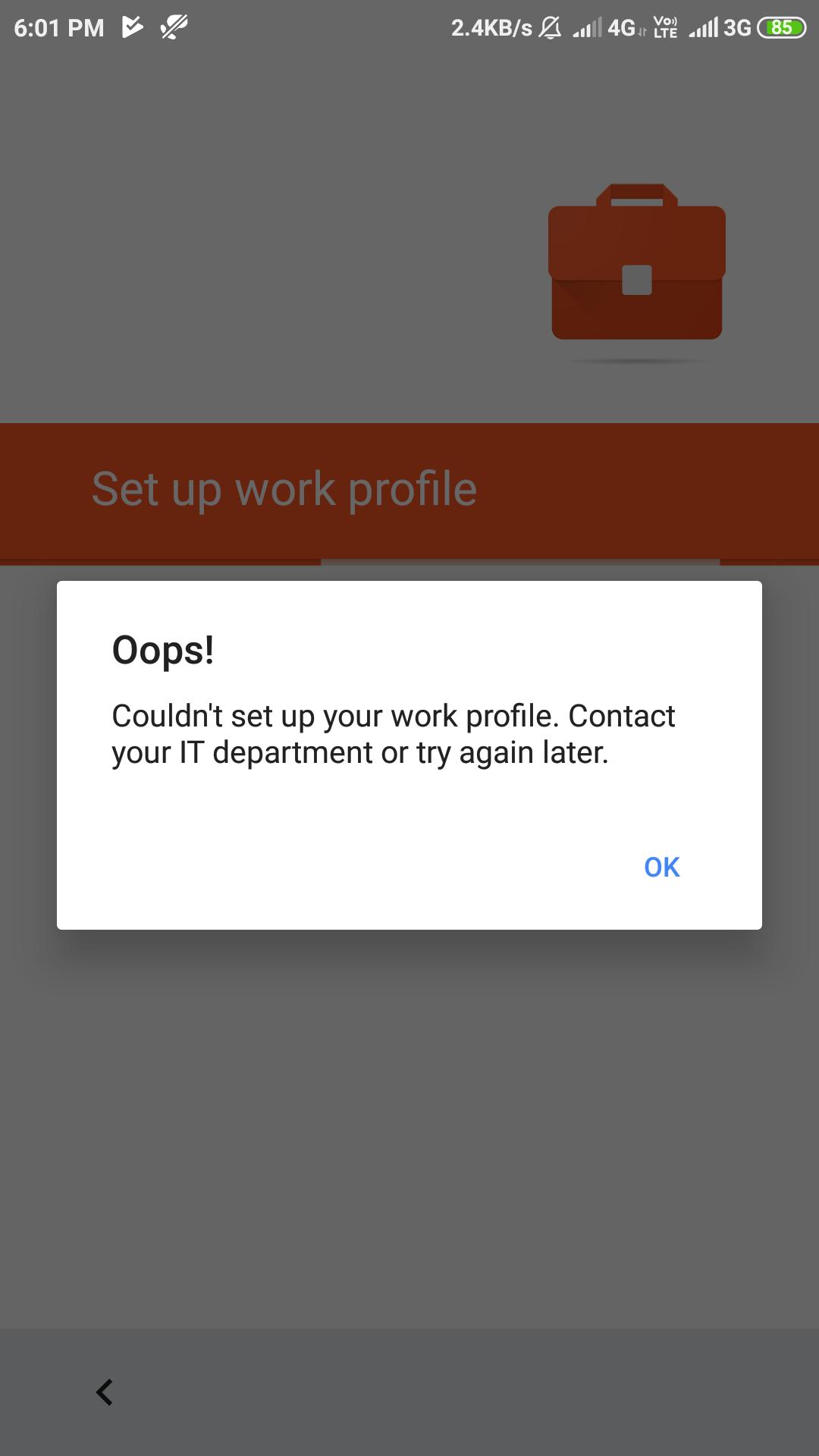
Possible cause
This could occur if the account creation was blocked.
Solution
Try re-enrolling the device. If a security app is installed, try removing it too before re-enrolling.
6. Store App installation fails with the error, “Seems like the Google API server has encountered an error. Try again later.”
Possible cause
Google API servers play a part in installing store apps. The apps will not get installed if there is an issue with the API server.
Solution
The Google API might be facing temporary issues. Try installing the app after some time.
7. Some apps cannot be accessed despite adding them to the list of allowlisted apps. When the user tries to access the apps, “Your administrator has not given access to this item.” is displayed.
Possible cause
These apps might be trying to create/modify an account on the device. The admin might have restricted this action on the device.
Solution
Make sure that the option “Modify Accounts/Users” in Restrictions > Advanced is enabled on all the policies applied on the device.
8. The device info page in the Hexnode portal shows the Wi-Fi SSID of the network to which the device is connected as “unknown SSID”
Possible cause
Hexnode cannot fetch the SSID of the network if the location services are not enabled on the device. Denying location permission for the Hexnode for Work app will also prevent Hexnode from getting the SSID.
Solution
Turn on location services on the devices. Ensure that all the devices have granted location permission for the Hexnode for Work app.


