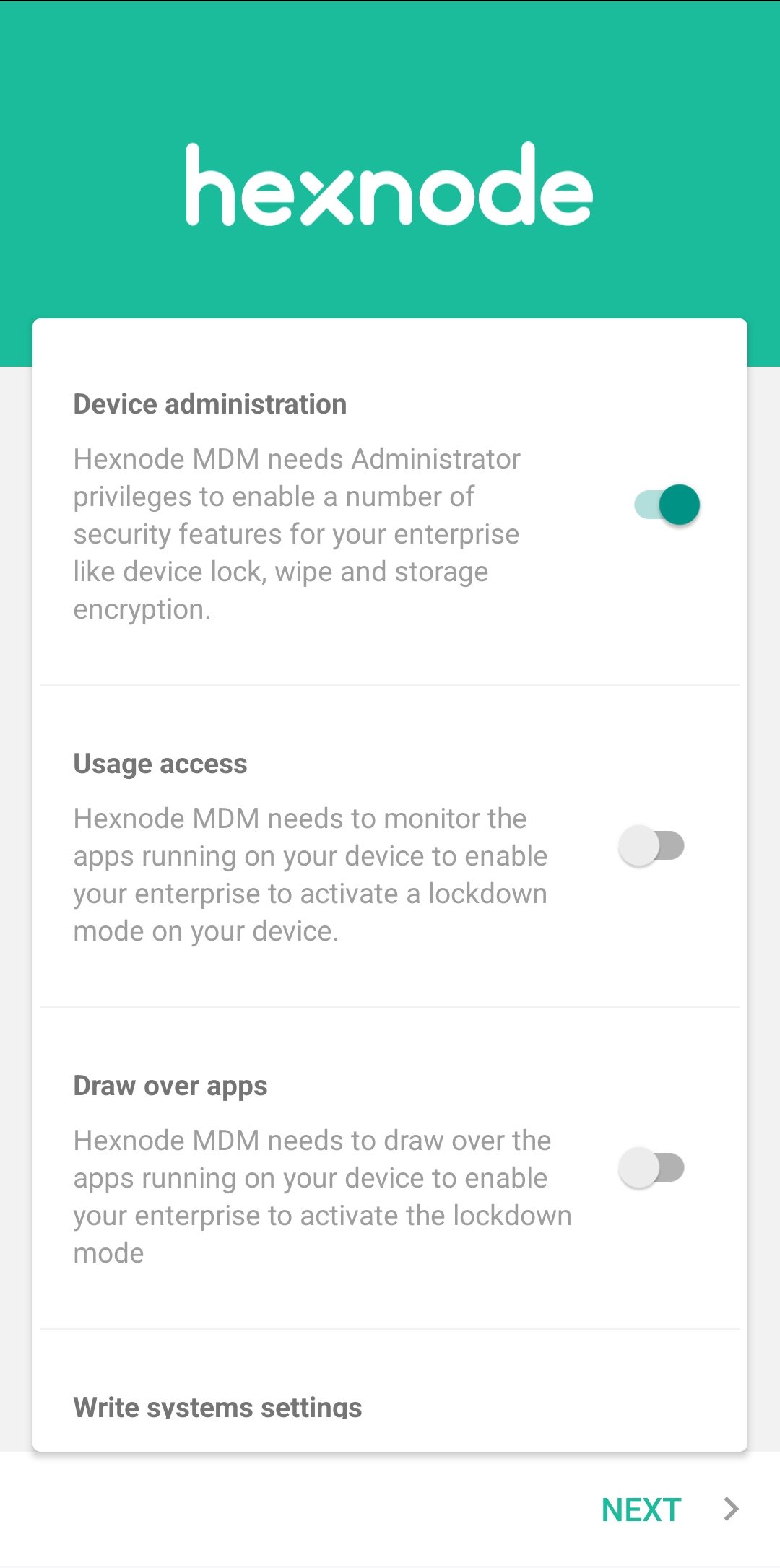Category filter
Allow Hexnode UEM app permissions for enrolling Android devices
When enrolling an Android device using Hexnode UEM, users will need to enable certain permissions for the Hexnode UEM app to effectively manage and secure the device. These permissions are essential for various features and functionalities to be configured successfully on the device from the Hexnode UEM console. If any of these permissions are not granted, the corresponding features that depend on these permissions might not function as expected. It is essential to ensure all required permissions are enabled for seamless functioning of the Hexnode UEM app in managing Android devices. Here’s a comprehensive list of the permissions and their corresponding features that rely on them:
Hexnode UEM app permissions and features
- Device administration
This is a mandatory permission that needs to be enabled to enroll Android devices into Hexnode UEM and is essential for the actions and policies to take effect.
- Usage Access
Allows the Hexnode UEM app to access usage statistics for apps and system features, helping administrators monitor and manage device activity from the Hexnode UEM console.
Required for:
- Draw Over Other Apps
Grants the Hexnode UEM app permission to display its interface over other apps.
Required for:
- Saving logs to the device using the ‘DOWNLOAD APP LOGS‘ option
- Retrieving app logs using the ‘Hexnode App Logs‘ action
- Kiosk Screensaver
- Specifying the kiosk exit password
- Accessing Peripheral Settings in kiosk mode
- Broadcast Message
- Showing various alerts, including:
- Password required
- Kiosk activation failed
- Disable battery optimization
- Allow Nearby devices permission
- Set Hexnode as default launcher
- Location missing (for Bluetooth in kiosk)
- Install again (if app installation gets failed in kiosk)
- AllFilesAccess permission alert (for opening files in kiosk)
- Change Wi-Fi
- Write System Settings
Allows the Hexnode UEM app to modify system settings, such as screen orientation, screen timeout, brightness, and airplane mode.
Required for:
- Basic restriction:
- Screen Orientation
- Screen timeout
- Peripheral Settings:
- Brightness
- Airplane mode
- Advanced Website Kiosk Settings:
- Screen Orientation
- Basic restriction:
- Notification Access
Enables the Hexnode UEM app to access and manage notifications on the device.
Required for:
- Blocking notifications in kiosk mode
- Connecting to saved Wi-Fi networks in kiosk mode
- Allow App Install
Permits the Hexnode UEM app to install apps on the device.
Required for:
- Installing any apps using Required Apps policy or Install Application remote action
- Disable Battery Optimization
Prevents the system from optimizing battery usage for the Hexnode UEM app, ensuring it is not terminated by the system to save power.
Required for:
- Ensuring the Android device does not kill the Hexnode UEM app at any situation
- All Logs
Grants the Hexnode UEM app access to various device logs.
Required for:
- Uploading Hexnode App logs to Hexnode UEM either by using the “SEND APP LOGS” option from the device or the Hexnode App Logs remote action from the Hexnode UEM portal
- All Files Access
Allows the Hexnode UEM app to read, write, and manage files across the device’s storage.
Required for:
- Installing any apps using Required Apps policy or Install Application remote action
- Exporting logs to the device using the ‘DOWNLOAD APP LOGS‘ option from the Hexnode UEM app
- Required Apps
- Import contacts to device
- Changing Ringtone
- Wallpaper
- Kiosk Screensaver
- Boot/Shutdown Animation
- File management
- Using File Explorer
- OS update
- Syncing the data usage details of each app in the Data Management sub-tab on the Device Summary page
- Automatically Update Hexnode UEM Android App
- Setting files from the device as Digital signage display in kiosk mode
If you haven’t enabled certain permissions during enrollment and you want to grant them later, you can do so from the Hexnode UEM app later after the device is enrolled. This is possible if the device is enrolled as a Device Owner or Work Profile on Company-Owned Device (WP-C). To access the permissions, go to Navigation > Settings, tap the three-dot icon in the top right corner, and select Permissions. There you will be able to enable necessary permissions as needed.