Category filter
How to Add Certificates for Apple TVs?
Apple devices support digital certificates and identities. A digital certificate plays a vital role in identifying the legitimacy of a client or a server across network communications and encrypting the information exchanged between them.
Trusted Certificate Authorities (CA) issue certificates to be used in several ways. Organizations add certificates on employee devices to assure the user’s digital identity and streamline access to corporate resources. Apple sometimes requires certificates to validate the authenticity and trust of the configurations pushed via the UEM. For instance, the Wi-Fi policy deployed to the Apple TV via the Hexnode UEM uses an identity certificate to authenticate the network. This Certificate policy enables you to install the certificates required to set up other tvOS MDM policies automatically on the devices. For this to work, use a single policy to set up the certificates and other tvOS configurations that use these certificates. You can also use this policy to push the certificates to the Apple TV directly.
Adding Certificate from MDM console
- Go to Policies from your Hexnode portal and create a New Policy or update an existing one.
- Under Apple TV select Certificates.
- Click on Add Certificate and select the proper file from the pop-up menu.
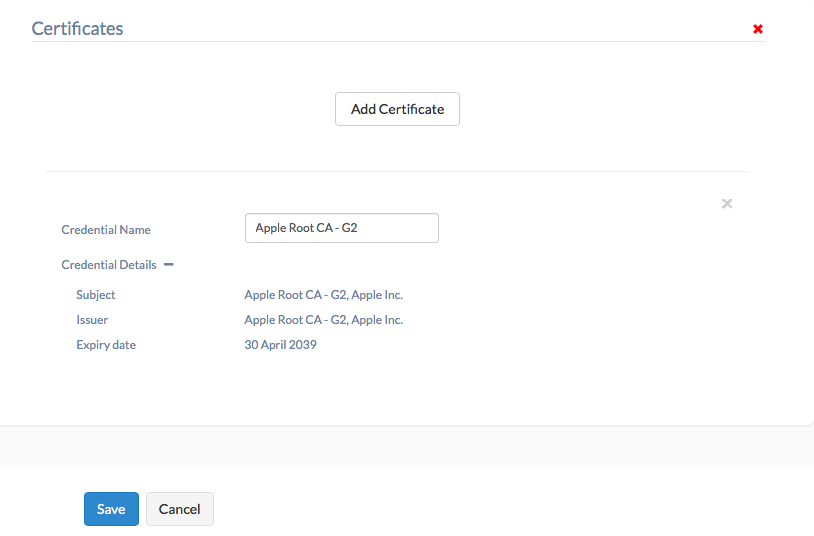
Associate the Certificates policy with target devices
You have to associate the policy targets for installing certificates on the necessary devices.
- Go to Policy Targets and click on Add Devices to select the target devices.
- Click Save to push the certificates to your Apple TV.
You can see the certificates you have pushed through the policy from Settings > General > Profiles & Device Management > Hexnode MDM > More Details. It will be displayed under Certificates.
Once the policy is removed, the certificates will be automatically removed from the device.

