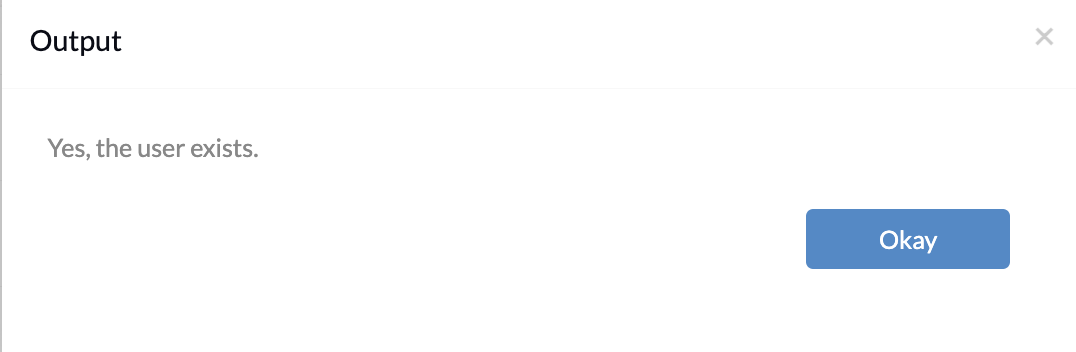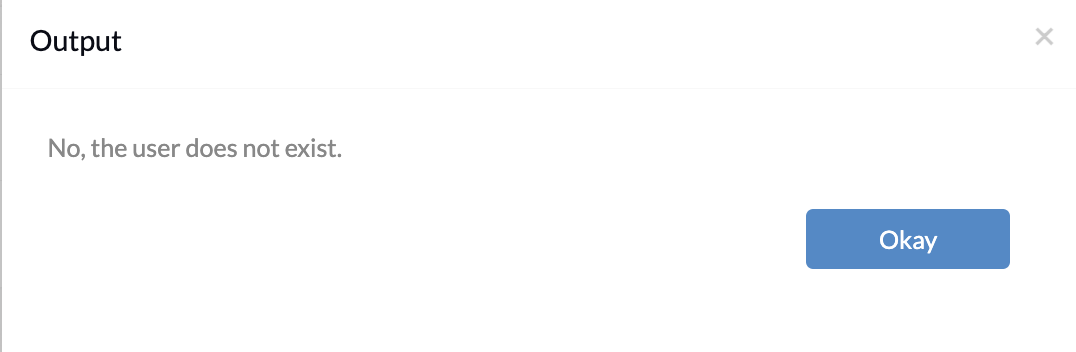Category filter
Script to check if a user exists on macOS devices
This document provides a guide on checking if a user exists on macOS devices using a script.
Effective user account management is essential for maintaining access control and security. Organizations must ensure that only authorized users have access to their macOS devices. Using a script, IT admins can efficiently check for the presence of a specific user. This verification can be performed remotely with Hexnode’s Execute Custom Script action.
Scripting language – Bash
File extension – .sh
Check if a user exists
Replace ‘User’ in the script with the specific username to check. The script will then verify whether the specified user exists on the device.
Here is an example of the script
id -u “User” >/dev/null 2>&1; then: The ‘id’ command with the ‘-u’ option returns the user ID of the specified username. In the script, ‘>/dev/null 2>&1’ is used to hide both the regular output and error messages generated by the id command. This ensures that the output only displays whether the user exists or not, without showing any additional information. The ‘if’ statement verifies the exit status of the ‘id’ command. If the specified user exists, the exit status would be 0, and the script proceeds to the ‘then’ block.
echo “Yes, the user exists.” prints a message if the user exists.
echo “No, the user does not exist.” prints the message if the user does not exist on the macOS device.