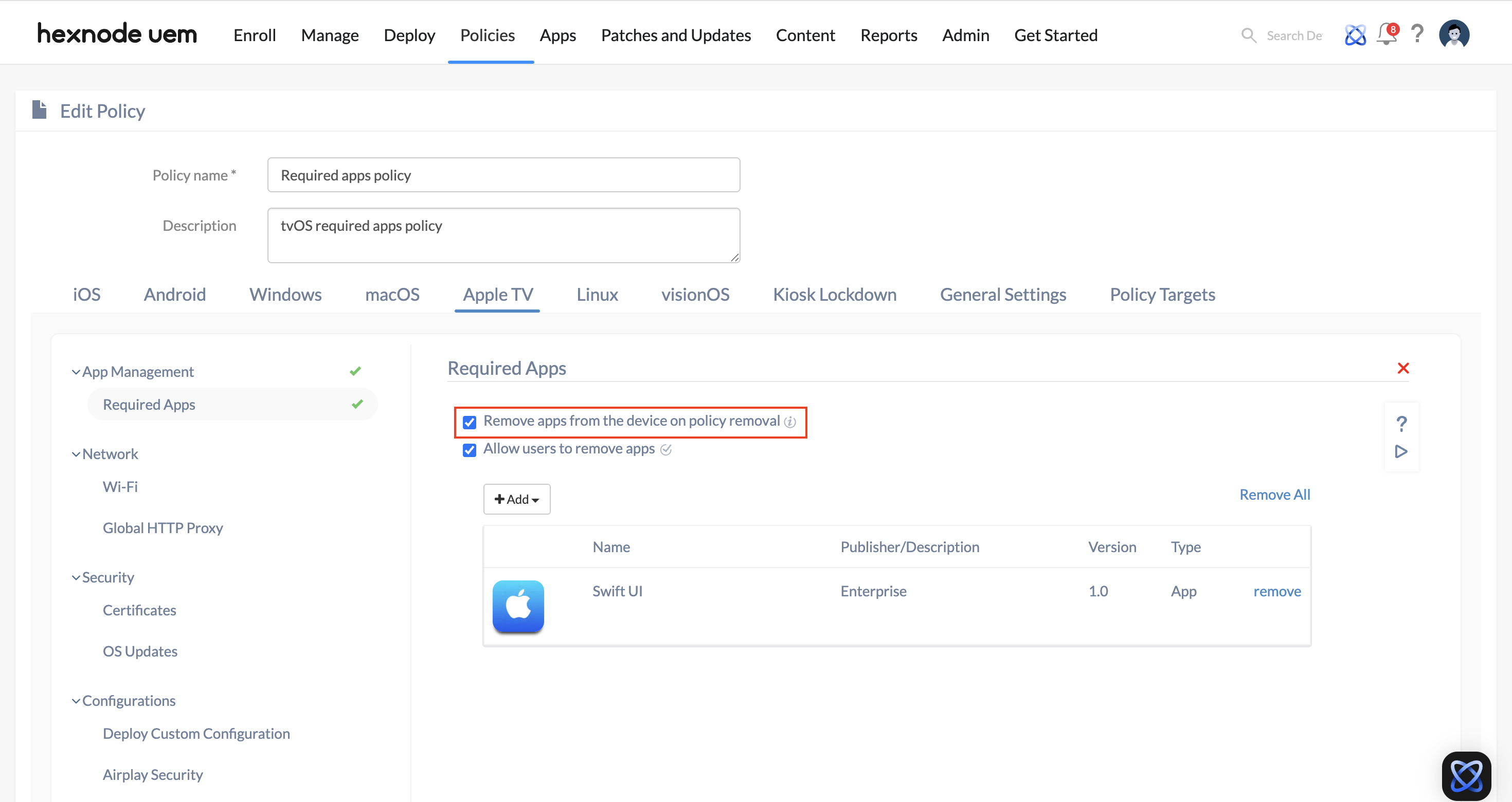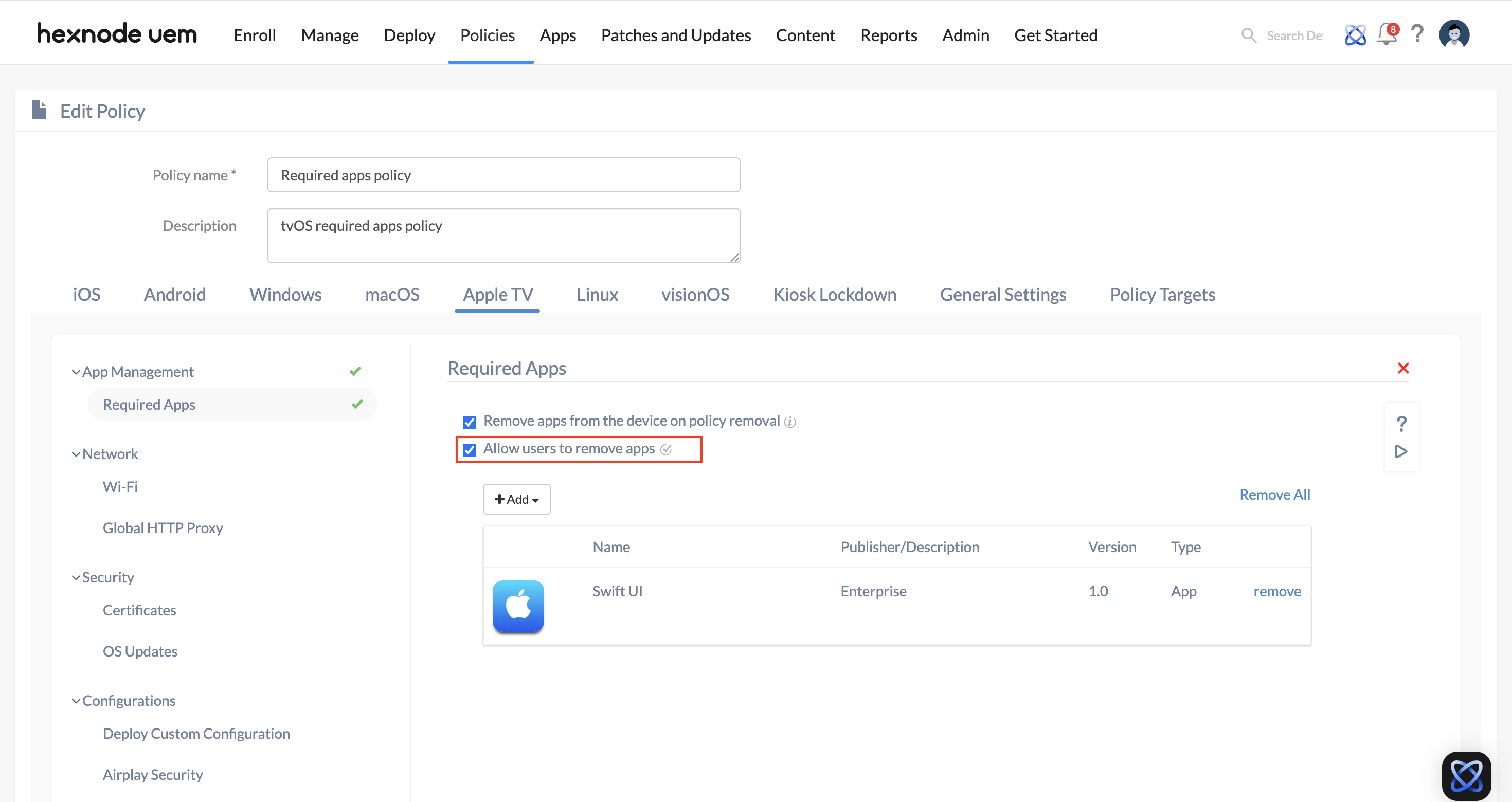Category filter
Add apps to Apple TV with Required Apps policy
The Required Apps policy in Hexnode UEM provides a seamless and automated way to add apps to Apple TV and other managed devices. By adding certain apps as required, IT administrators can remotely deploy these apps without any user intervention and ensure these applications are always present on the devices. Additionally, the Required Apps policy supports strict compliance enforcement. If any required apps are missing, Hexnode UEM marks the Apple TV as non-compliant and reinstalls the apps.
Creating Required Apps policy
Apps can be added to tvOS devices in bulk via the policy.
- Login to your Hexnode UEM portal.
- Navigate to Policies > New Policy. You can also choose to continue with an existing policy.
- Provide a policy name (this field is mandatory) and a description of the policy.
- Go to Apple TV > App Management > Required Apps.
- Click on +Add to either add an app or a group of apps from the app inventory.
- Choose the required apps from the list of apps and click Done.
- Then associate the policy with target devices. Go to Policy Targets and click on +Add Devices.
- Select the device you want to associate the policy to and click OK to confirm. You can also associate this policy with a device, group or even a domain.
- Click on Save.
Remove apps from device on policy removal
By enabling the Remove apps from the device on policy removal option, the app will be automatically removed from the device if the policy is deleted, disassociated from the device, or if the app is removed from the policy.
Allow users to remove apps
This option gives users permission to remove apps added as required apps. By enabling the ‘Allow users to remove apps’ option, users can uninstall apps from their devices. If this option is unchecked, users will not be able to uninstall any required apps, ensuring essential apps remain installed and devices remain compliant.
Associating Policies with target devices
If you are editing an existing policy and wish to associate the policy to more targets,
- Navigate to the Policies tab, select the policy and click on Manage > Associate Targets.
- Add the target entities and click Associate.
You can also associate the policy from the Manage tab, in two ways.
- Select the devices and click on Manage > Associate Policy.
- Click on the target device, Actions > Associate Policy.
As soon as the policy gets associated with the device, the app gets installed silently, without any user intervention.