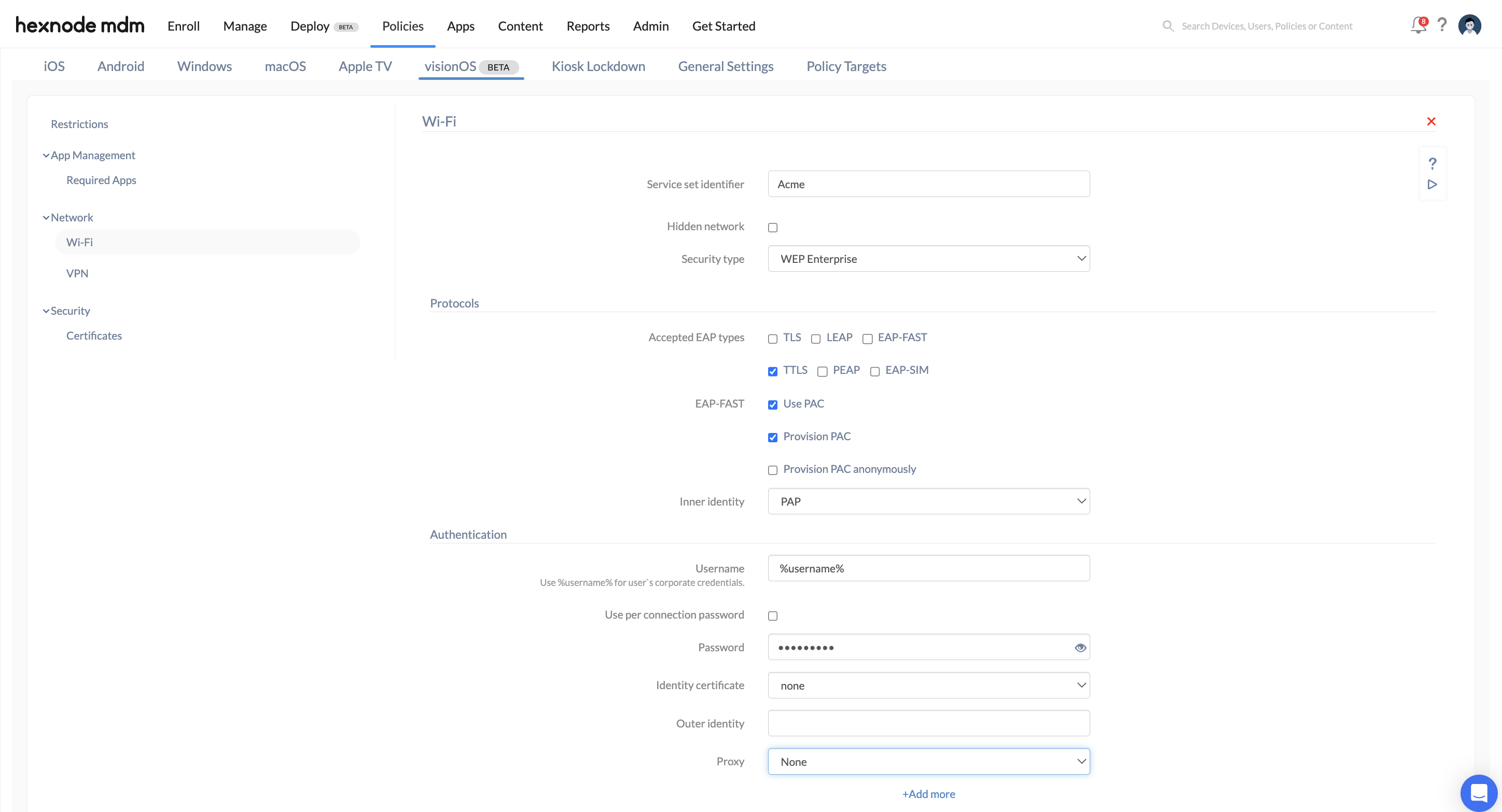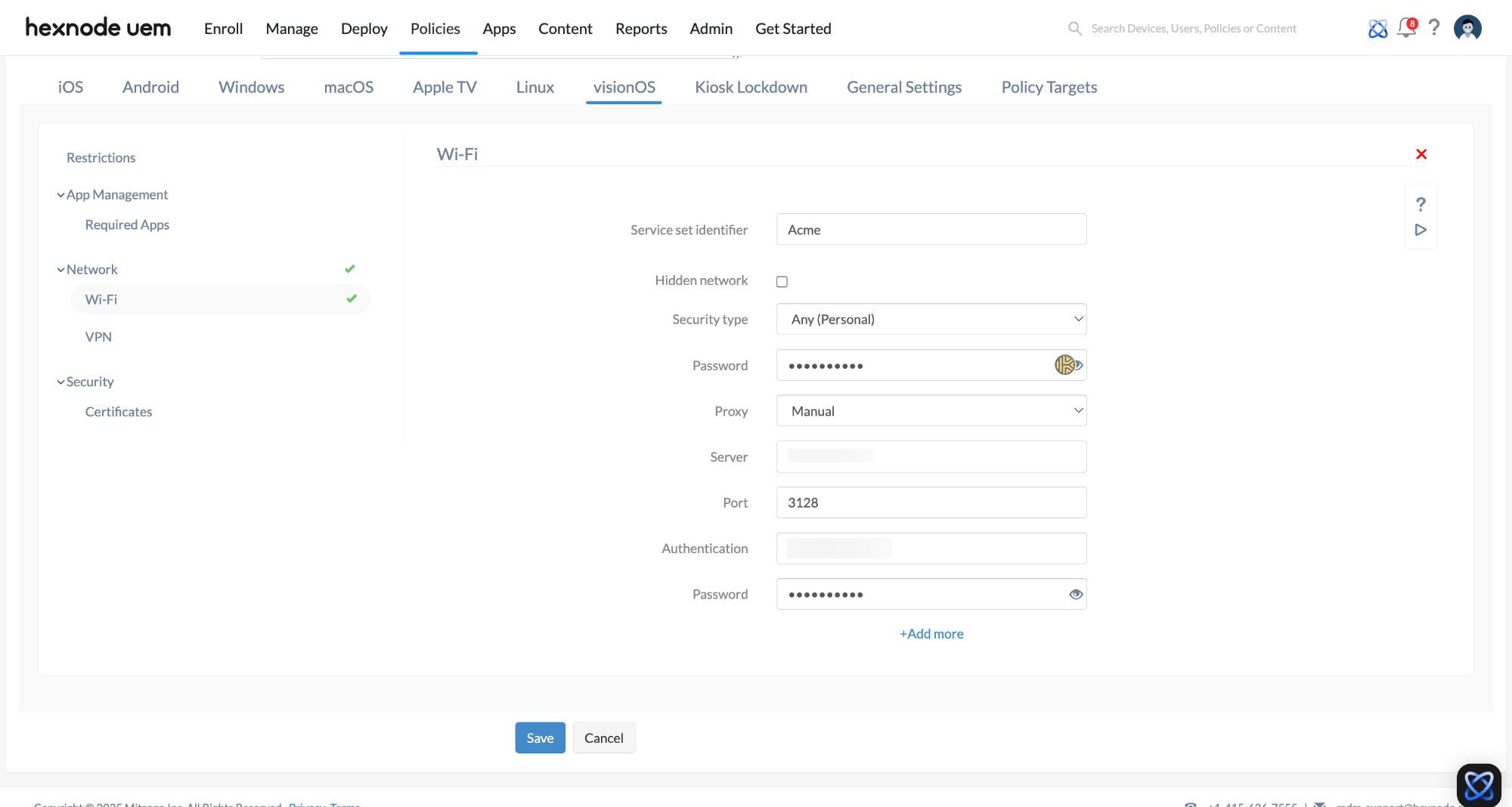Category filter
Deploy Wi-Fi settings for visionOS devices from Hexnode
This document helps you to configure and deploy Wi-Fi settings for visionOS devices using Hexnode UEM.
Hexnode UEM streamlines the process of connecting managed visionOS devices to secure and reliable Wi-Fi networks. IT administrators can configure and deploy Wi-Fi settings to managed devices, allowing the configured Wi-Fi network to be saved on the devices. This eliminates the need for users to manually authenticate or remember credentials, ensuring connection to the correct networks and reducing the risk of unauthorized access.
Deploying visionOS Wi-Fi settings via policy
To deploy Wi-Fi settings on a visionOS device via policy,
- Login to your Hexnode UEM portal.
- Navigate to Policies > New Policy. Assign a suitable name and description (optional) for the policy. You can also choose to continue with an existing policy.
- Go to visionOS > Network > Wi-Fi. Click Configure.
- None
- WEP
- WPA/WPA2
- Any (Personal)
- WEP Enterprise
- WPA/WPA2 Enterprise
- Any (Enterprise).
- None (default)
- Manual
- Automatic
- None: Choosing “None” means you’re connecting to an open Wi-Fi network, so no further configuration is required.
- WEP, WPA/WPA2, or Any (Personal): For these network types, the administrator only needs to push the network password via Hexnode UEM. Users can then connect without needing to manually enter the password.
- WEP Enterprise, WPA/WPA2 Enterprise, or Any Enterprise: To connect to networks protected by these Enterprise security types, configure the following options:
- None: Select this option if you do not wish to use a proxy server.
- Manual: For manual setup, enter the following details:
- Server: The proxy server’s name or IP address.
- Port: The port number for the proxy server.
- Authentication: The username for authentication with the proxy server.
- Password: The password required for authentication.
- Automatic: If you prefer not to manually configure the proxy, simply provide the proxy server URL, and Hexnode UEM will automatically configure the rest.
| Wi-Fi settings | Description |
|---|---|
| Service Set Identifier | The Service Set Identifier (SSID) represents the name of the Wi-Fi network. |
| Hidden Network | Allow users to connect to a Wi-Fi network that is hidden, the one whose SSID is not broadcasting. By default, connecting to hidden networks is disabled. Enable connection to hidden Wi-Fi networks, where the SSID is not broadcast. By default, this option is disabled. |
| Security Type | Choose from the following security types:
|
| Proxy | Configure proxy settings with the following methods:
|
Configuring network security types
| Available options | Description |
|---|---|
| Accepted EAP types | Choose applicable Extensible Authentication Protocols (EAPs). Options include TLS, LEAP, EAP-FAST, TTLS, PEAP, and EAP-SIM. By default, TTLS is accepted. |
| Use PAC (Works only if EAP-FAST is enabled) |
Enable this to use Protected Access Credentials (PAC) stored on the device for successful authentication. PAC is used by default. |
| Provision PAC (Editable if PAC is used) |
Check this option to provision PAC for successful authentication. Enabled by default. |
| Provision PAC Anonymously (Option available if PAC is provisioned) |
Enable this option to provision PAC without server authentication. Disabled by default. |
| Inner identity (Shown only if TTLS is accepted) |
Select from the list of authentication processes like PAP (default), CHAP, MSCHAP, MSCHAPv2. PAP, CHAP and MSCHAP (v1 and v2) are all peer-to-peer connection methods. Passwords are transferred as a plain text in PAP, whereas a hash function is applied on the password with a random number in the case of CHAP, and both the random number and the result of hash is sent in CHAP. MSCHAP is Microsoft’s own variant of CHAP. The second version of MSCHAP (MSCHAPv2) supports mutual authentication. Make sure you choose the same protocol that’s configured on your Wi-Fi network. |
| Username | Enter the username provided by the enterprise for network connection. Wildcards are supported, such as %username%. |
| Use per connection password | A per-connection password is one that is used to connect to a Wi-Fi network and is discarded once the connection is established. If enabled, the user must enter a new password each time they connect to the network. Disabled by default. |
| Password (Can be set if per connection password is disabled) |
The password to join the Wi-Fi network. The maximum character limit is 64. |
| Identity certificate | Upload Simple Certificate Enrollment Protocol (SCEP) or Public Key Cryptography Standards (PKCS) certificate profiles in Policies > select the existing policy > iOS > Security > Certificates > Add Certificates, and they’ll be displayed in the ‘Identity certificate’ field. You can select one from the list. |
| Outer identity | Enter a username to pass through the secure tunnel before passing the original credentials during authentication. |
Proxy Settings
A proxy server acts as an intermediary between the device and the internet, offering added security by protecting devices from attacks. To configure proxy settings, begin by choosing the proxy setup type:
How to associate targets with a policy?
Method 1: If the policy hasn’t been saved yet:
- Navigate to Policy Targets > Devices > +Add Devices.
- You can also associate the policy with Device Groups, Users, User Groups, or Domains by selecting any of these options in the Policy Targets tab.
- Select the target devices and click OK.
- Save the policy.
Method 2: If the policy has already been saved:
- Go to the Policies tab and select the desired policy.
- Click on the Manage tab and choose Associate Targets.
- Select the target entities and click Associate.