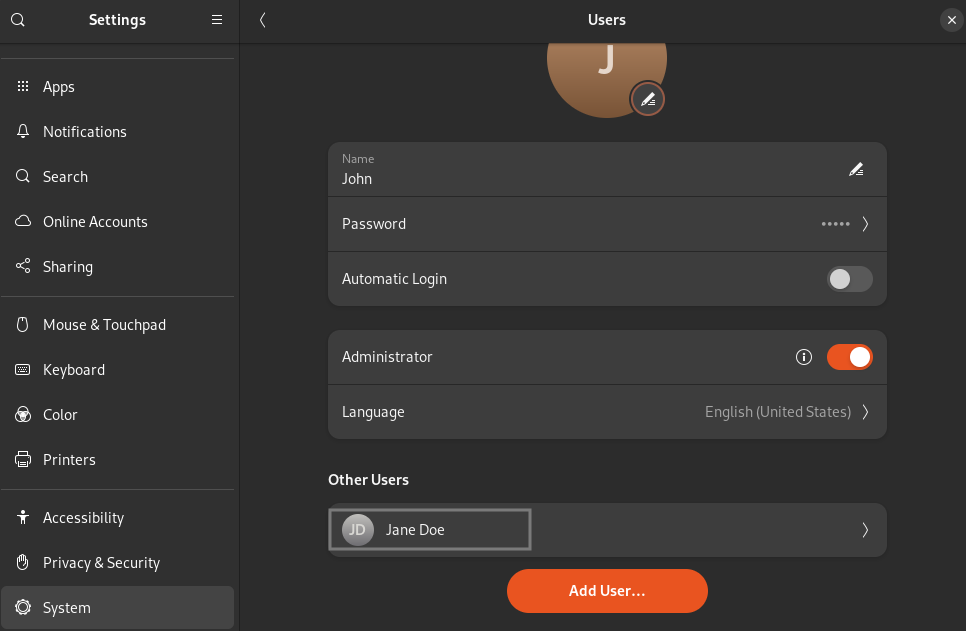Category filter
Create local user accounts on Linux devices enrolled in Hexnode UEM
Configuring local user accounts gives IT administrators control over who can access and manage system resources, improving both security and user management within an organization. In cases where multiple employees share devices, creating individual local user accounts ensures that each user has separate access.
With Hexnode UEM’s Create User Account action, IT administrators can remotely set up local user accounts on devices directly from the UEM console. This feature allows the required account privileges to be assigned to each user without needing physical access to the device. Here’s how you can create local user accounts on Linux devices enrolled in Hexnode UEM.
Create User Account
To create a user account on a Linux device,
- Log in to your Hexnode UEM portal.
- Navigate to Manage > Devices.
- Select the required Linux device.
- Click Actions > Create User Account.
- A dialog box will appear, prompting you to enter the necessary details to create a user:
- Full Name: Specify the full name of the user.
- Account Name: Specify the username of the user. The account name will be automatically generated based on the name provided in the Full Name field.
- Password: Configure a password for the account login.
- Verify Password: Re-enter the password to verify it.
- Login Shell: Select the login shell from the drop-down menu. The available login shells are
/bin/bash, /bin/sh, /bin/csh, /bin/tcsh, /bin/ksh, /bin/zsh, /bin/ash, and /bin/dash. - Grant Superuser Privileges: Choose this option if you wish to grant the user superuser privileges.
- Click Create to create the user.
What happens at the device end?
IT admins can verify the creation of the user from the Settings > System > Users section on their Linux devices.
After the user is created, the username will be visible on the login screen of the devices.