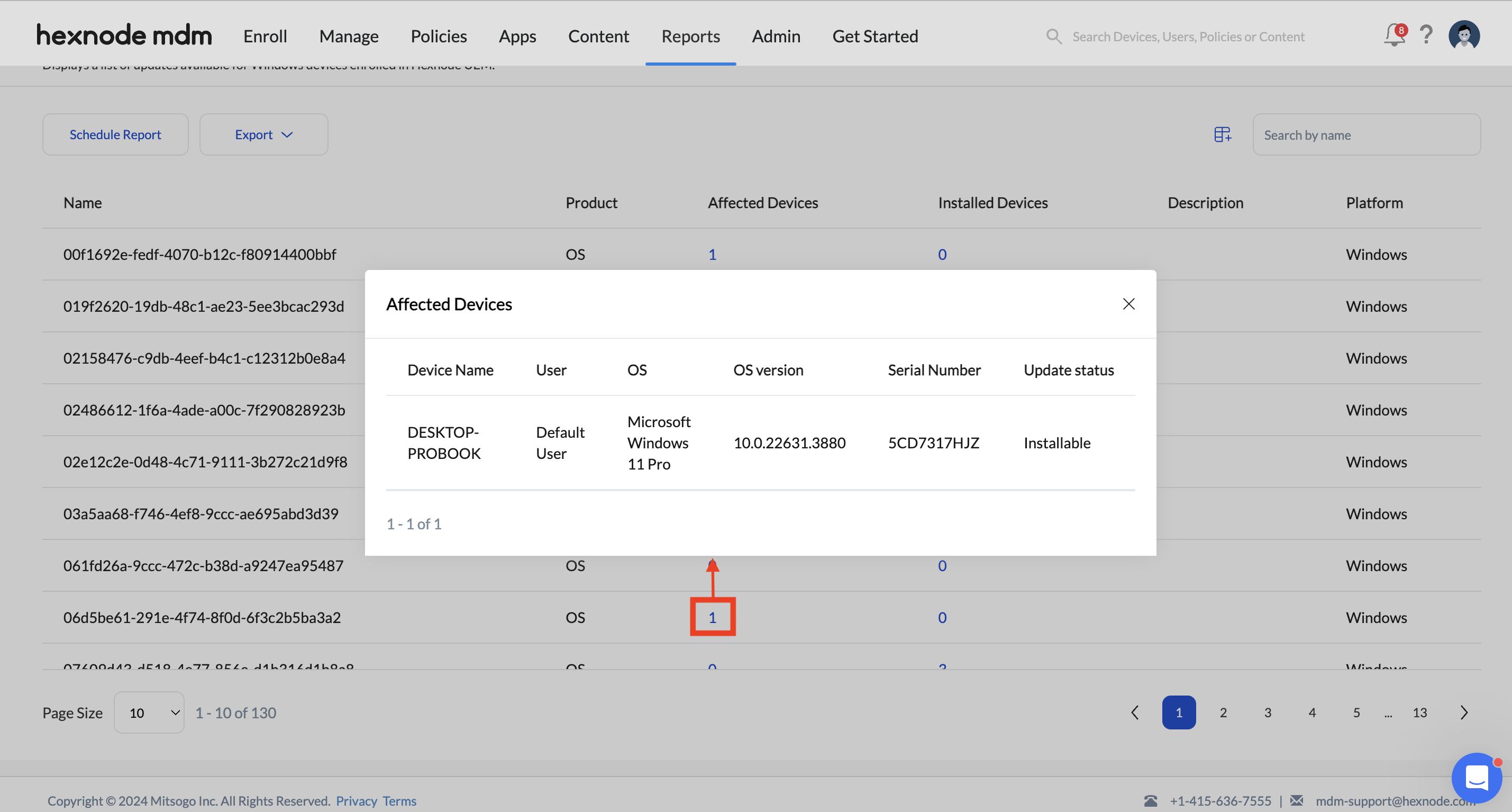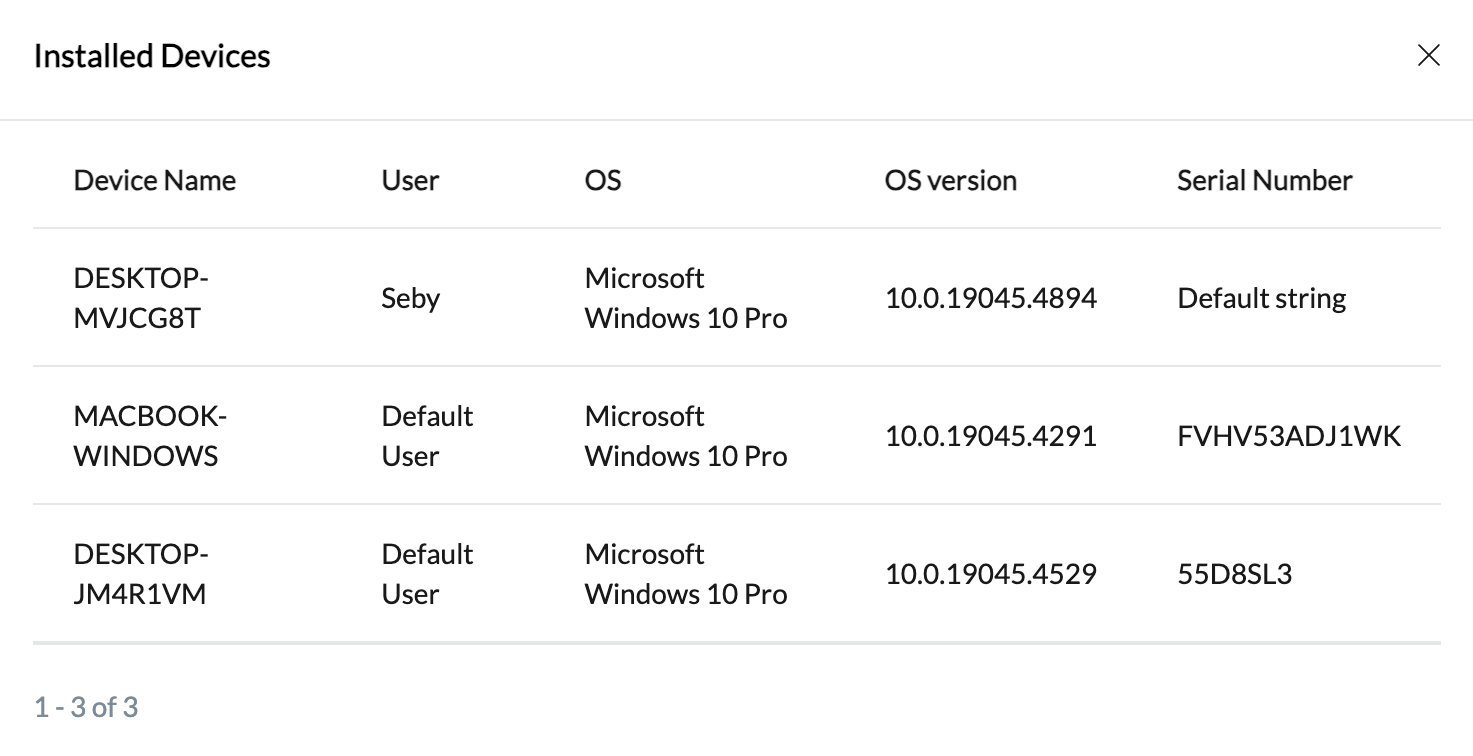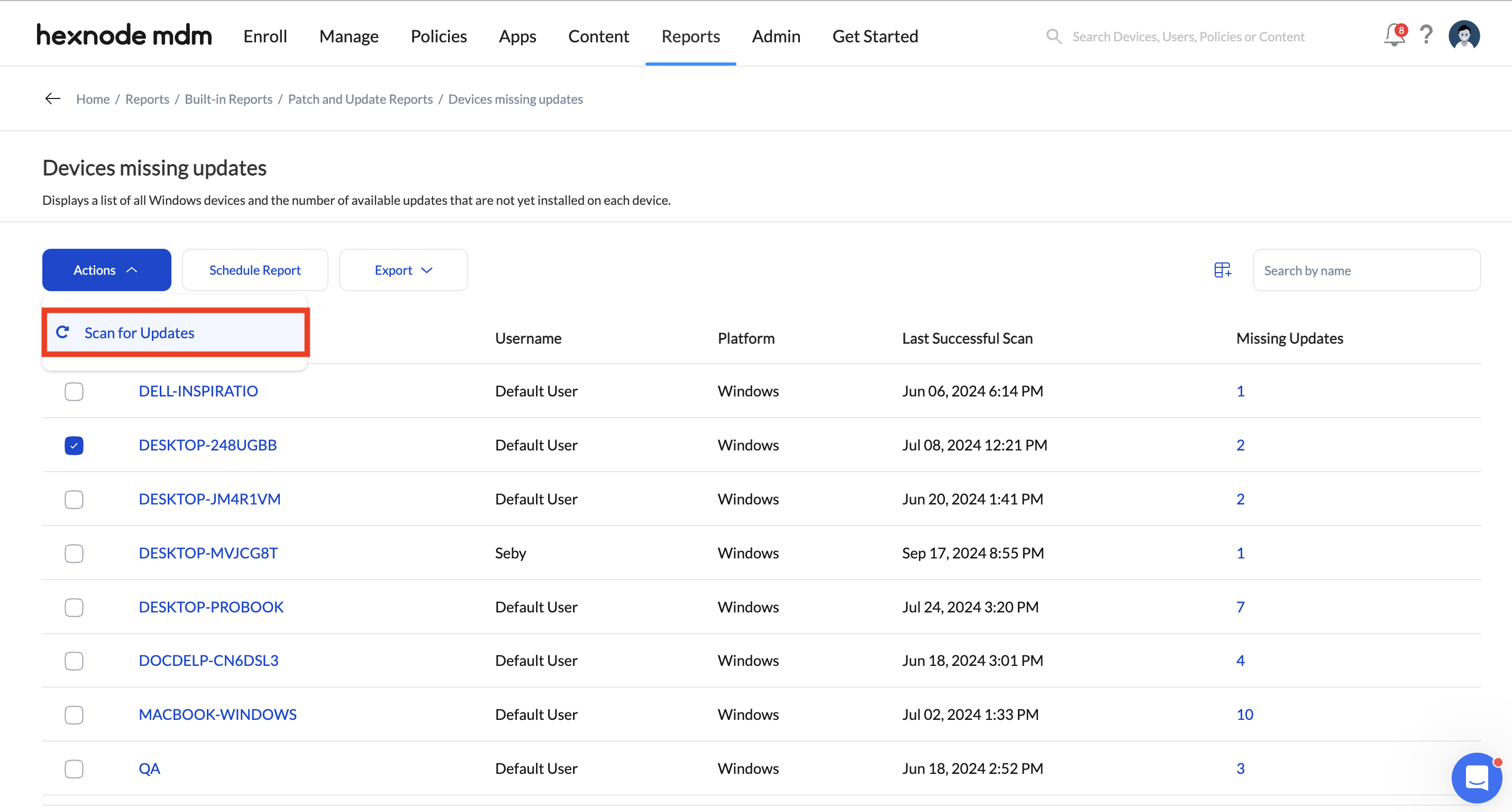Category filter
Patch and Update reports in Hexnode UEM
Hexnode UEM’s ‘Scan for updates‘ action allows IT administrators to scan Windows devices for available patches and updates. With the addition of Patch and Update Reports, IT administrators can now access comprehensive information about the updates that are available for their devices, or identify which devices are missing these updates.
Creating Patch and Update reports
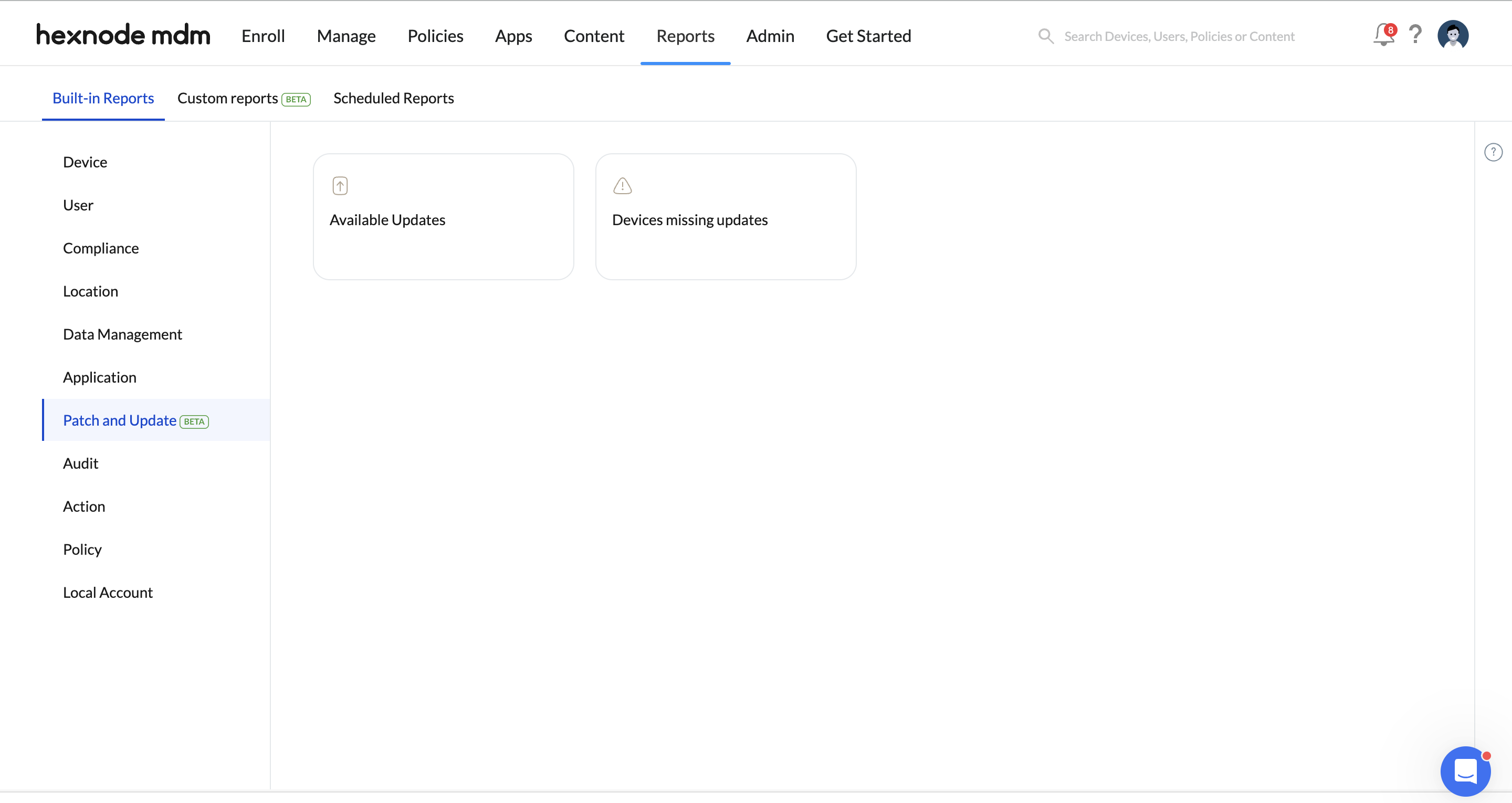
Patch and Update reports are categorized as follows:
- Available Updates
- Devices missing updates
Available Updates
Displays the list of updates available for Windows devices that are enrolled in Hexnode UEM.
To generate an Available Updates report for devices:
- Log in to your Hexnode UEM portal.
- Navigate to Reports > Built-in Reports > Patch and Update Reports.
- Click on Available Updates.
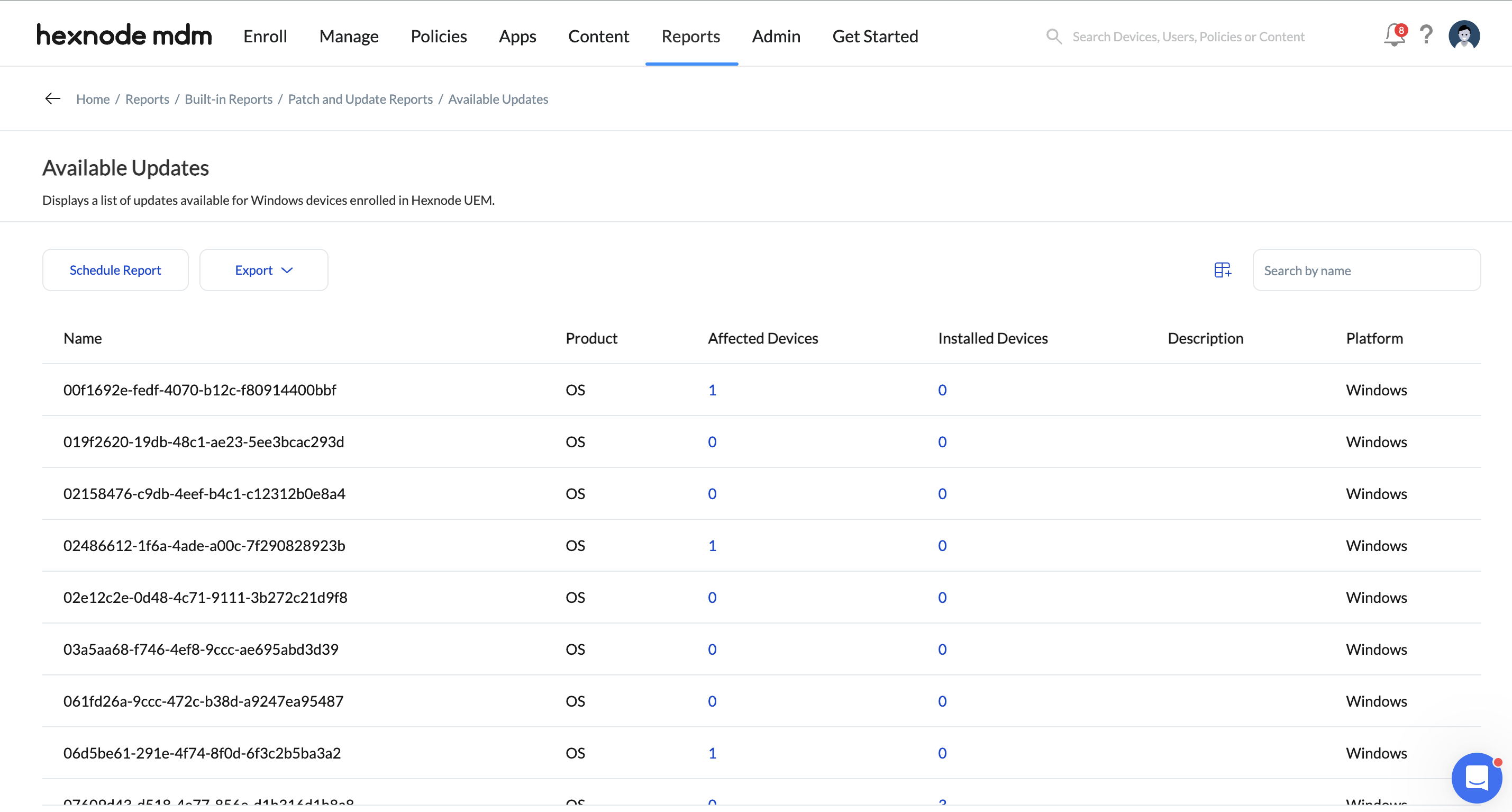
The report contains the following details:
- Device Name: Name of the update.
- Platform: The platform for which the update is intended.
- Product: Displays whether the update is an OS update or an app update.
- Affected Devices: Displays the number of devices where the update status is anything other than ‘Installed’. This includes devices with statuses such as ‘Installable’, ‘Failed’, ‘Approved’, or ‘Pending Reboot’. You can view the details of the devices, such as Device Name, User, OS, Version, Serial Number, and Update status, by clicking on the number corresponding to the respective update under the Affected Devices column.
- Installed Devices: Displays the number of devices where the update is in an Installed status. You can view the details of the devices, such as Device Name, User, OS, Version, and Serial Number, by clicking on the number corresponding to the respective update under the Installed Devices column.
- Description: Summary or additional details about the update.
Devices Missing Updates
Displays the list of all Windows devices along with the number of available updates that have not yet been installed on each device.
To generate a Devices Missing Updates report for devices:
- Log in to your Hexnode UEM portal.
- Navigate to Reports > Built-in Reports > Patch and Update.
- Click on Devices Missing Updates.
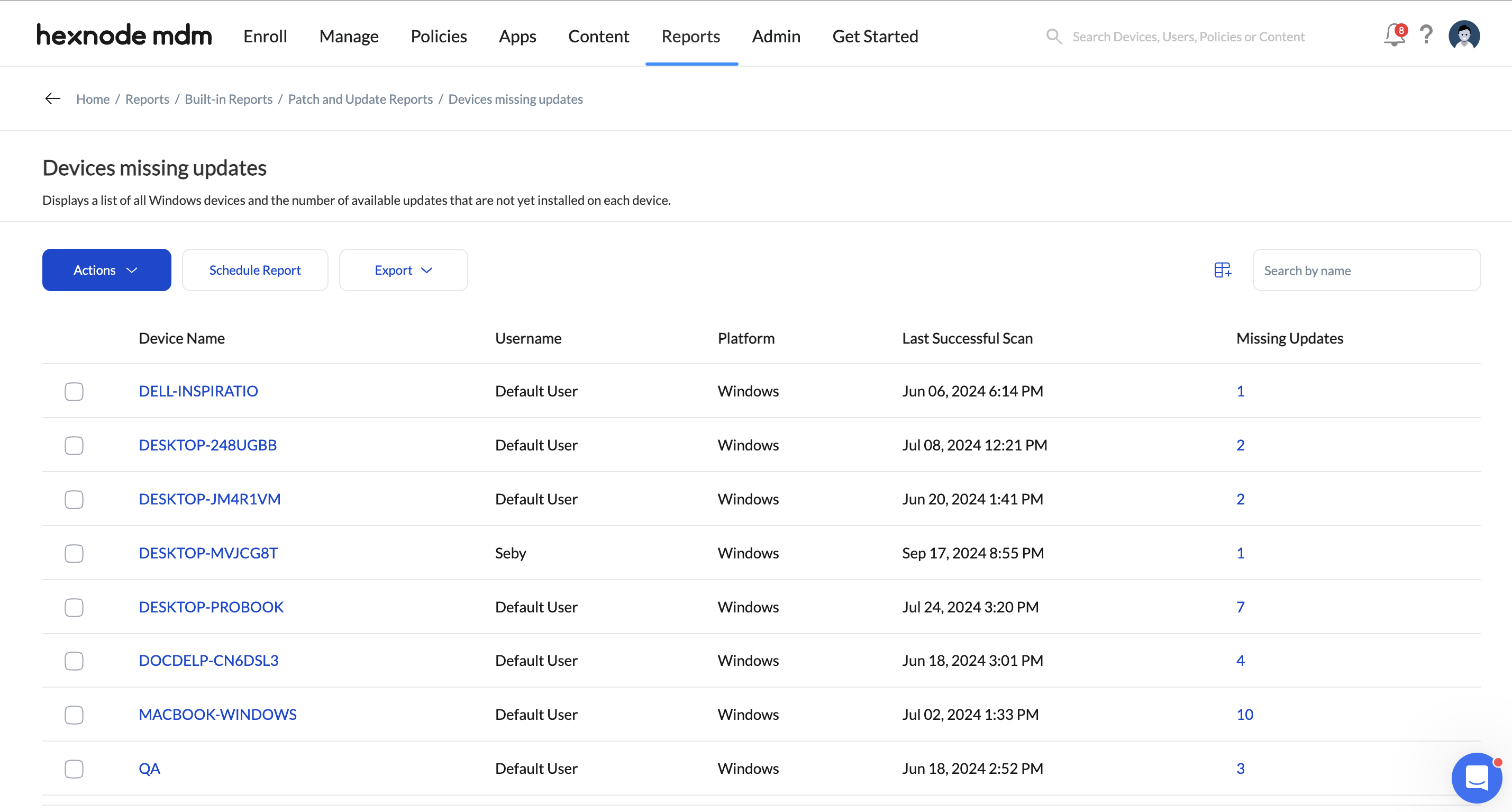
The report contains the following details:
- Name: Name of the device.
- Username: Name of the user.
- Platform: The platform of the device
- Last Successful Scan: The date and time when the device was last successfully scanned for updates.
- Missing Updates: Display the number of available updates that are not installed on the device. You can view the details of the missing update, such as Name, Product, and Details, by clicking on the number corresponding to the respective device under the Missing Updates column.
You also have the option to schedule reports at desired time intervals and have them automatically emailed to specified recipients. Additionally, you can Export the report to your device in either PDF or CSV format.