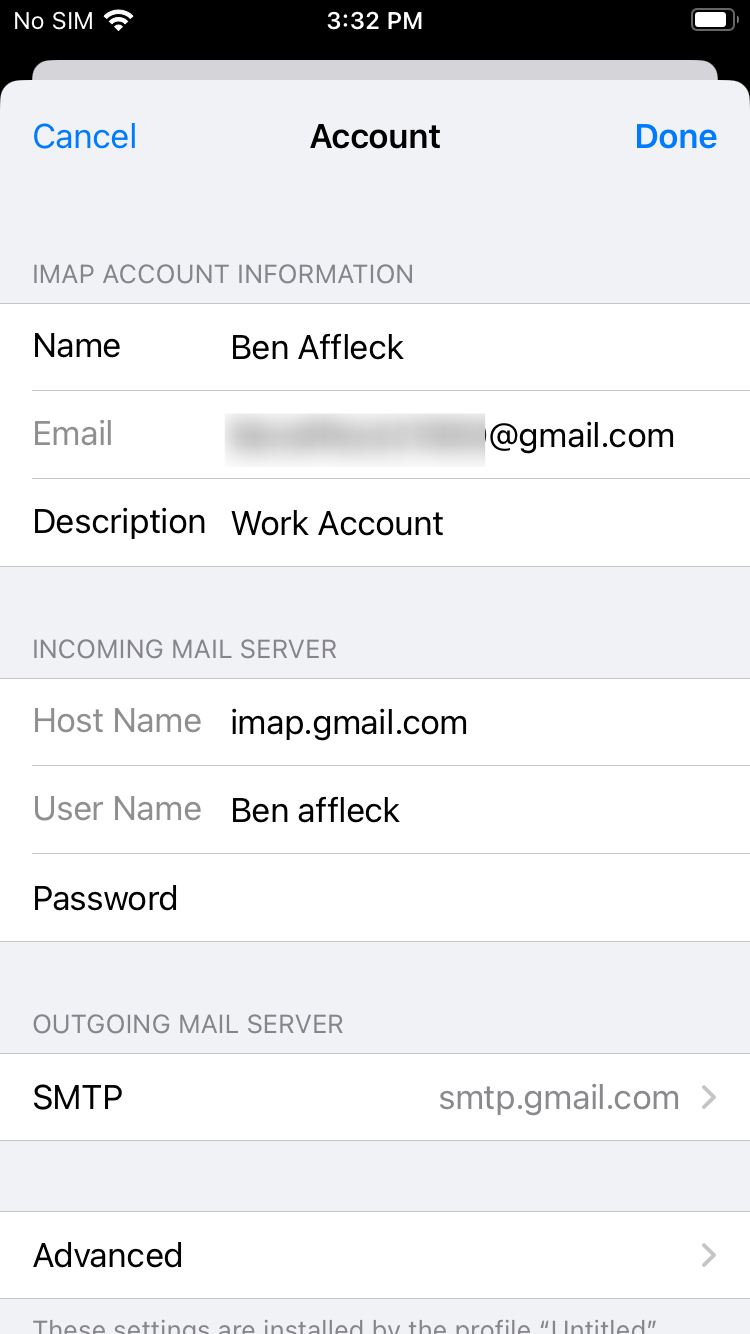Category filter
Configuration profile to configure iOS Email settings
Setting up email on managed devices is pivotal in maximizing organizational connectivity and productivity. Email serves as a central hub for communication, collaboration, and coordination within the organization. While there are various ways to configure email accounts for employees, this document discusses how administrators can use a custom profile to deploy email account configurations on iOS devices. IT administrators can deploy the configuration profile for iOS email settings using Hexnode’s Deploy Custom Configuration feature.
Configuration profile to configure Email account
|
1 2 3 4 5 6 7 8 9 10 11 12 13 14 15 16 17 18 19 20 21 22 23 24 25 26 27 28 29 30 31 32 33 34 35 36 37 38 39 40 41 42 43 44 45 46 47 48 49 50 51 52 53 54 55 56 57 58 59 60 61 62 63 64 65 |
<?xml version="1.0" encoding="UTF-8"?> <!DOCTYPE plist PUBLIC "-//Apple//DTD PLIST 1.0//EN" "http://www.apple.com/DTDs/PropertyList-1.0.dtd"> <plist version="1.0"> <dict> <key>PayloadContent</key> <array> <dict> <key>EmailAccountDescription</key> <string> Enter Email Account Description</string> <key>EmailAccountName</key> <string>Enter the Name Email Account </string> <key>EmailAccountType</key> <string> Enter Email Account Protocol Type</string> <key>EmailAddress</key> <string>Enter the Email Address</string> <key>IncomingMailServerAuthentication</key> <string> EmailAuthPassword</string> <key>IncomingMailServerHostName</key> <string>Enter the IncomingMailServerHostName </string> <key>IncomingMailServerPortNumber</key> <integer>Enter port number for IncomingMailServer</integer> <key>IncomingMailServerUseSSL</key> <true/> <key>IncomingMailServerUsername</key> <string>Enter the Username of Incoming Mail Server</string> <key>IncomingPassword</key> <string>Enter the password for Incoming Mail</string> <key>OutgoingMailServerAuthentication</key> <string>EmailAuthPassword</string> <key>OutgoingMailServerHostName</key> <string> Enter the OutgoingMailServerHostName </string> <key>OutgoingMailServerPortNumber</key> <integer> Enter port number for OutgoingMailServer </integer> <key>OutgoingMailServerUseSSL</key> <true/> <key>OutgoingMailServerUsername</key> <string> Enter the Username of Outgoing Mail Server </string> <key>OutgoingPassword</key> <string> Enter the password for Outgoing Mail </string> <key>OutgoingPasswordSameAsIncomingPassword</key> <true/> <key>PayloadDisplayName</key> <string>Mail 1</string> <key>PayloadIdentifier</key> <string>com.apple.mail.managed.0B9BA432-CC74-4C87-B48F-FA26953F8444</string> <key>PayloadType</key> <string>com.apple.mail.managed</string> <key>PayloadUUID</key> <string>0B9BA432-CC74-4C87-B48F-FA26953F8444</string> <key>PayloadVersion</key> <integer>1</integer> </dict> </array> <key>PayloadDisplayName</key> <string>Untitled</string> <key>PayloadIdentifier</key> <string>52378973-A9C5-4F44-A7FA-5C92B1532106</string> <key>PayloadType</key> <string>Configuration</string> <key>PayloadUUID</key> <string>CF5867E1-08D3-49F2-AACD-0092E5DF76DD</string> <key>PayloadVersion</key> <integer>1</integer> </dict> </plist> |
The below table shows each key that is used in the profile and its use:
| Key | Description |
|---|---|
| EmailAccountDescription | Enter the description for the email account settings and configuration, displayed in the Mail and Settings apps. |
| EmailAccountName | Enter the username of the email account that is shown in sent messages. |
| EmailAccountType | Enter the email protocol that is used for the account. You can enter either of these protocols based on the preference EmailTypeIMAP or EmailTypePOP. |
| EmailAddress | Enter the email address of the account. For example, georgefwill@gmail.com. |
| IncomingMailServerAuthentication | Enter the Incoming Mail server authentication type. You can select one of the following values:
|
| IncomingMailServerHostName | Enter the hostname of the incoming mail server for your email account, such as ‘imap.gmail.com’ for a Gmail account using IMAP. |
| IncomingMailServerPortNumber | Enter the port number used for the incoming mail server, which identifies a specific communication channel on the server. For example, the default port number for IMAP over SSL/TLS is 993. |
| IncomingMailServerUseSSL | When set to “true”, this key enables SSL encryption for the incoming mail server connection. When set to “false”, the connection is unencrypted. |
| IncomingMailServerUsername | Enter the username used to authenticate with the incoming mail server for the email account. |
| IncomingPassword | Enter the password for the Incoming mail account. |
| OutgoingMailServerAuthentication | Enter the Outgoing Mail server authentication type. You can select one of the following values:
|
| OutgoingMailServerHostName | Enter the hostname of the outgoing mail server for your email account, such as ‘smtp.gmail.com’ for a Gmail account using IMAP. |
| OutgoingMailServerPortNumber | Specify the port number used to connect to the outgoing mail server for sending email messages from your email account. |
| OutgoingMailServerUseSSL | Enter the username used to authenticate with the outgoing mail server for the email account. |
| OutgoingMailServerUsername | Enter the username used to authenticate with the outgoing mail server for the email account. |
| OutgoingPassword | Enter the password for the outgoing mail account. |
| OutgoingPasswordSameAsIncomingPassword | When set “true” the outgoing mail uses the same password as the incoming mail. If the value is set to “false” outgoing mail uses the password that was set for it. |
What happens at the device end?
After associating the configuration profile policy on the device, the configured Email account will be added to the device. The Email account will be added to the iOS device under Settings > Mail > Accounts. Click on the account that you have configured.