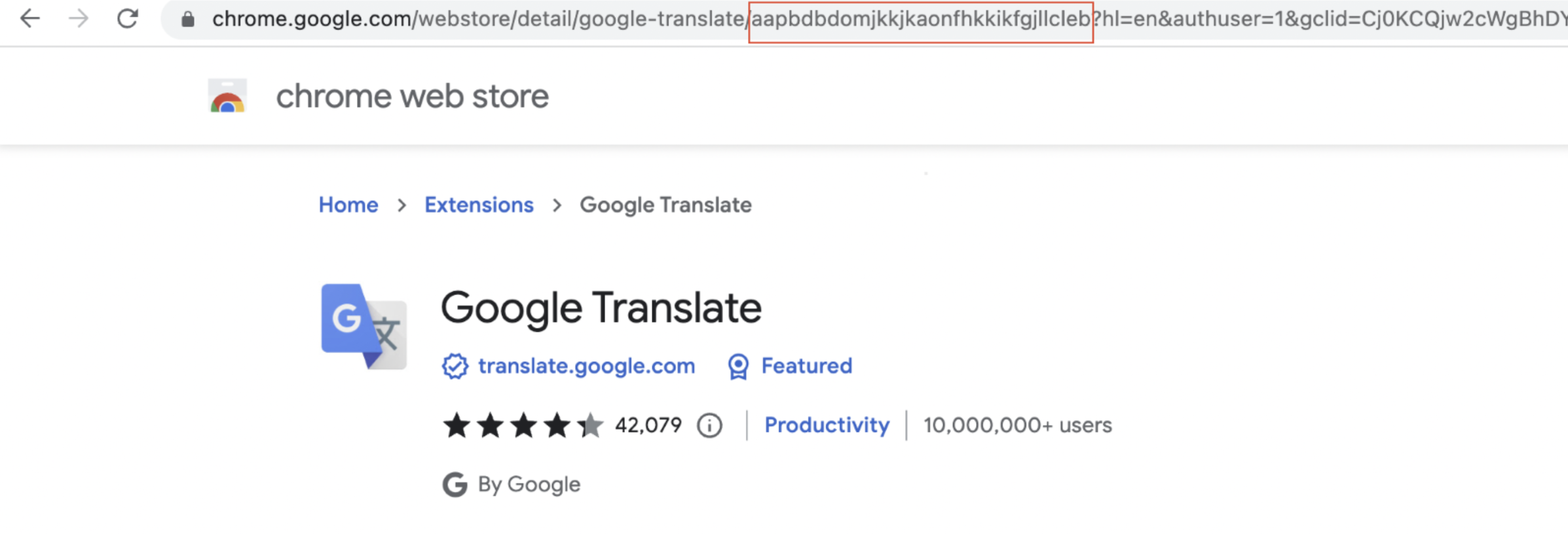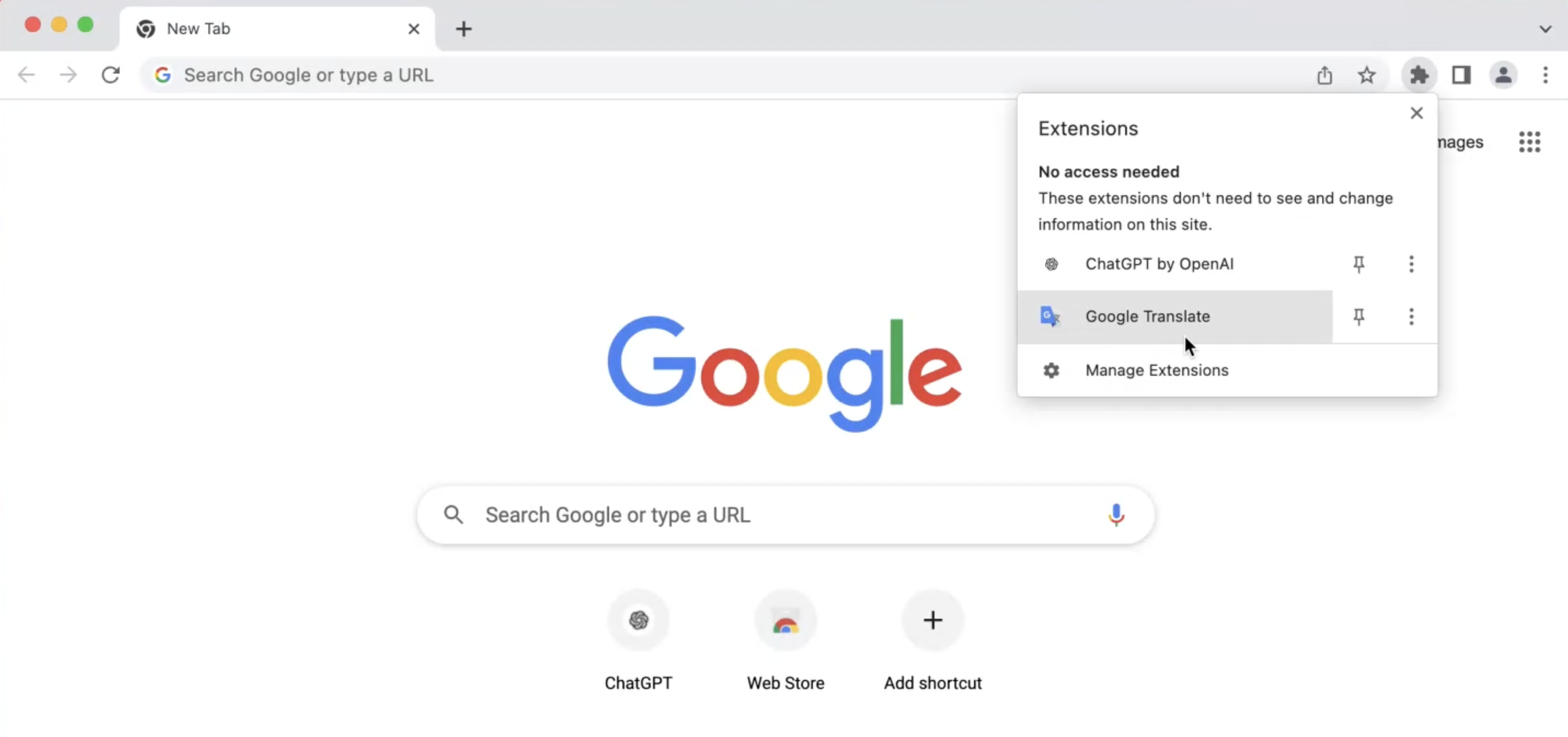Category filter
Custom configuration profile to add Chrome extensions on macOS devices
Google Chrome extensions are small add-on applications and features that can be installed in Chrome to customize and enhance the browsing experience. They are essentially small programs integrated into the Google Chrome app and serve a single purpose. For example, a grammar checker extension is used to correct typos, and an ad blocker extension can remove unnecessary ads from popping up while web surfing, etc. Instead of manually adding Chrome extensions from the Chrome Web Store, the user can apply a custom configuration profile to add the extensions on macOS devices. IT admins can remotely deploy this custom configuration profile to multiple macOS devices in their organization using Hexnode’s Deploy Custom Configuration feature.
Configuration profile to add Chrome extensions
Replace CONFIGURATION NAME with the name you want the configuration to be called. Also replace the PLACE EXTENSION IDENTIFIER HERE with the ID of the extension you want to add in the endpoint’s Chrome browser. To get the identifier, go to the extension in the Chrome Web Store and get it from your URL. For example, the identifier of the Google Translate extension looks like this:
What happens at the device end?
Once the policy and custom configuration are associated, click on the jigsaw icon at the top-right of the opened Chrome window to bring up the extensions manager. You can see the configured extension added to the list.