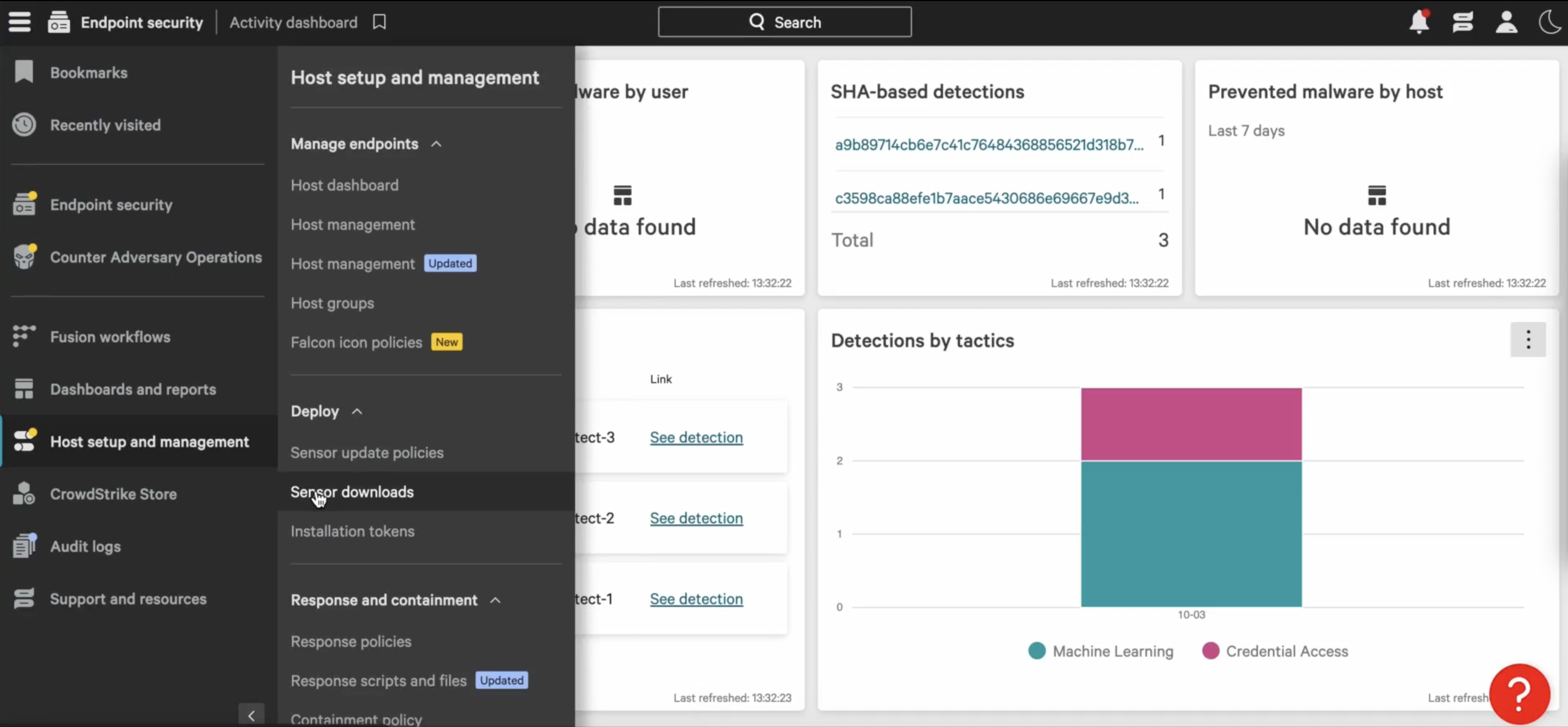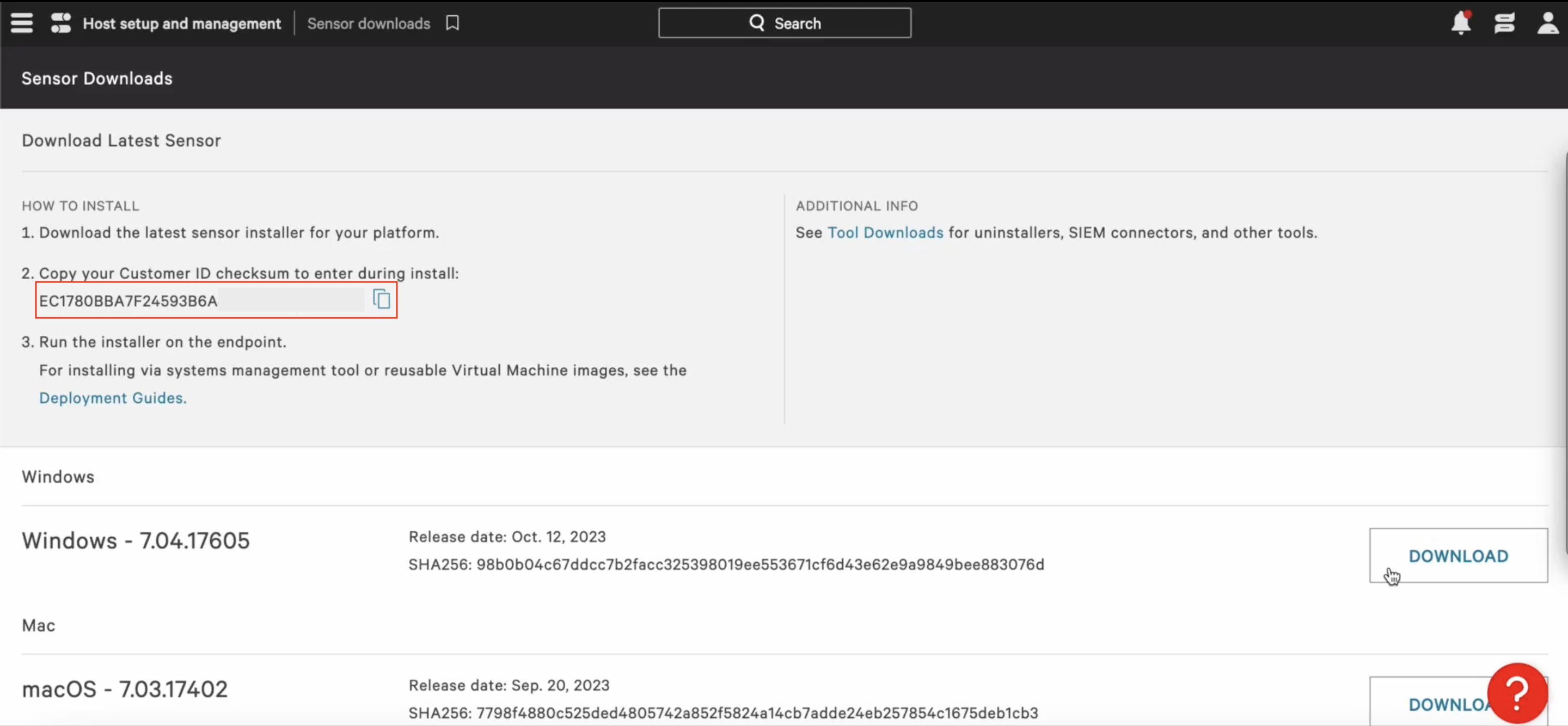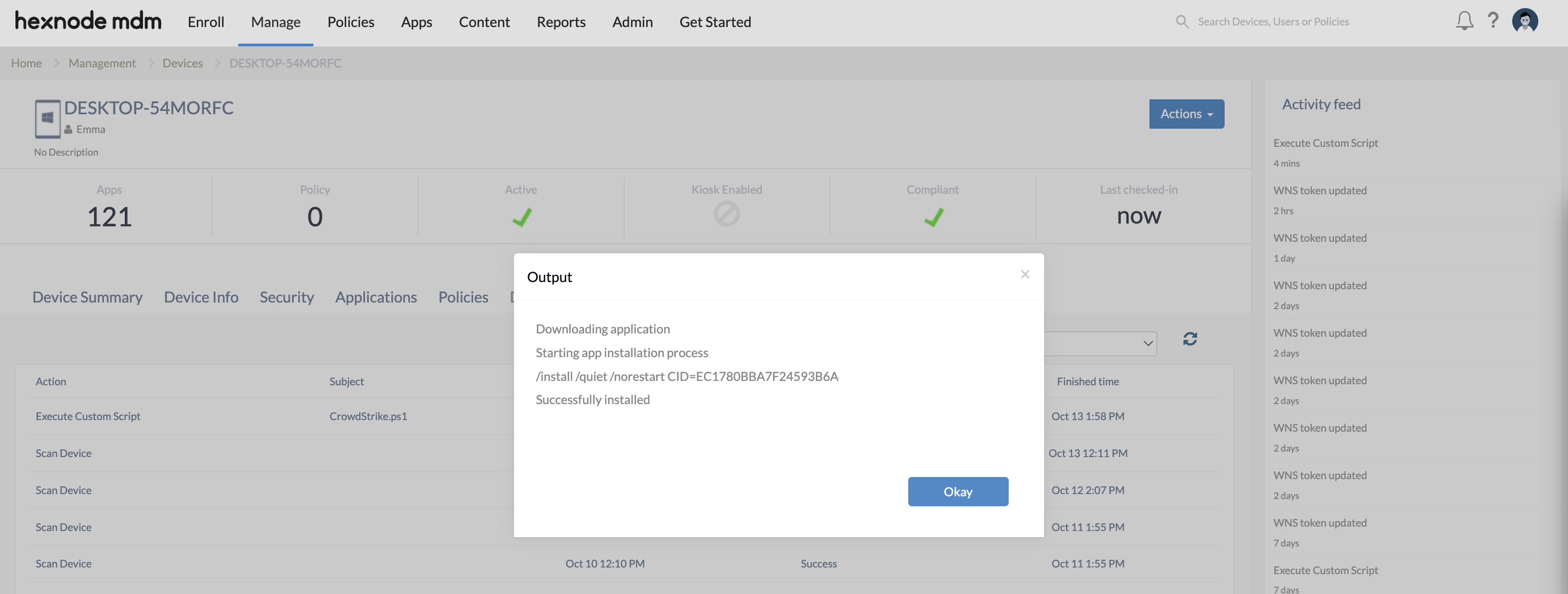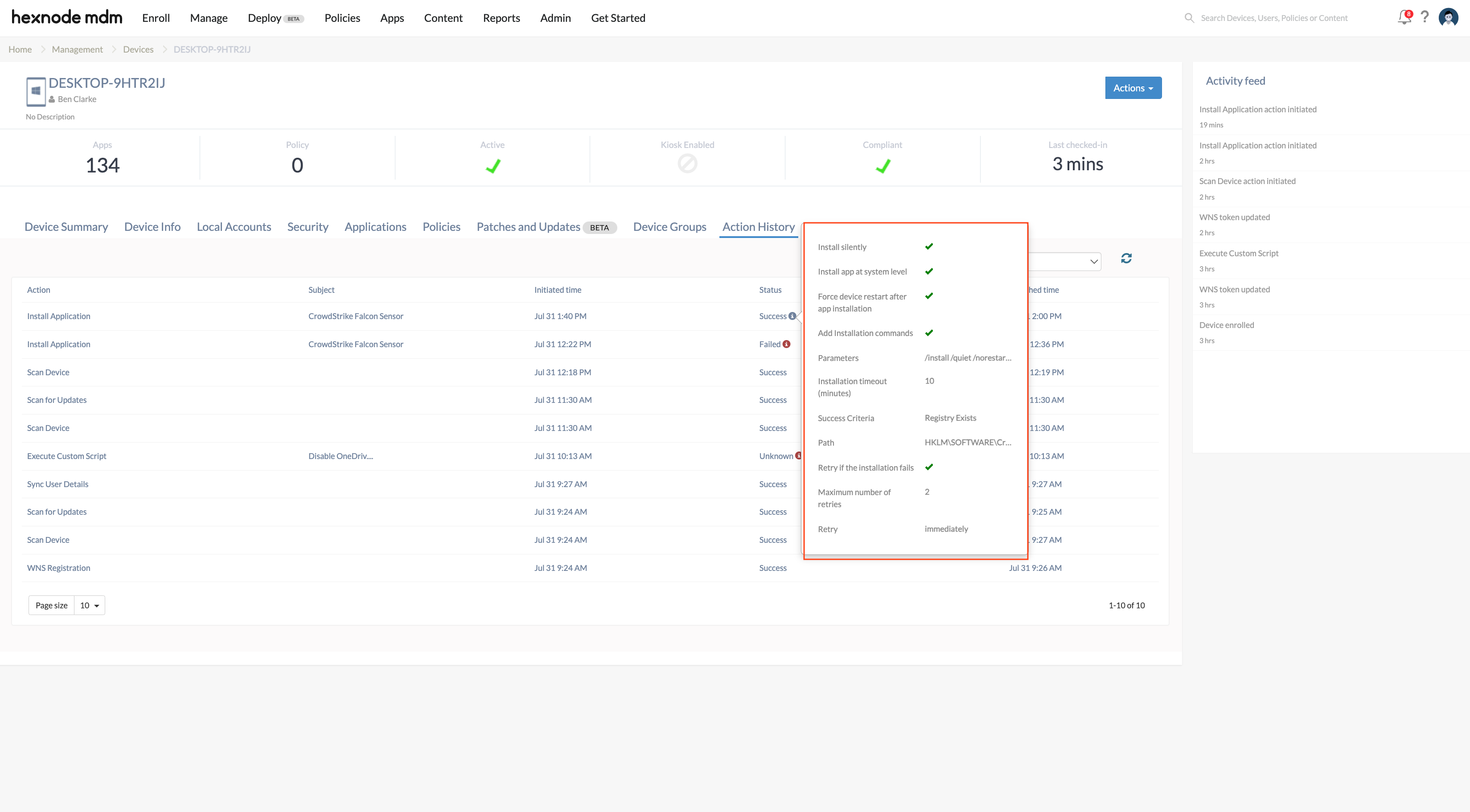Category filter
Deploy CrowdStrike Falcon on Windows devices using Hexnode
CrowdStrike Falcon is a cloud-based endpoint security solution designed to proactively prevent attacks on devices. It employs Next Generation Anti-Virus (NGAV) capabilities and cyber threat intelligence to constantly monitor the endpoints. It records data associated with the device, including the users logging in and the programs being run, looking out for malicious activity. CrowdStrike Falcon uses this information to identify and protect the device from potential attacks. In this document, we will look at how the CrowdStrike Falcon Sensor can be seamlessly deployed to Windows devices managed by Hexnode UEM. In this document, we will explore how to deploy the CrowdStrike Falcon sensor on Windows devices managed by Hexnode UEM.
How to deploy CrowdStrike Falcon?
Step 1: Download the latest sensor installer from the CrowdStrike Falcon portal
- Login to your CrowdStrike Falcon portal.
- Click on the hamburger icon on the left top corner of the page and navigate to Host setup and management > Deploy > Sensor downloads.
- Click the Download button next to the Windows sensor installer to download the EXE file, named WindowsSensor.exe.
- Copy the Customer ID checksum to your clipboard.
- Generate a download URL for the downloaded EXE file by uploading it to a cloud storage platform/file sharing service.
Step 2: Deploy the CrowdStrike Falcon sensor using Hexnode UEM
There are two methods to deploy the CrowdStrike Falcon sensor on your Windows devices:
Method 1: Execute a script to deploy the sensor installer to the devices.
- Login to the Hexnode UEM portal.
- Go to the Manage tab and select the required devices.
- Click on the Actions drop-down and select the Execute Custom Script option.
- Click Choose File to upload the PowerShell script given below:
12345678910111213141516171819202122$download_url = "***************************"$CID = "***************************"$filepath = "C:\Hexnode\Logs\falconsensor.exe"#downloading applicationWrite-Host "Downloading application"$client = new-object System.Net.WebClient$client.DownloadFile($download_url,$filepath)#if (-not(Test-Path -Path $filepath)){Write-Host "Failed to download application from the provided url"}else{Write-Host "Starting app installation process"$argumentList = "/install /quiet /norestart CID=$CID"Write-Host $argumentListStart-Process -FilePath $filepath -ArgumentList $argumentList -WaitWrite-Host "Successfully installed"}
Assign the generated download URL to the variable
$download_urland the customer ID checksum copied from the CrowdStrike console to the variable$CID. Determine a location on the device for the installer and assign it to the variable $filepath. - Click Execute.
- Navigate to the Action History tab of the devices to check if the sensor has been installed successfully.
Method 2: Deploy the CrowdStrike Falcon sensor EXE file using the Install Application action.
- Login to the Hexnode UEM portal.
- Add the downloaded app into Hexnode app inventory
- In the Hexnode UEM portal, navigate to Manage > Devices.
- Select the required devices.
- Click Actions > Install Application.
- Select the uploaded CrowdStrike Falcon sensor from the app list.
- Click Configure to specify the installation settings.
- Check the options Install silently, Install app at system level and Add installation commands.
- Enter the installation parameters in the format:
1/install /quiet /norestart CID=< Enter the customer ID with checksum >
For example, if the CID is X2256702-FJSQE, the parameters will be:
1/install /quiet /norestart CID=X2256702-FJSQE - Choose the Success Criteria.
For instance, if you choose Registry Exists as the success criterion, select HKLM as the registry file and enter SOFTWARE\CrowdStrike as the registry path.
- Set the Installation timeout(minutes) and Retry options according to your preferences.
- Click Install.
- Navigate to the Action History tab of the devices to check if the sensor has been installed successfully.
- In the CrowdStrike Falcon portal, navigate to Host setup and management > Manage endpoints > Host management to view the devices on which the sensor is deployed.
Once successfully deployed, CrowdStrike Falcon will begin to protect the devices from malware and other potential attacks through the installed sensor.