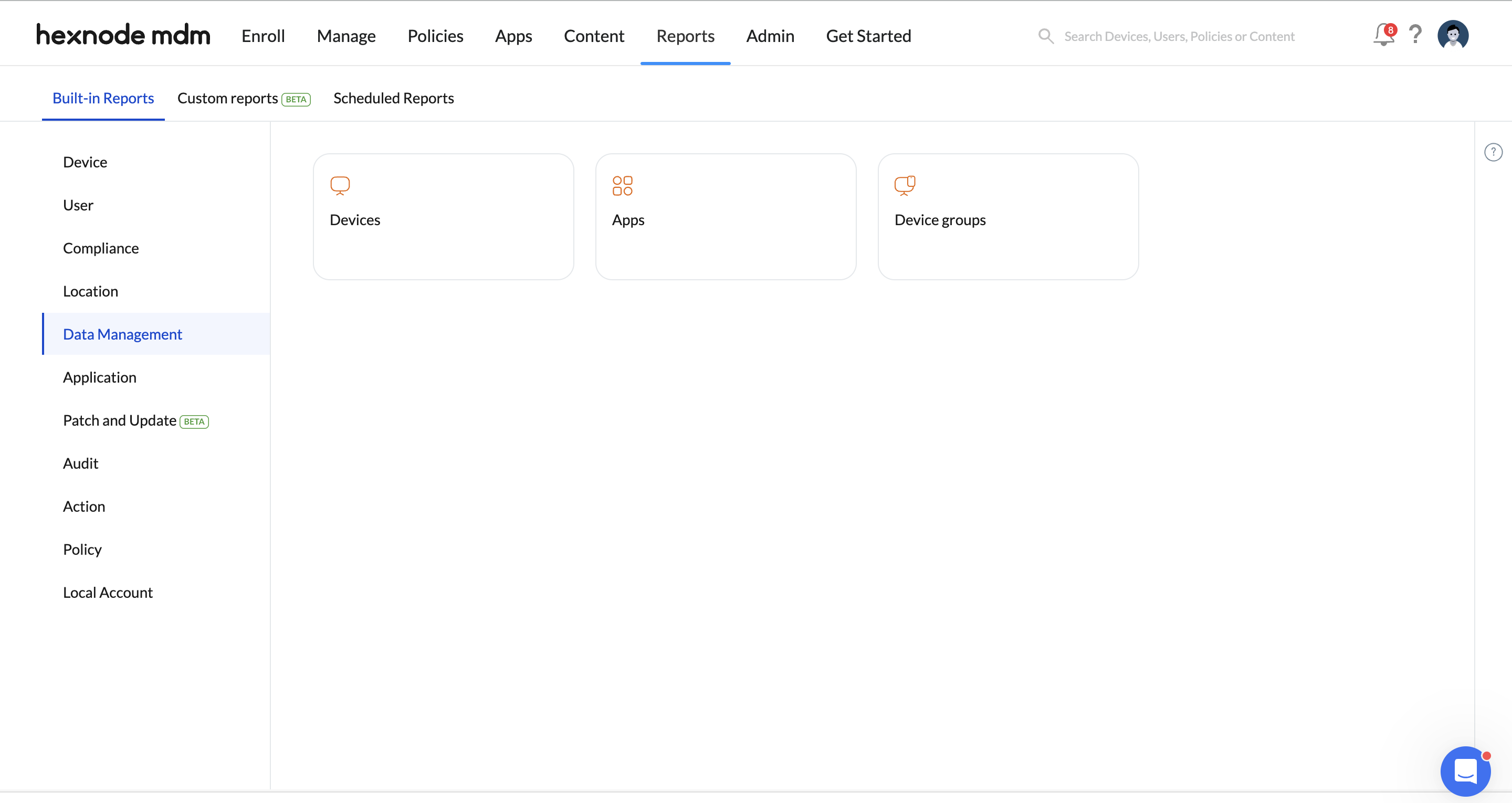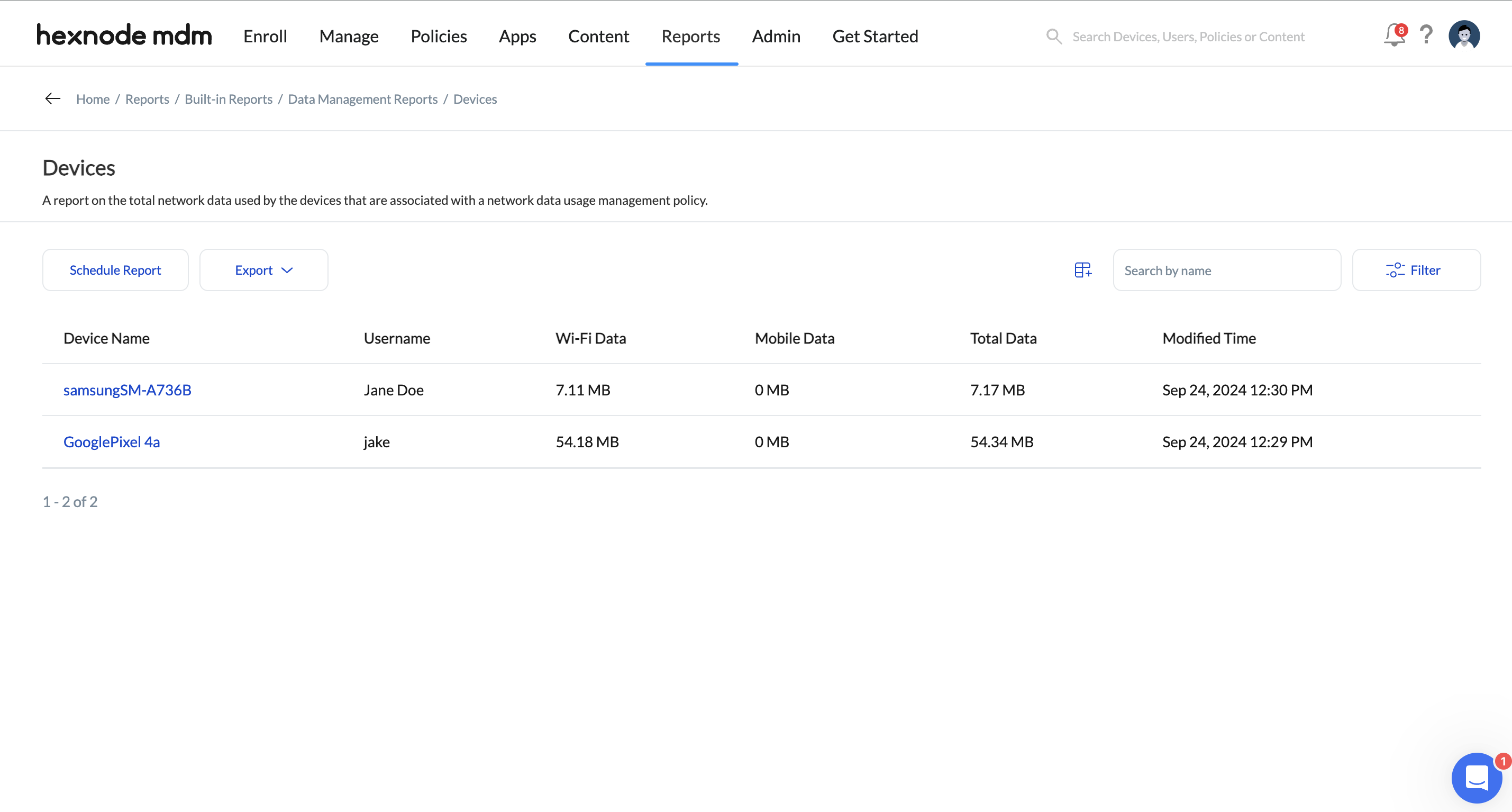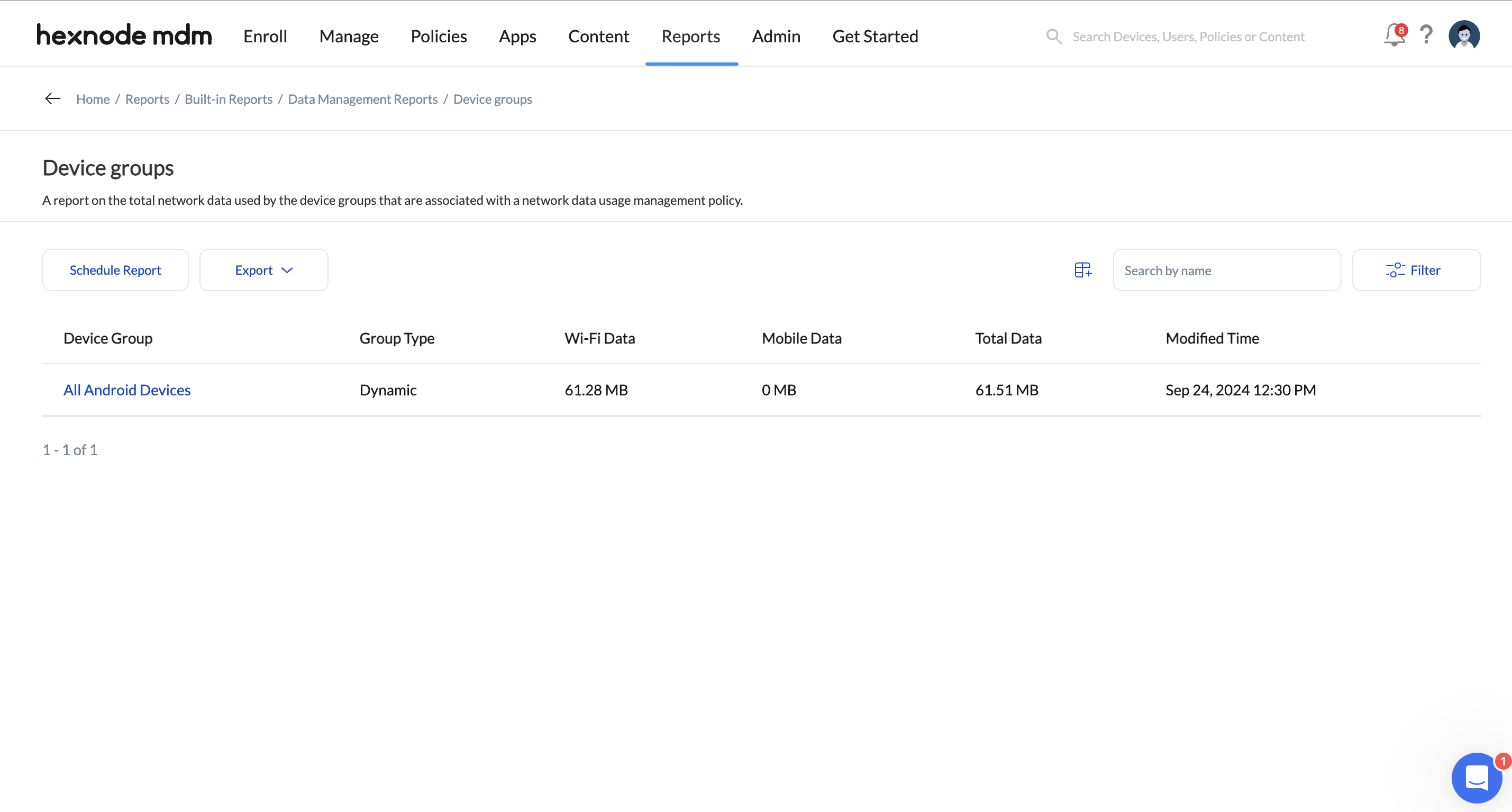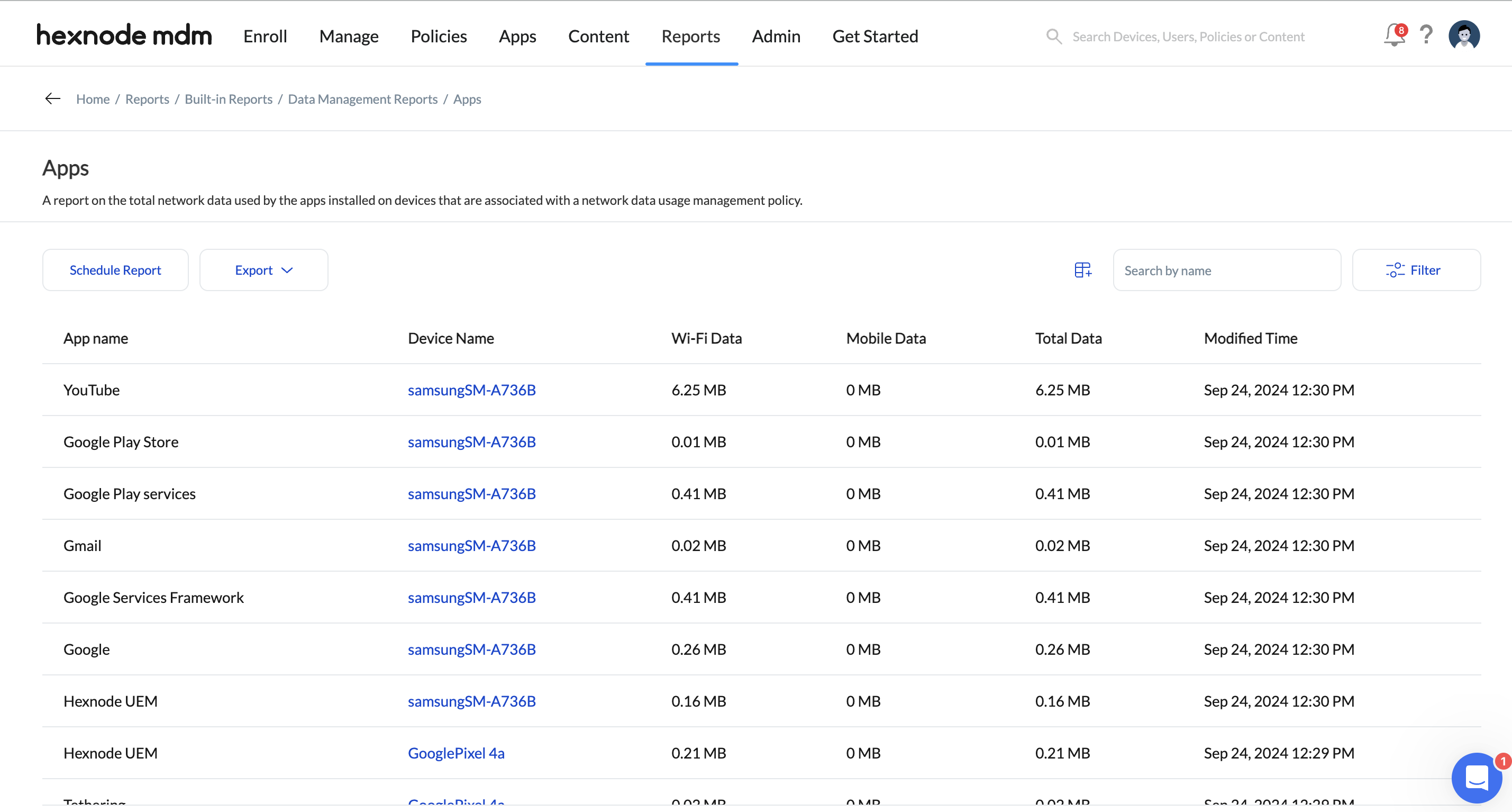Category filter
Data Management Reports in Hexnode UEM
Hexnode UEM allows you to generate various reports to monitor and collect information about your enrolled devices in an orderly manner. Data Management Reports provide a summary of network data usage across Android and iOS devices in the Hexnode portal that have a Network Data Usage Management policy configured.
Additionally, you can also obtain a data management report based on the applications installed on Android devices. You can use these reports to identify apps with high data consumption rates and keep track of the data usage on individual devices, thereby maintaining control over your organization’s internet bills.
You can use the Schedule Report button to generate reports at specific intervals and send them to the required recipients via email. Moreover, you can also Export the report to your device as a PDF or CSV file.
Creating Data Management reports
Data Management reports are available for the following entities:
- Devices
- Apps
- Device groups
Devices
Displays a summary of network data (Mobile Data, Wi-Fi Data and Total Data) used by devices enrolled in the Hexnode portal to which a Network Data Usage Management policy is associated.
To generate a data management report of devices:
- Log in to your Hexnode portal.
- Navigate to Reports > Built-in Reports > Data Management.
- Click on Devices.
The report contains the following details:
- Device Name: Name of the device.
- Username: Name of the user associated with the device.
- Wi-Fi Data: Displays the data consumed by the device using Wi-Fi.
- Mobile Data: Displays the data consumed by the device using mobile data.
- Total Data: Displays the total data consumed by all the devices in the device group, including mobile data, Wi-Fi data and other data usages such as data consumed by the Android OS and data shared via tethering.
- Modified Time: Displays the last updated date and time of the network data usage.
- Serial Number: Serial number of the device.
You can filter the report based on:
- Time Range: Filter results according to the time range – All, Today, Yesterday, Last 7 days, Last 30 days, or set Custom duration by specifying the start and end dates.
Device Groups
Displays a summary of network data (Mobile Data, Wi-Fi Data and Total Data) used by the Custom Device Groups or Dynamic Device Groups configured in the Hexnode portal to which a Network Data Usage Management policy is associated.
To generate a data management report of device groups:
- Log in to your Hexnode portal.
- Navigate to Reports > Built-in Reports > Data Management.
- Click on Device Groups.
The report contains the following details:
- Group Name: Name of the device group.
- Group Type: Type of the device group – Custom or Dynamic.
- Wi-Fi Data: Displays the Wi-Fi data consumed by all the devices in the device group.
- Mobile Data: Displays the mobile data consumed by all the devices in the device group.
- Total Data: Displays the total data consumed by all the devices in the device group, including mobile data, Wi-Fi data and other data usages such as data consumed by the Android OS and data shared via tethering.
- Modified Time: Displays the last updated date and time of the network data usage.
You can filter the report based on:
- Time Range: Filter results according to the time range – All, Today, Yesterday, Last 7 days, Last 30 days, or set Custom duration by specifying the start and end dates.
Apps
Displays a summary of network data (Mobile Data, Wi-Fi Data and Total Data) used by the applications installed on Android devices enrolled in the Hexnode portal to which a Network Data Usage Management policy is associated.
To generate a data management report of applications:
- Log in to your Hexnode portal.
- Navigate to Reports > Built-in Reports > Data Management.
- Click on Apps.
The report contains the following details:
- App Name: Name of the application.
- Device Name: Name of the device on which the application is installed.
- Wi-Fi Data: Displays the data consumed by the application using Wi-Fi.
- Mobile Data: Displays the data consumed by the application using Mobile Data.
- Total Data: Displays the total data consumed by the application including mobile data and Wi-Fi data.
- Modified Time: Displays the last updated date and time of the network data usage.
You can filter the report based on:
- Time Range: Filter results according to the time range – All, Today, Yesterday, Last 7 days, Last 30 days, or set Custom duration by specifying the start and end dates.