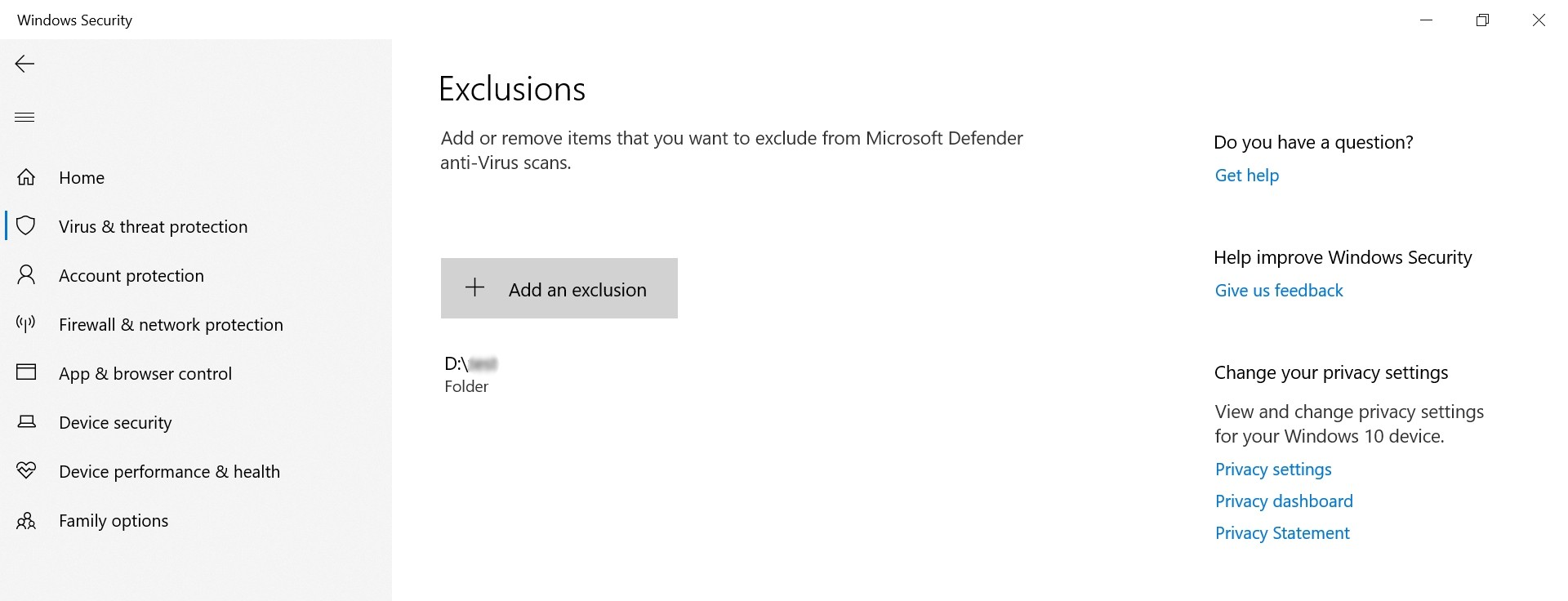Category filter
Script to manage controlled folder access on Windows devices
In the world of cybersecurity, ransomware attacks are widespread, continuing to increase every year. To combat such threats, organizations need to set up a mechanism to protect their valuable data from malicious intrusions. Available with Microsoft Defender Exploit Guard, Controlled folder access is an anti-ransomware feature designed to primarily protect your files from undesirable changes by suspicious software. Once enabled, it tracks and blocks any threat attempts in real time. With Hexnode UEM, device admins can remotely run scripts to manage the controlled folder access using the Execute Custom Script action.
Enable controlled folder access
Execute the script below to enable Controlled folder access. Once enabled, you can manage which folders can be modified by untrusted apps. You can also add new applications to a trusted list, permitting only those apps to make changes to specific folders.
|
1 |
Set-MpPreference -EnableControlledFolderAccess Enabled |
Disable controlled folder access
Execute the script below to disable Controlled folder access.
|
1 |
Set-MpPreference -EnableControlledFolderAccess Disabled |
Add protection for folder location
Windows system folders such as Documents, Pictures, Videos, Music, Desktop and Favorites are protected by default on enabling Controlled folder access. This means that any unknown or untrusted apps won’t be able to access or modify content in these folders. Furthermore, if you add more folders, they will also receive this same level of protection. Execute the script below to add any other paths you want to protect.
|
1 |
Add-MpPreference -ControlledFolderAccessProtectedFolders "D:\Admin" |
Remove protection for folder location
Windows system folders are protected by default and cannot be avoided. However, you can execute the script below to remove any additional paths you had added for protection.
|
1 |
Remove-MpPreference -ControlledFolderAccessProtectedFolders "D:\Admin" |
Allow apps through controlled folder access
Controlled folder access detects unfriendly apps and blocks the write access (to protected folders) for such apps. However, if any apps you trust are blocked, you can execute the script below to allow such apps to access the protected folders.
|
1 |
Add-MpPreference -ControlledFolderAccessAllowedApplications "C:\Program Files\Google\Chrome\Application\chrome.exe" |
Deny apps from controlled folder access
Execute the script below to deny apps from accessing the protected folders.
|
1 |
Remove-MpPreference -ControlledFolderAccessAllowedApplications "C:\Program Files\Google\Chrome\Application\chrome.exe" |
Add a folder to Microsoft Defender exclusion
Execute the script below to add folders you want to exclude from Microsoft Defender anti-virus scans.
|
1 |
Add-MpPreference -ExclusionPath "D:\Admin" |
Remove a folder from Microsoft Defender exclusion
Folders that were previously excluded from Microsoft Defender anti-virus scans can be included by executing the below script. Once the script is executed, these folders will undergo Microsoft Defender anti-virus scans.
|
1 |
Remove-MpPreference -ExclusionPath "D:\Admin" |
Add a file to Microsoft Defender exclusion
Execute the script below to add files you want to exclude from Microsoft Defender anti-virus scans.
|
1 |
Add-MpPreference -ExclusionExtension "D:/Admin/file.txt" |
Remove a file from Microsoft Defender exclusion
Files that were previously excluded from Microsoft Defender anti-virus scans can be included by executing the below script. Once the script is executed, these files will undergo Microsoft Defender anti-virus scans.
|
1 |
Remove-MpPreference -ExclusionExtension "D:/Admin/file.txt" |