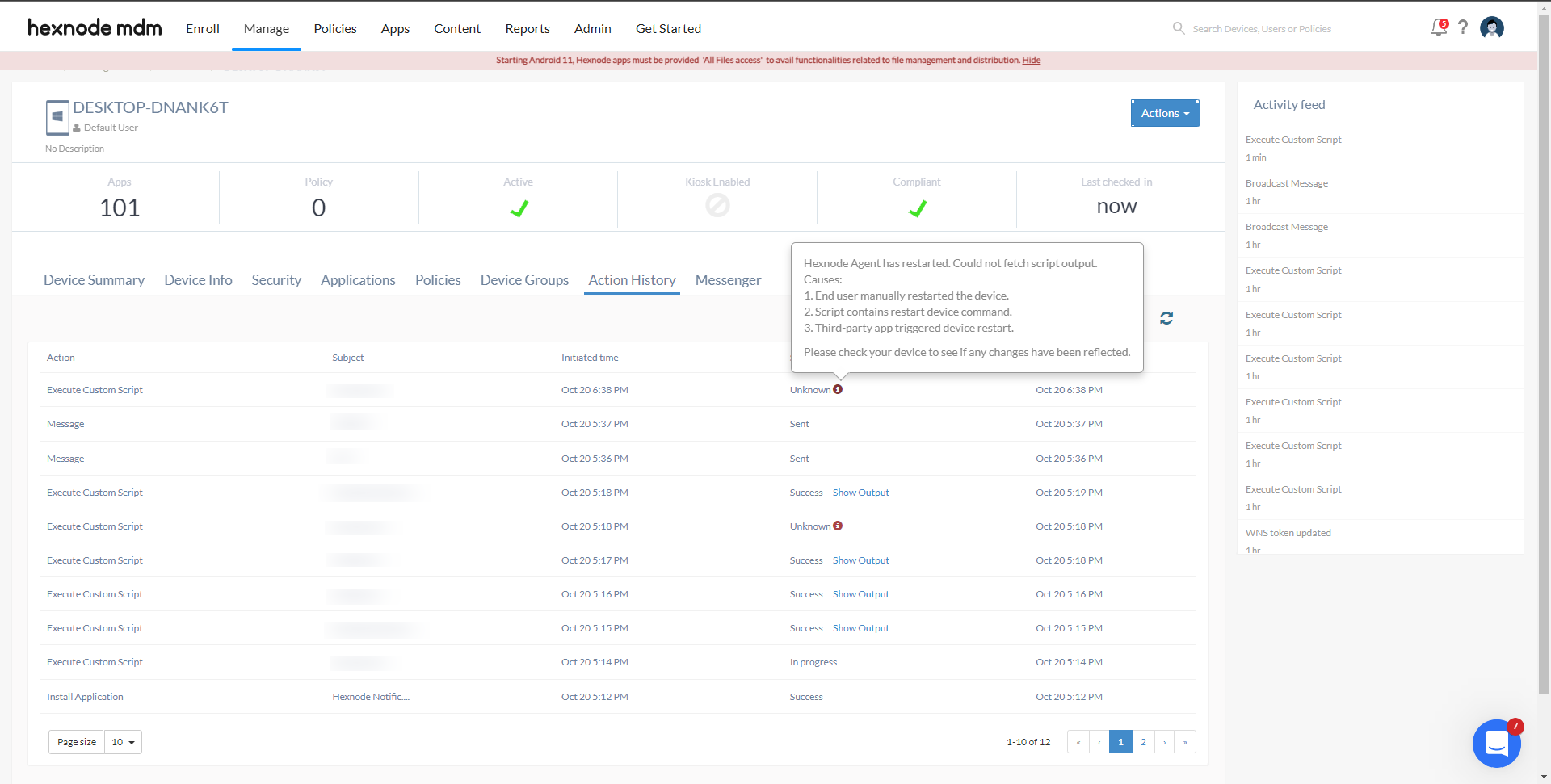Category filter
Troubleshoot common scripting issues on Windows devices
1. ‘Execute Custom Script’ action still in the ‘In Progress’ state
Description: Some scripts remain in the ‘In progress’ state for a long time in the Action History page on the Hexnode portal.
Solution: The deployed script might require user interaction. Use codes that do not require any user or device UI interactions. Including the keywords -silent, -passive, -quiet, -nointeractive might make the code run silently on supported cmdlets.
2. Error when PowerShell tries to access the internet to download any file or module
Description: Deploying a script to download a file or a module returns the error, “Unable to download from URI ‘https://go.microsoft.com/fwlink/ ?LinkID=627338&clcid=0x409’ to ‘ ’.”
Cause: When PowerShell is not able to access the internet, it returns this error. This can be because the PowerShell might not be supporting TLS 1.2 protocol.
Solution: Force PowerShell to use TLS 1.2 with the PowerShell command:
[Net.ServicePointManager]::SecurityProtocol = [Net.SecurityProtocolType]::Tls12 reason
3. “The term ‘xxx’ is not recognized as the term of a cmdlet, function, script file, or operable”
Description: Some commands that run fine on the terminal of the device, when included in a script, are not recognized.
Cause: Some commands only run on PowerShell x64. These commands will not be recognized when run in any other versions of PowerShell.
Solution: Force the commands to run on PowerShell x64. Include the following code snippet before the problematic commands in the script file:
|
1 2 3 4 5 6 7 8 9 |
if ($PSHOME -like "*syswow64*") { Write-Output 'Relaunching as x64' & (Join-Path ($PSHOME -replace 'syswow64', 'sysnative') powershell.exe) ` -File $Script:MyInvocation.MyCommand.Path ` @args Exit |
4. ‘Executing Custom Script’ action shows ‘Unknown’ status
Description: Once the script is executed, the Action History page shows an ‘Unknown’ status, and the output cannot be fetched.
Cause: This can occur if the Hexnode Agent app is restarted during the execution of the script. This could happen if,
- The device is manually restarted.
- The script executed has a restart command.
- A third-party app has triggered the device to restart.
Solution: Check the device to verify whether the script was executed successfully. If not, ensure the following and deploy the script again.
- The device is not manually restarted before the completion of the script execution.
- A restart is not triggered by any application during the script execution. If so, please close the application before deploying the script again.
5. “The script execution was terminated abruptly. Please try again when the device is awake and idle”
Description: Script execution fails with the error message: “The script execution was terminated abruptly. Please try again when the device is awake and idle.”
Cause: This could occur if,
- No active internet connection on the device.
- Device inactivity for an extended period.
- The Hexnode agent app is being blocked on the device by an endpoint detection and response (EDR) solution or other antivirus software.
- Script execution level mismatch (the script is running with user-level permissions but requires system-level permissions, or vice versa).
Solution:
- Ensure the device is active, powered on, connected to Wi-Fi, and actively checking in with the Hexnode UEM portal.
- Allowlist the Hexnode agent app (HexnodeAgent) in the EDR portal to ensure it is not blocked on the device.
- Add the necessary execution parameters to the script to ensure it runs at the required execution level (system or user). For instance, if you include the $currentUser parameter in the script, it will execute for the currently logged-in user only.