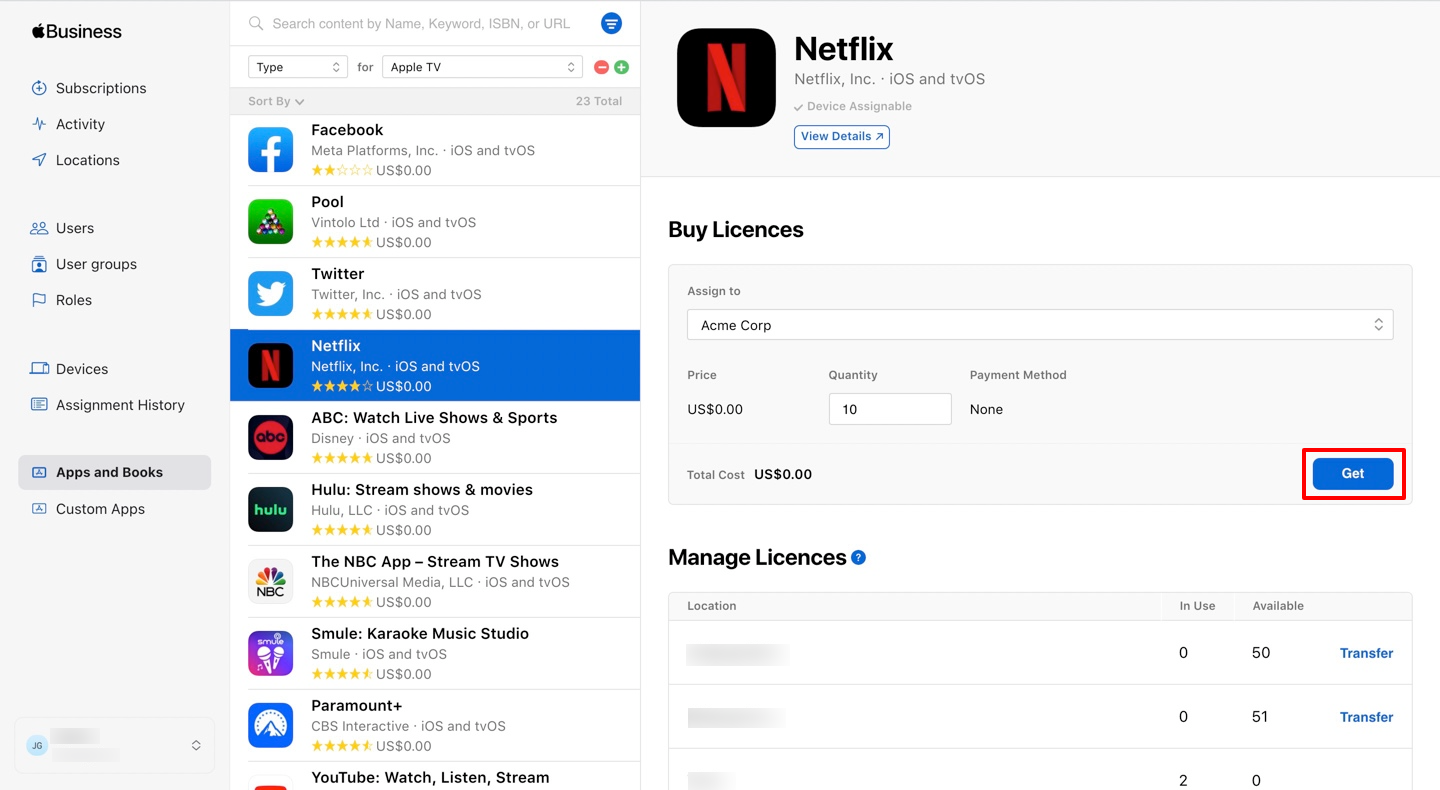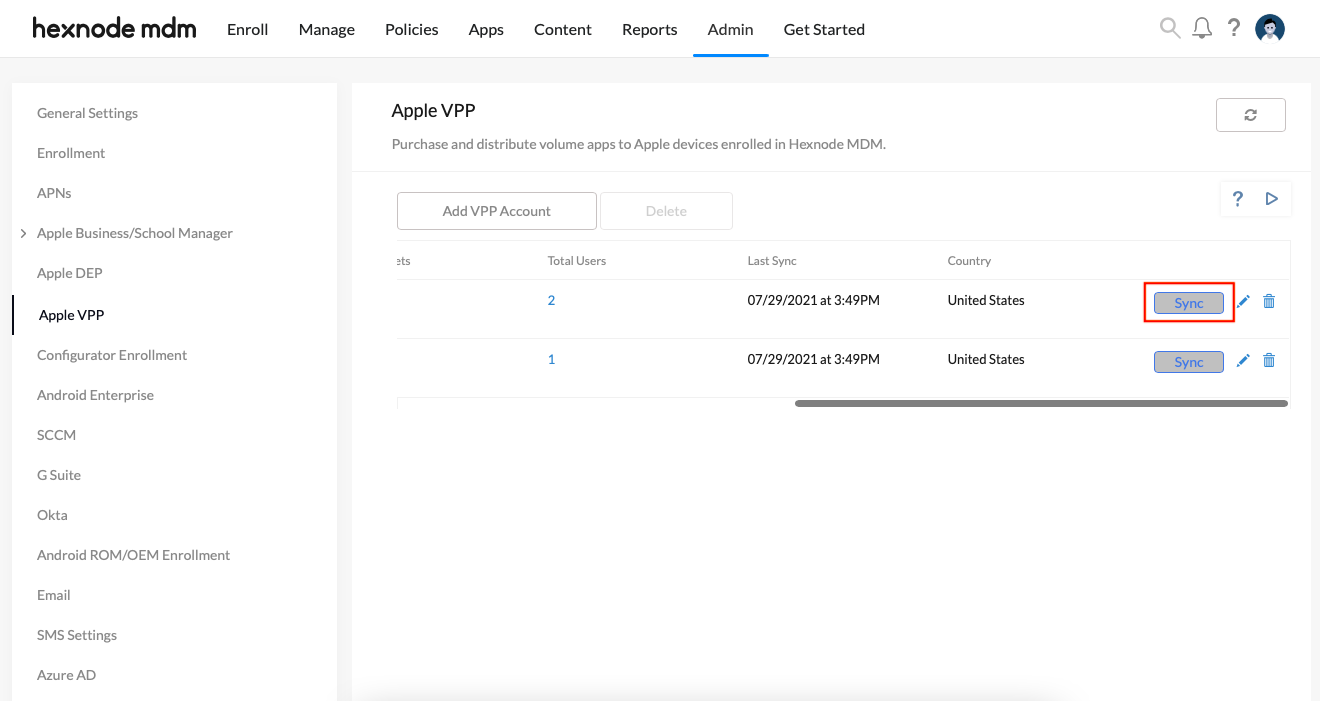Category filter
Deploying VPP apps on Apple TV
Apple Volume Purchase Program is an app deployment platform for organizations and educational institutions to buy and distribute apps and books in bulk. It lets you purchase one or more licenses for an app that can be further associated with the devices using Apple Business Manager. With Apple VPP, you can get store apps – free and paid, enterprise apps, custom B2B apps, or books for deployment. While retaining the ownership, business entities can assign the purchased app licenses directly to the devices. The managed distribution functionality of VPP makes it easier to keep track of the assigned app licenses. Also, you are free to revoke or reassign apps when they are no longer necessary for a device. VPP is the best way to securely distribute apps when an organization deploys Apple devices in scale. In addition, by integrating with a UEM solution like Hexnode, Apple VPP simplifies app distribution.
Managing Apple TVs in Hexnode
Apple Business Manager combines Device Enrollment Program (DEP) and Volume Purchase Program (VPP) to aid device provisioning in business environments and purchase content in bulk. ABM streamlines Apple TV enrollment in a Unified Endpoint Management solution and helps prepare them for enterprise deployment. With ABM, Hexnode offers numerous device management capabilities to configure Apple TVs. Thus, VPP, paired with Hexnode’s app management capabilities, streamlines app deployment on Apple TV.
Enrolling organization in Apple Business Manager
You can begin with Apple TV device management by
enrolling your organization in Apple Business Manager. Once you enroll your organization in Apple Business Manager, you can
add the devices to the Hexnode console using Apple DEP. Before you start enrolling, you have to make a few considerations:
- Apple TVs obtained from Apple directly or purchased from an authorized dealer after 1 March 2011 running tvOS 10.2+ can only be enrolled via the UEM solution.
- If the device was directly purchased from Apple, a verified “Apple customer number” should be used for the purchase.
- The device purchased directly from an authorized reseller or carrier must be linked to that reseller’s DEP Reseller ID. Your organization should also add the reseller ID to the list of approved suppliers.
- For DEP enrollment via Apple Configurator 2, any device running tvOS 11+ can be enrolled in DEP irrespective of where and when it was purchased.
If the devices are already enrolled in Apple DEP, you can integrate the VPP account with the Hexnode console.
Integrating VPP account
To deploy VPP apps to tvOS, configure the VPP settings from the Hexnode console.
Step 1: Download the VPP token from the Apple Business Manager page.
- Go to the
ABM website. - Log in with your account credentials.
- Click your name at the bottom left of the screen. Then, go to Preferences > Payments and Billing.
- Under the Apps and Books section, scroll down to find Content Tokens.
- Download the server token and save it. It is of .vpptoken type.
Step 2: Configure the VPP account settings on the UEM console.
- Log in to your Hexnode console.
- Select Apple VPP from Admin > Apple Business/School Manager.
- You need to integrate the VPP token with the MDM for further set up. Click on +Add VPP Account.
- Enter the Account Name, upload the VPP token file that you downloaded earlier and click Save.
Purchase the apps
- Go to the
ABM website. - Sign in with an ABM account. The account should have either ‘Administrator’ or ‘Content Manager’ roles to purchase Apps and Books licenses.
- Click on Apps and Books.
- Search for the apps or books which you want to buy. Click on the Filter button next to the search bar to avail additional filters for the search results.
- Go to Buy Licenses > Assign to. Different locations of the organization will be listed. Choose the location to which the Apps and Books license is to be assigned.
- Specify the required number of licenses under the heading Quantity. Click on Get.
- Log in to the Hexnode console.
- Navigate to Admin > Apple Business/School Manager > Apple VPP.
- Select the VPP account and click Sync to initiate a sync with the VPP account.
Once the sync action initiated on the VPP account is successful, you can review all the purchased VPP apps from the Hexnode portal. The Apps tab enables you to filter the apps based on License Type, App Type, Platform etc. You can list the VPP apps separately by choosing the License type as VPP and selecting the App Platform as Apple TV.
App installation
The purchased VPP apps can be distributed to a device using the Install Application action. When you initiate app installation, it proceeds without user intervention and assigns the app license to the device.
- Navigate to the Manage tab.
- Choose the device.
- Go to Actions > Install Application.
- Choose the application.
- Click Done.
You can also execute the Install Application action on any user in the Hexnode portal. In that case, the app gets distributed to every supported device belonging to the user. Hence, the total number of app licenses associated with a user will be equivalent to the number of devices the user owns.
Managed distribution
The managed distribution of VPP apps makes it feasible to manage them with changes in app deployment scenarios. Furthermore, once you purchase a VPP app, an exact figure differentiating the available number of licenses from the total number of licenses purchased is recorded. These VPP app license details can be acquired from the Hexnode portal by clicking on the License Type of the corresponding VPP app from the Apps tab. It helps you keep track of the app licenses being used.

You may also revoke or reassign an app license associated with a device. Revoking an app license helps you associate it with another device or reclaim it when no longer required. The Revoke License button displayed with the VPP app license details helps you retire an app license.
Select the corresponding app and click on the Revoke License button to revoke the license.
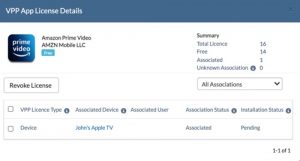
Renew VPP token
The app licenses purchased from the VPP account are synchronized with the UEM portal as long as the token is active. A token is valid for 365 days, and you can determine both the expiry date and countdown days for the VPP token on the Hexnode portal (displayed against the corresponding VPP account). Therefore, the token must be
renewed before its expiry. Otherwise, you will not be able to purchase apps through VPP.