Category filter
How to remove iOS supervision?
Supervision is a special mode introduced by Apple, exclusively for institutionally owned Apple devices. When an organization establishes supervision on iOS devices, it will receive the ability to impose granular control over those devices. However, if you do not wish to do so, you can revert the device to its unsupervised state. Removing device supervision depends on a number of factors, like the method employed to generate device supervision and the MDM policies associated with the device.
Supervision can be activated on the devices upon MDM enrollment. The following enrollment methods in Hexnode facilitates device supervision:
- Apple Configurator enrollment
- Apple Business/School Manager enrollment
- Apple Business/School Manager enrollment using Apple Configurator
How to identify supervised iOS devices?
You can check the supervision status of the device either from the device end or from the Hexnode portal.
Follow the steps given below to check the supervision status of an individual device from the Hexnode portal:
- On your Hexnode console, go to Manage > Devices.
- Find the device and click on the device name.
- On the Device Summary page, go to the Hardware Info section. The supervision state of the device will be displayed there.
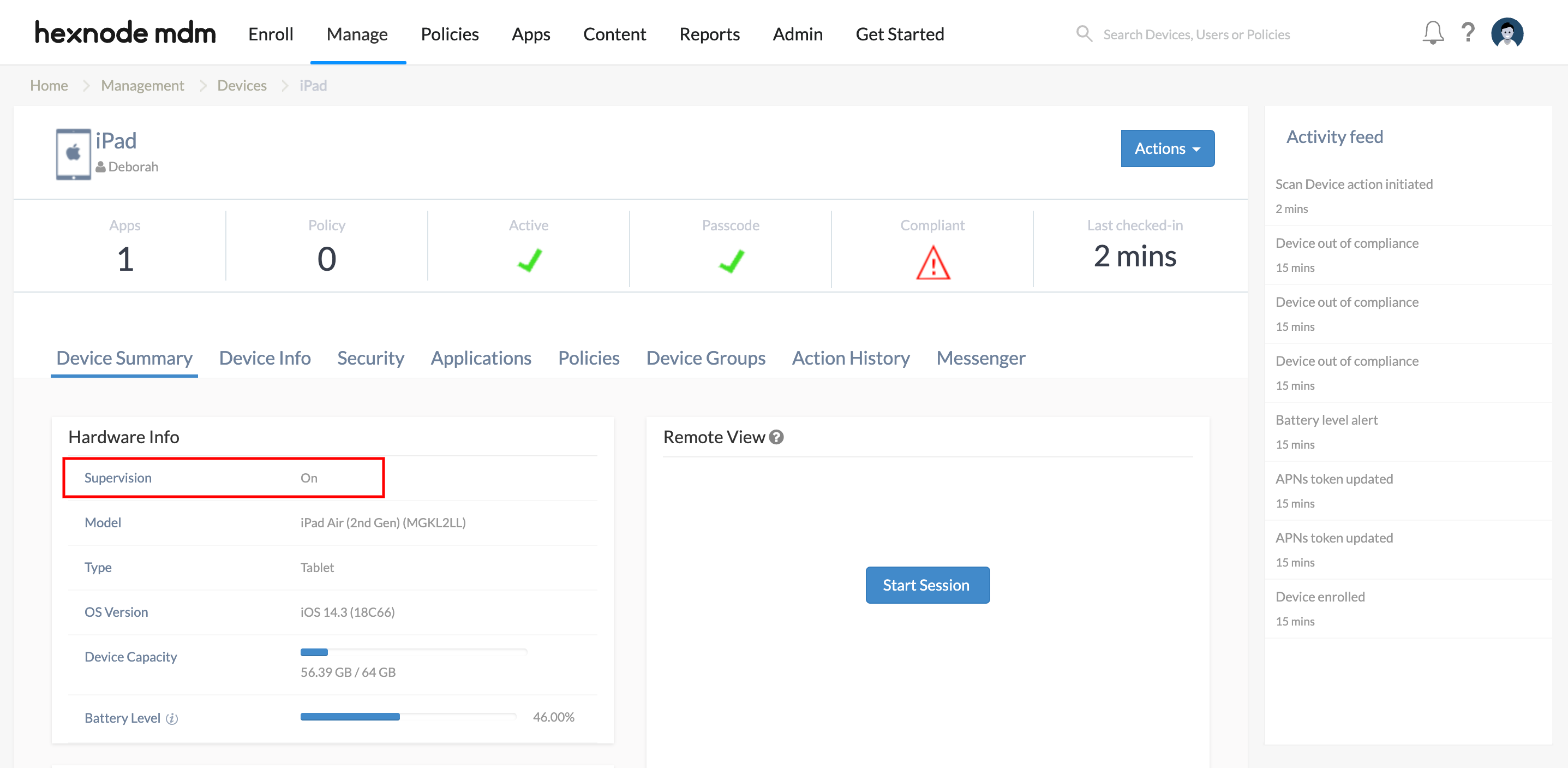
If you want to check the supervision status of all iOS devices enrolled in the portal,
- Go to Manage > Devices.
- Click on the pencil icon on the top left of the device list table. Check the box corresponding to Supervised and click Done.
- Check the filter Platform > iOS. This will update the table with the list of all iOS devices added to the portal.
- Now check the Supervised column to identify the status of the device.
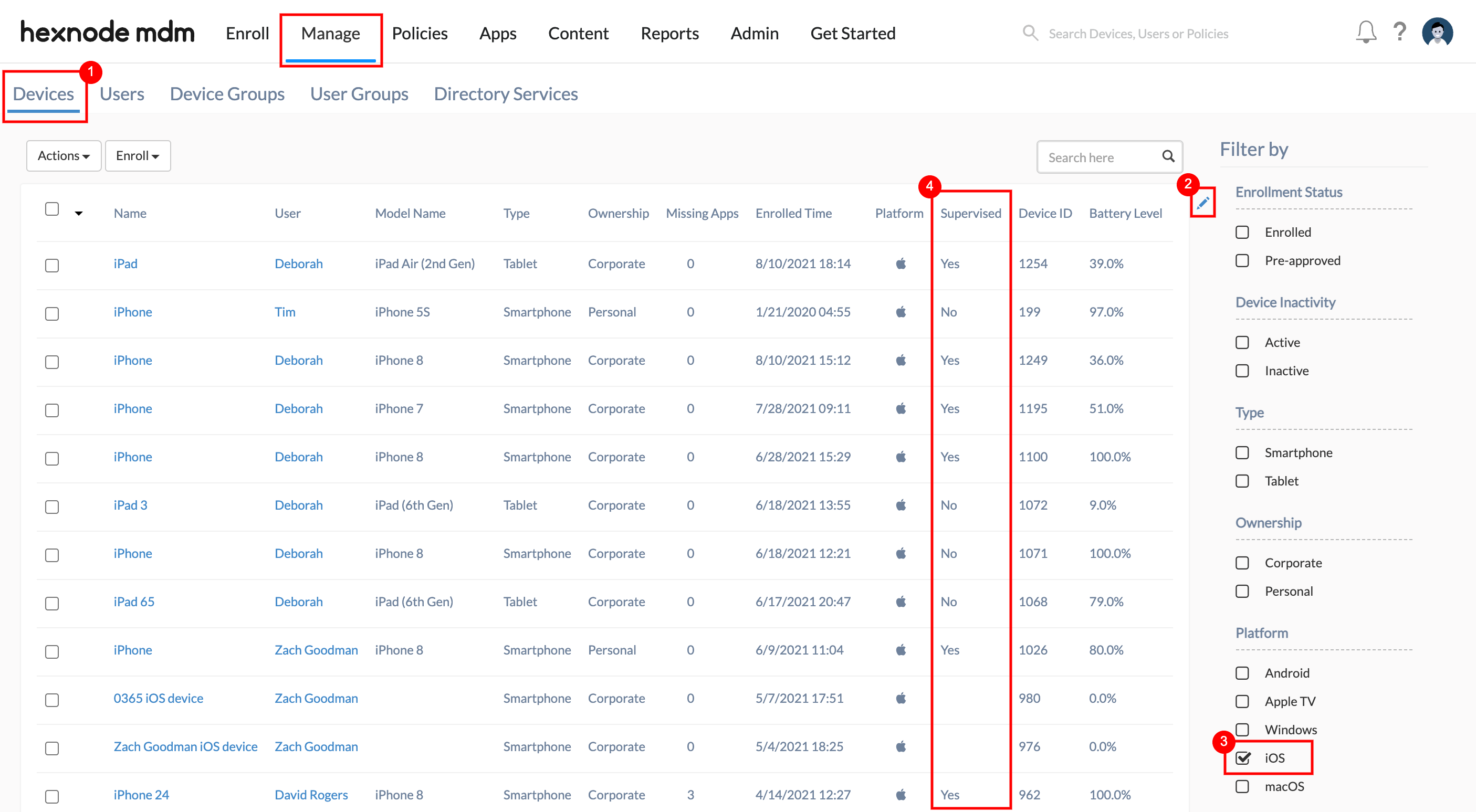
If you want to check whether a device is supervised or not, go to Settings. On supervised devices, a text saying that the device is supervised and managed by XYZ company will be displayed.
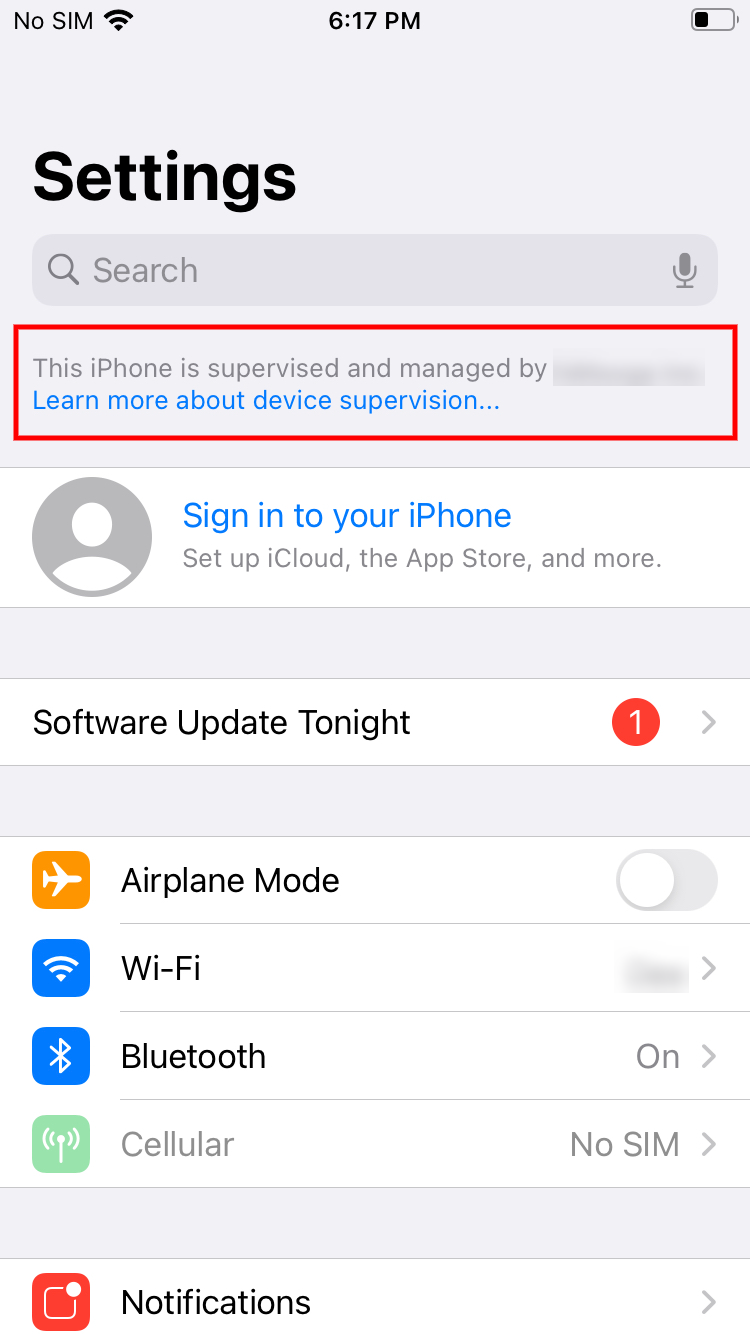
Remove supervision
1. Apple Configurator enrolled devices
Carry out a complete device wipe to remove supervision on Apple Configurator enrolled iOS devices. Note that this will also remove the device enrollment.
Use any of the methods listed below to wipe the device,
- Use the action Wipe Device in Hexnode to remotely wipe the device.
- On your device, go to Settings > General > Reset and click on Erase all Content and Settings.
- Connect your phone with a Mac and open Apple Configurator 2.0. Choose Actions > Advanced and click on Erase all Content and Settings.
OR
OR
2. Apple Business/School Manager enrolled devices
Supervision cannot be removed without removing device enrollment on Apple Business/School Manager enrolled devices.
Follow the below steps to remove supervision in Apple Business/School Manager enrolled devices,
- On your Apple Business Manager account, go to Devices.
- Select the device and click on Edit Device Management.
- Click on Unassign and then Continue.
- Reset your device to the factory settings.
3. Apple Business/School Manager devices enrolled via Apple Configurator
Supervision removal on ABM/ASM devices enrolled via Apple Configurator works similar to ABM/ASM enrolled devices.
However, if you are trying to remove the supervision during the initial 30 days of its deployment (provisional period), users will be provided the option to leave the remote management even if ‘Enroll devices in MDM’ is enabled. If the user chooses to leave management, the device will lose both supervision and enrollment.


