Category filter
Why does Lost Mode get activated on your Android Kiosk device automatically?
Hexnode’s Lost Mode is a security feature to protect your device and the critical data contained in it from malicious hands. It allows you to lock your device and even remotely wipe it, thus preventing data breach.
Activate Lost Mode automatically on your Android device
In a Custom ROM enrolled device or a device in which system permissions are enabled, it is possible to install Hexnode MDM app as a system app. A system app is placed under /system/app folder on an Android device. The system partition is accessible only in a device in which system privileges are enabled. Installing Hexnode app as system app allows to prevent the user from uninstalling it.
Lost Mode acts as a lifesaver in situations like device theft. Suppose your kiosk enabled Android device gets stolen. If the device is factory reset or the network connection is removed, Lost Mode gets activated automatically, if Hexnode app is installed as a system app. If a network connection is established the device is re-enrolled and kiosk is re-activated. Otherwise, it continues to remain in Lost Mode thus rendering the device and its critical contents inaccessible.
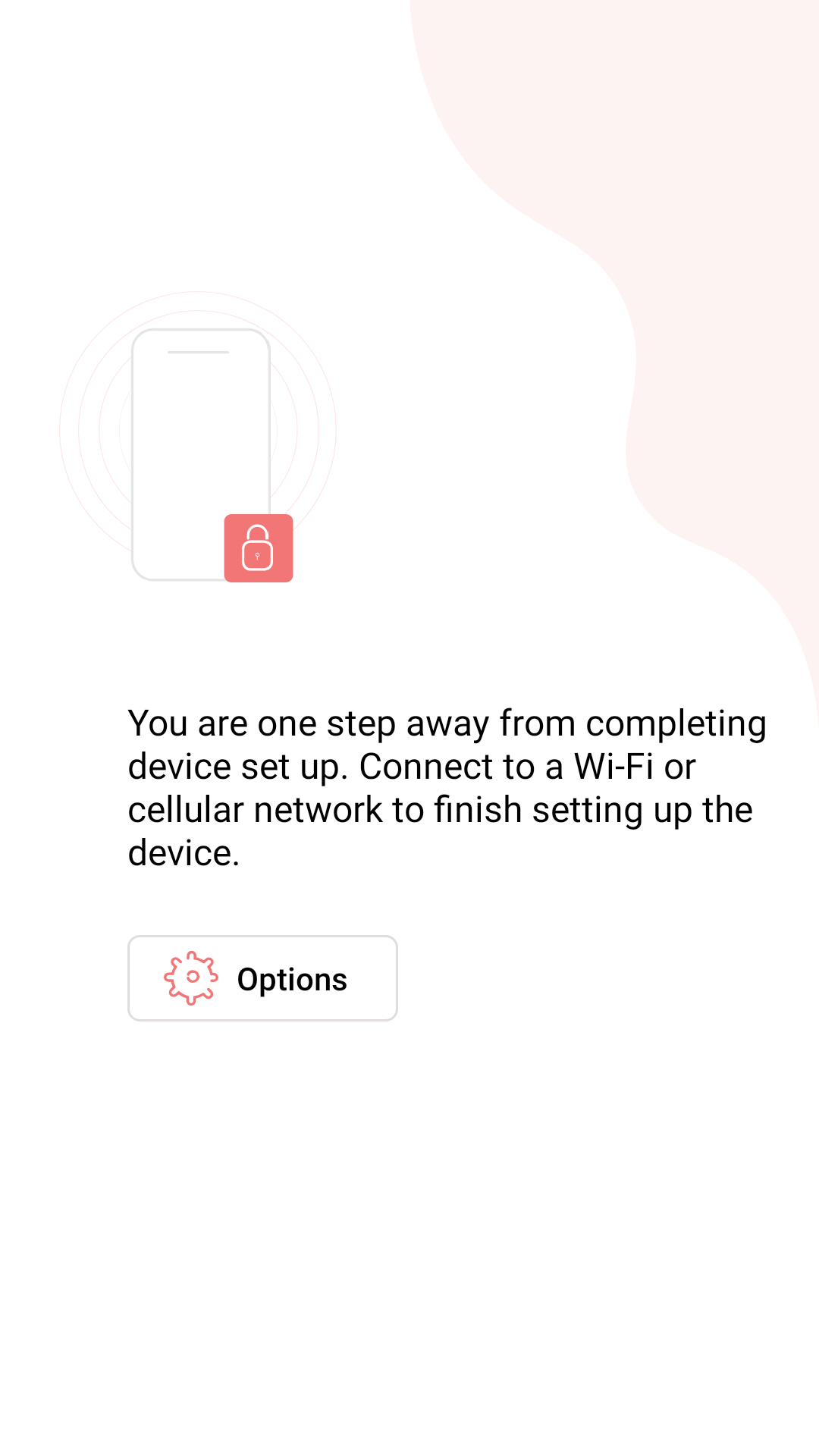
Lost Mode on Custom ROM enrolled devices
There is an option to enable Lost mode in Custom ROM enrolled devices even after enrollment. Go to Hexnode portal, go to Admin tab > General settings > Android Lost mode settings > Disable ‘Lost Mode’ on ROM-enrolled devices.
How to exit Lost Mode?
There are 4 ways to exit lost mode
- Enter the global exit password (Admin > General Settings > Global Exit Settings (Android)).
- Connect to the network. This will enroll your device and activate kiosk mode.
- In a ROM enrolled device, if it is impossible to connect to a secure network connection and device enrollment remains blocked, configuration file password (Enroll tab > Platform-specific > Android ROM/OEM > Password) can be entered to exit Lost Mode. When a network connection is established the device gets enrolled.
- If “Disable ‘Lost Mode’ on ROM-enrolled devices” option is left unchecked and a kiosk exit policy (Policies > Kiosk Lockdown > Android Kiosk Lockdown > Kiosk Exit Settings > Kiosk exit password) is applied in the device, once the device is enrolled, enter the kiosk exit password to disable Lost Mode in the device. If a kiosk exit policy is not enabled, enter the global exit password to disable Lost Mode.


